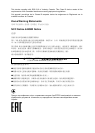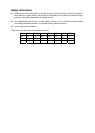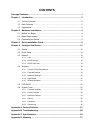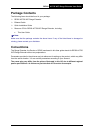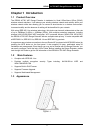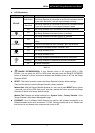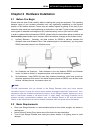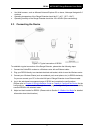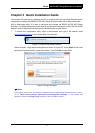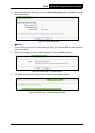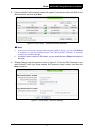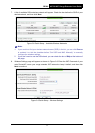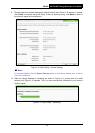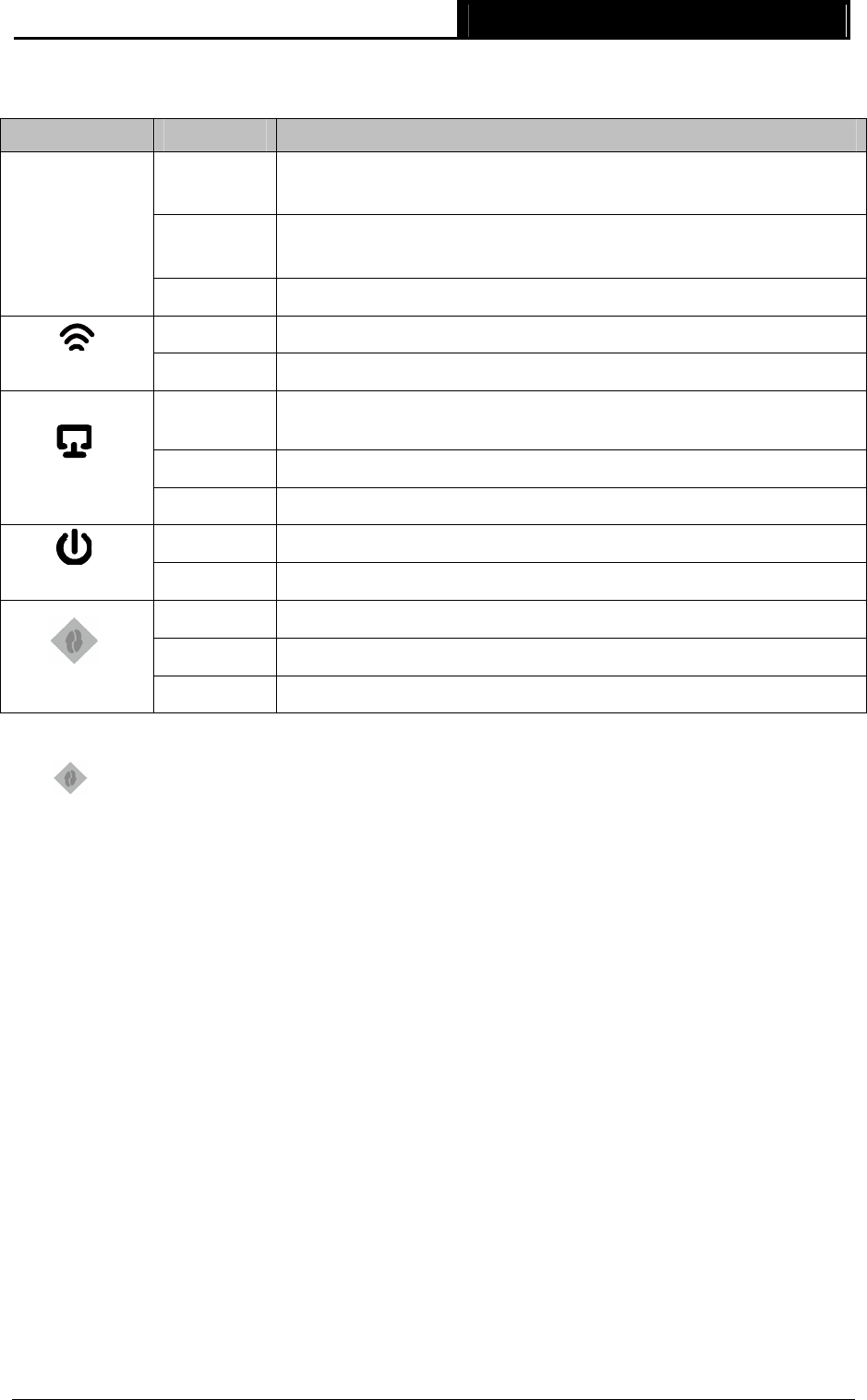
RE200 AC750 WiFi Range Extender User Guide
z LED Explanation:
Name Status Indication
Solid Green
The Range Extender is connected to the 5G/2.4G wireless network
of your main Router/AP, and the signal strength is strong.
Solid Red
The Range Extender is connected to the 5G/2.4G wireless network
of your main Router/AP, but the signal strength is weak.
5G/2.4G
Off
The Range Extender isn’t connected to your main Router/AP.
On
The Range Extender’s wireless function is enabled.
Wireless Signal
Off
The Range Extender’s wireless function is disabled.
On
A device is connected to the ETHERNET port, but there is no
activity.
Flashing
A device is connected to the ETHERNET port, and is active.
ETHERNET
Off
No device is connected to the ETHERNET port.
On
The Range Extender is on.
Power
Off
The Range Extender is off.
On
The Range Extender has established a secure connection.
Flashing The Range Extender is establishing a secure connection.
RE
Off No active connection.
Table 1-1
z
(RANGE EXTENDER/WPS): If your Wireless router or AP supports WPS or QSS
function, you can press the WPS or QSS button and then press the RANGE EXTENDER
button to establish a secure connection between the Wireless router or AP and the Range
Extender RE200.
z RESET: This button is used to restore the Range Extender’s factory default settings.
There are two ways to reset the Range Extender’s factory defaults:
Method One: With the Range Extender powered on, use a pin to press RESET button (about
1 seconds) until all the LEDs flash once. And then release the button and wait the Range
Extender to reboot to its factory default settings.
Method Two: Restore the default settings from “System Tools > Factory Defaults” of the
Range Extender's Web-based Management page.
z ETHERNET: One 10/100Mbps RJ45 Ethernet port used to add wireless connectivity to an
Ethernet-enabled device such as Internet TV, DVR, Gaming console and so on. Please note
that this port is not allowed to be connected with router or AP.
3