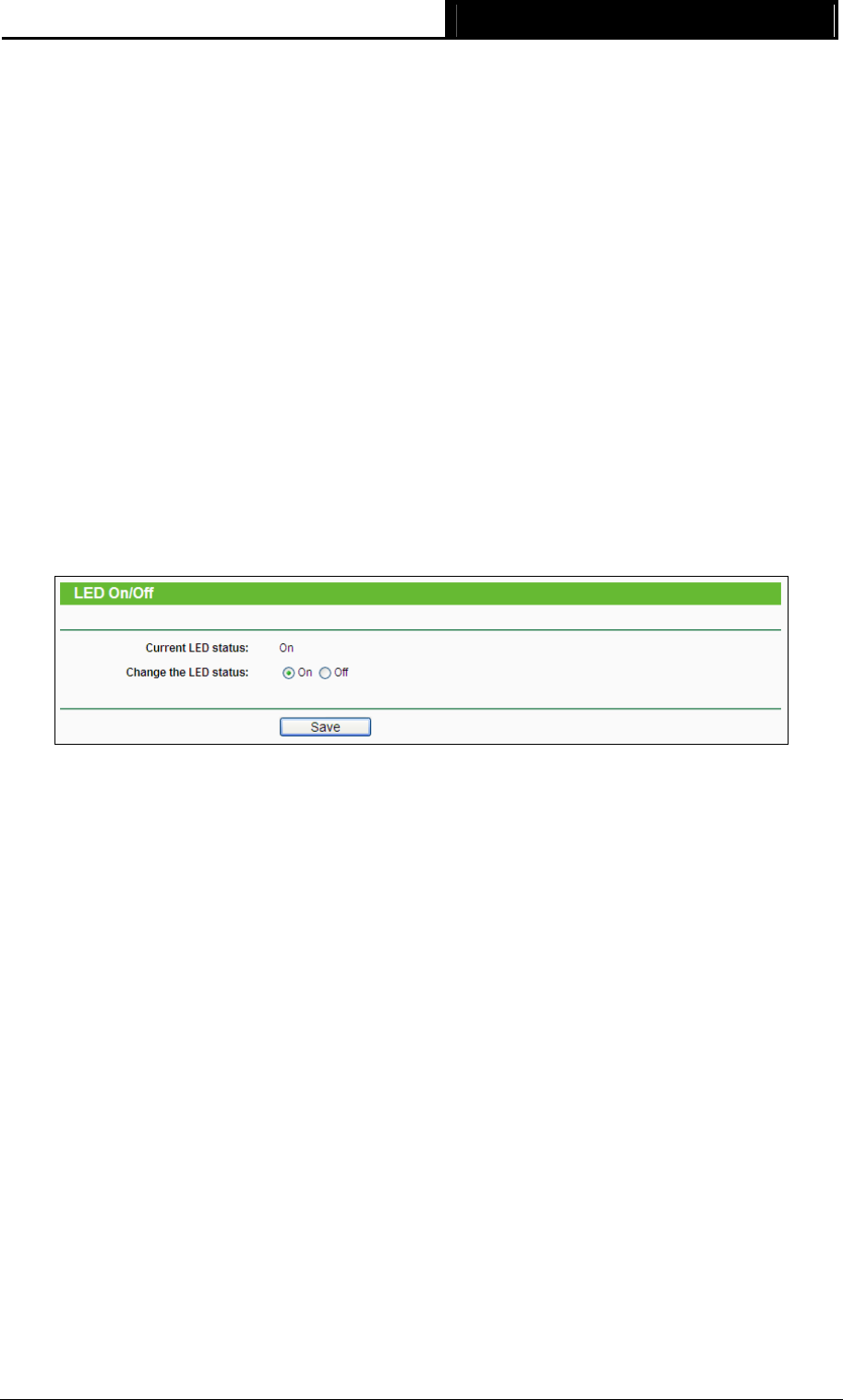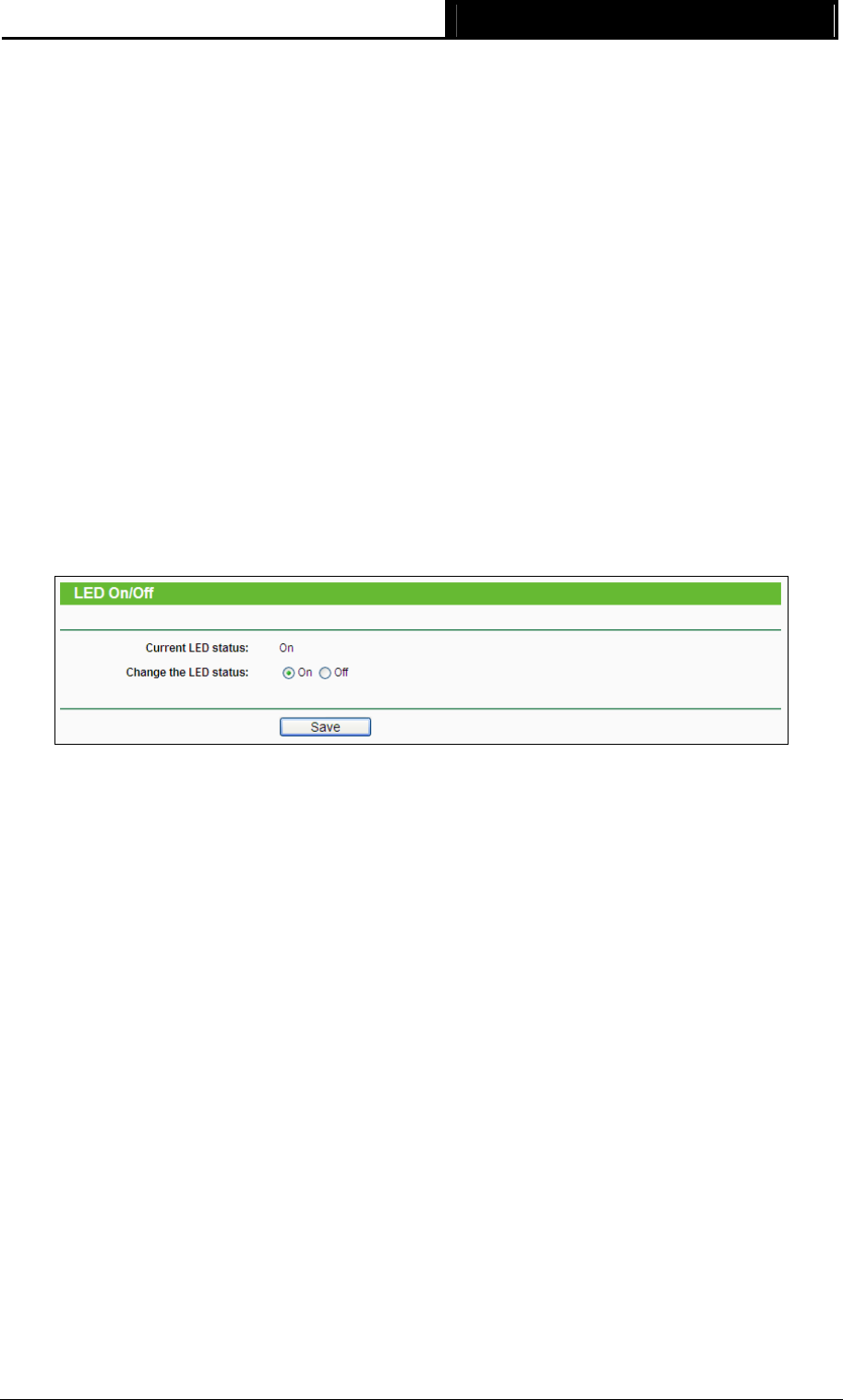
RE200 AC750 WiFi Range Extender User Guide
¾ Current Status - The connected wireless station's running status, one of STA-AUTH /
STA-ASSOC / STA-JOINED / WPA / WPA-PSK / WPA2 / WPA2-PSK / AP-UP / AP-DOWN /
Disconnected.
¾ Received Packets - packets received by the station.
¾ Sent Packets - packets sent by the station.
You cannot change any of the values on this page. To update this page and to show the current
connected wireless stations, click the Refresh button.
If the numbers of connected wireless stations go beyond one page, click the Next button to go to
the next page and click the Previous button to return the previous page.
)
Note:
This page will be refreshed automatically every 5 seconds.
4.5 LED On/Off
The LED On/Off option will allow you to turn on or off the LED status of your Range Extender
(shown in Figure 4-15).
Figure 4-15 LED On/Off
¾ LED Status - Shows if the LED is On or Off.
¾ Change the LED Setting - Switch the LED On or Off.
)
Note:
Switching the LED On or Off does not affect the extender's performance or function.
4.6 System Tools
System Tools option helps you to optimize the configuration of your device. You can upgrade the
Range Extender to the latest version of firmware as well as backup or restore the Range
Extender’s configuration files. It’s suggested that you change the default password to a more
secure one because it controls access to the device’s web-based management page. Besides,
you can find out what happened to the system in System Log.
There are six submenus under the System Tools menu (shown as Figure 4-16): Firmware
Upgrade, Factory Defaults, Backup & Restore, Reboot, Password, and System Log. Clicking
any of them will enable you to configure the corresponding function. The detailed explanations for
each submenu are provided below.
22