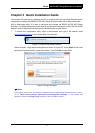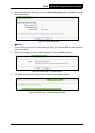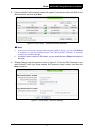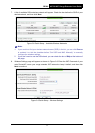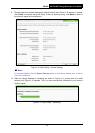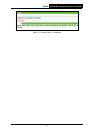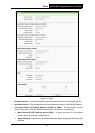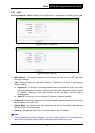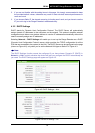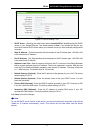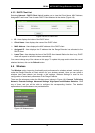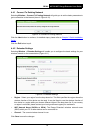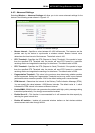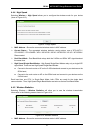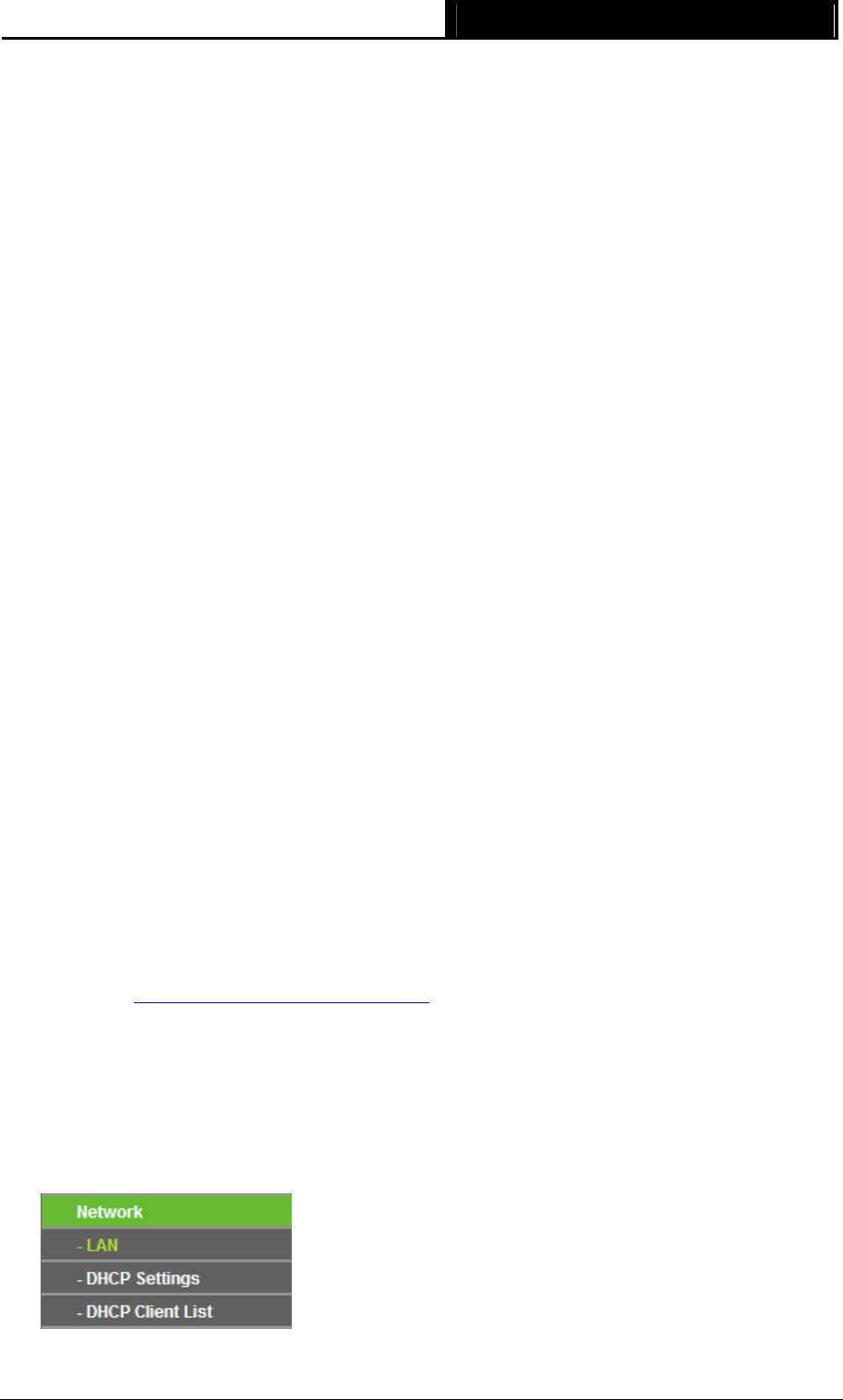
RE200 AC750 WiFi Range Extender User Guide
z Connection Status - It shows whether your device has been connected to a wireless
network currently. "Connected" means the range extender have connected to a wireless
network, while if it shows "disconnected", you can click "connect" to connect.
¾ Range Extender Status (2.4GHz or 5GHz) - These are the current wireless settings or
information of the device.
z Range Extender WiFi Network Name (SSID) - The Device's wireless network name
(SSID) which your PC or other device can be connected to.
z Range Extender MAC Address - The physical address of the system, as seen from the
Network -> LAN page.
z Channel - The current wireless channel in use.
z Channel Width - The bandwidth of the wireless channel.
¾ Wired - The following is the information of Wired LAN. You can configure them in the
Network page.
z Range Extender MAC Address - The physical address of the system, as seen from the
Network -> LAN page.
z Range Extender IP Address - The IP address of the wired LAN.
z Subnet Mask - The subnet mask associated with IP address.
¾ Traffic Statistics - The system traffic statistics.
z Received (Bytes) - Traffic that counted in bytes has been received from wireless.
z Received (Packets) - Traffic that counted in packets has been received from wireless.
z Sent (Bytes) - Traffic that counted in bytes has been sent out from wireless.
z Sent (Packets) - Traffic that counted in packets has been sent out from wireless.
¾ System Up Time - The length of the time since the device was last powered on or reset.
Click the Refresh button to get the latest status and settings of the device.
4.2 Quick Setup
Please refer to Chapter 3 Quick Installation Guide.
4.3 Network
The Network option allows you to customize your local network manually by changing the default
settings of the Range Extender. There are three submenus under the DHCP menu: LAN, DHCP
Settings and DHCP Client List. Clicking one of them will enable you to configure the
corresponding function. The detailed explanations for each submenu are provided below.
Figure 4-2 Network Menu
14