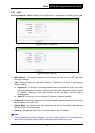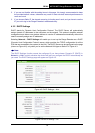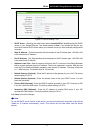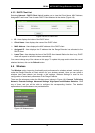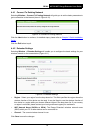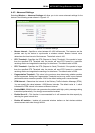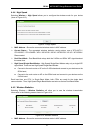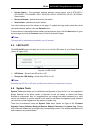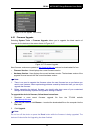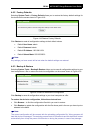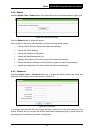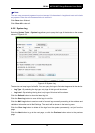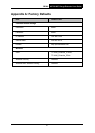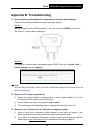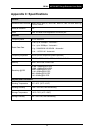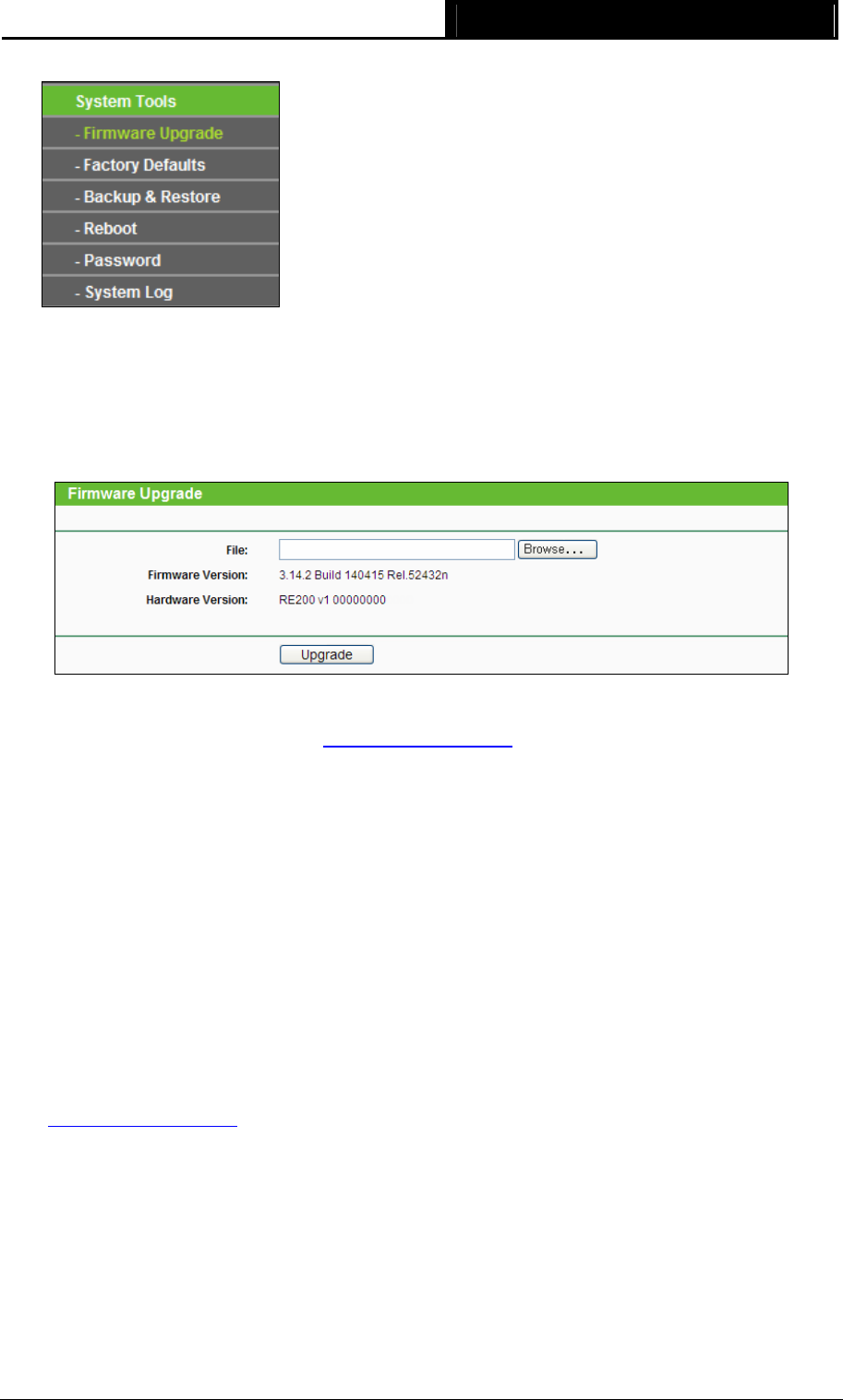
RE200 AC750 WiFi Range Extender User Guide
Figure 4-16 The System Tools menu
4.6.1 Firmware Upgrade
Selecting System Tools > Firmware Upgrade allows you to upgrade the latest version of
firmware for the device on the screen shown in Figure 4-17.
Figure 4-17 Firmware Upgrade
New firmware versions are posted at http://www.tp-link.com
and can be downloaded for free.
¾ Firmware Version - Here displays the current firmware version.
¾ Hardware Version - Here displays the current hardware version. The hardware version of the
upgrade file must accord with the current hardware version.
)
Note:
1. There is no need to upgrade the firmware unless the new firmware has a new feature you
want to use. However, when experiencing problems caused by the device itself, you can try to
upgrade the firmware.
2. Before upgrading the device’s firmware, you should write down some of your customized
settings to avoid losing important configuration settings of device.
To upgrade the device's firmware, follow these instructions:
1. Download a more recent firmware upgrade file from the TP-LINK website
(http://www.tp-link.com
).
2. Enter the path name or click Browse… to select the downloaded file on the computer into the
File blank.
3. Click Upgrade.
)
Note:
Do not turn off the device or press the Reset button while the firmware is being upgraded. The
device will reboot after the Upgrading has been finished.
23