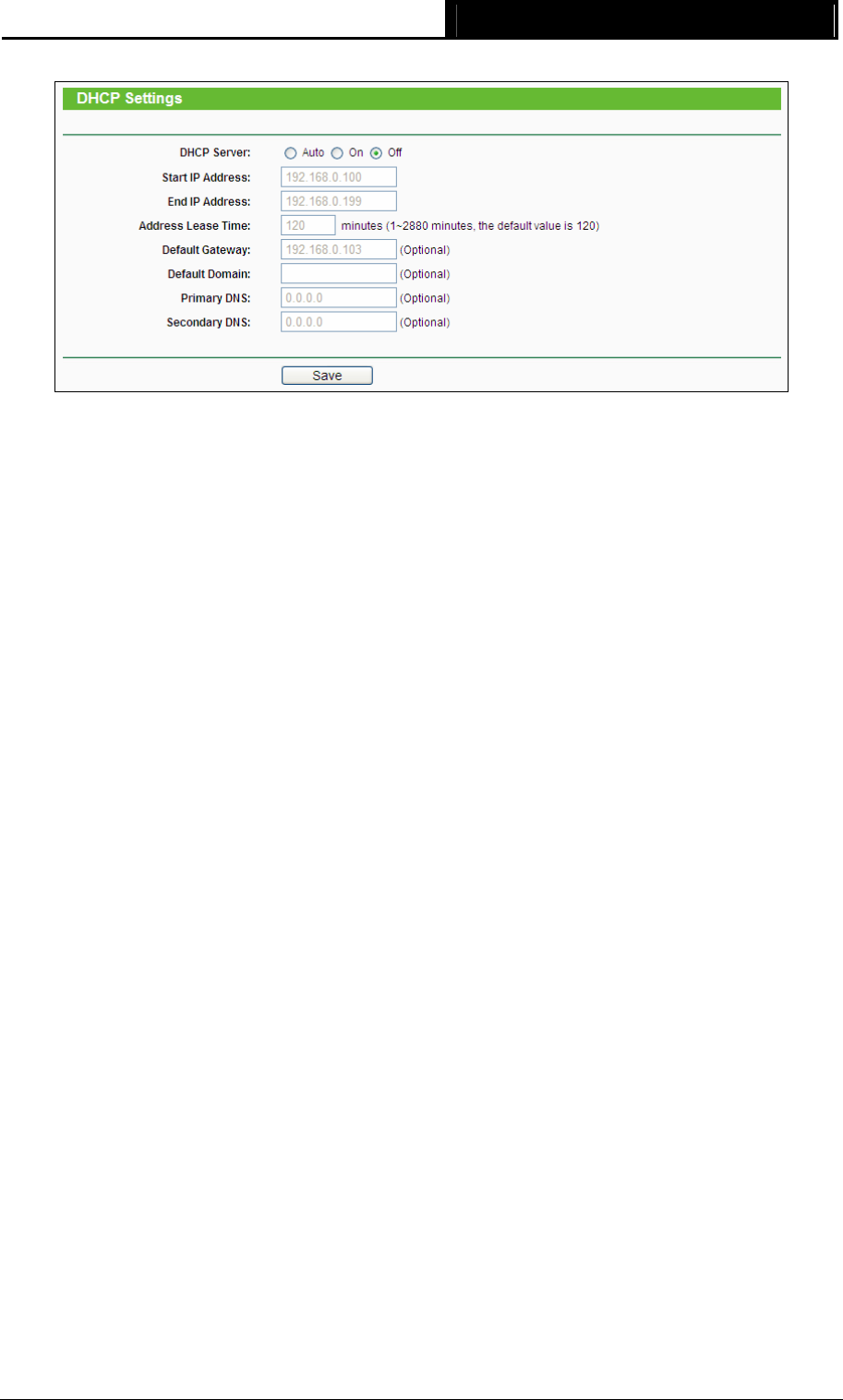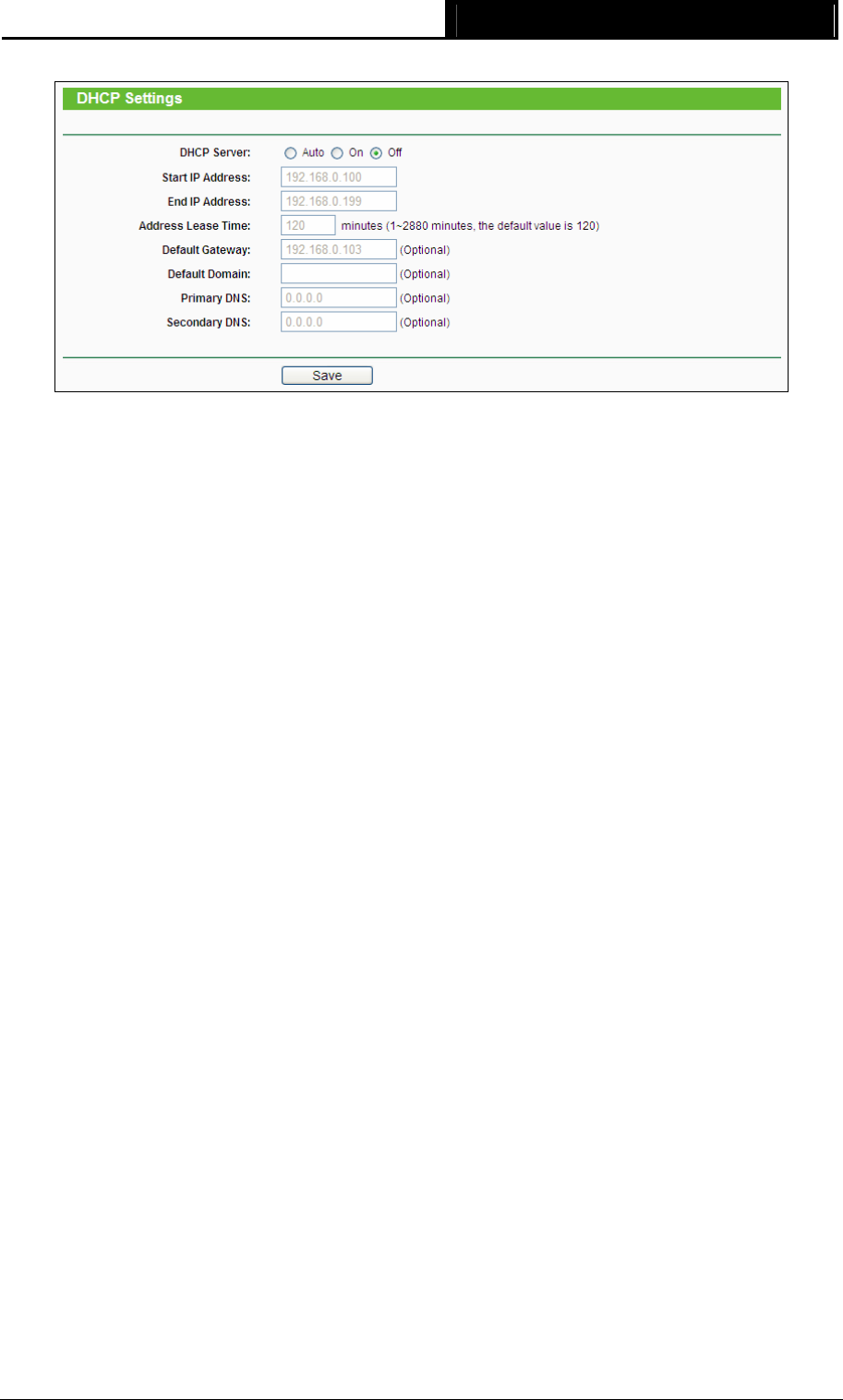
RE200 AC750 WiFi Range Extender User Guide
Figure 4-7 DHCP Settings – Off
¾ DHCP Server - Selecting the radio button before Auto/On/Off will disable/enable the DHCP
server on your Range Extender. The default setting is Auto. If you disable the Server, you
must have another DHCP server within your network or else you must manually configure the
computer.
¾ Start IP Address - This field specifies the first address in the IP Address pool. 192.168.0.100
is the default start IP address.
¾ End IP Address - This field specifies the last address in the IP Address pool. 192.168.0.199
is the default end IP address.
¾ Address Lease Time - Enter the amount of time for the PC to connect to the Range Extender
with its current assigned dynamic IP address. The time is measured in minutes. After the time
is up, the PC will be automatically assigned a new dynamic IP address. The range of the time
is 1 ~ 2880 minutes. The default value is 120 minutes.
¾ Default Gateway (Optional) - Enter the IP address of the gateway for your LAN. The factory
default setting is 0.0.0.0.
¾ Default Domain (Optional) - Enter the domain name of the your DHCP server. You can
leave the field blank.
¾ Primary DNS (Optional) - Enter the DNS IP address provided by your ISP. Consult your ISP
if you don’t know the DNS value. The factory default setting is 0.0.0.0.
¾ Secondary DNS (Optional) - Enter the IP address of another DNS server if your ISP
provides two DNS servers. The factory default setting is 0.0.0.0.
Click Save to save the changes.
)
Note:
To use the DHCP server function of the device, you should configure all computers in the LAN as
"Obtain an IP Address automatically" mode. This function will not take effect until the device
reboots.
17