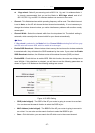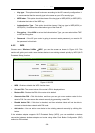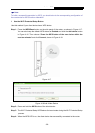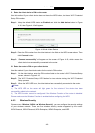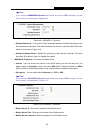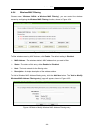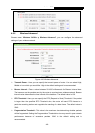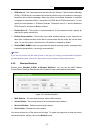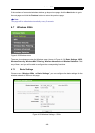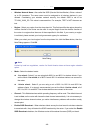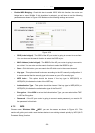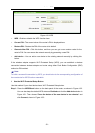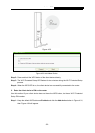Archer C20i AC750 Wireless Dual Band Router
- 45 -
To add or modify a MAC Address Filtering entry, follow these instructions:
1. Enter the appropriate MAC Address into the MAC Address field. The format of the MAC
Address is XX:XX:XX:XX:XX:XX (X is any hexadecimal digit). For example:
00:0A:EB:B0:00:0B.
2. Give a simple description for the wireless station in the Description field. For example:
Wireless station A.
3. Select Enabled or Disabled for this entry on the Status drop-down list.
4. Click the Save button to save this entry.
To edit or delete an existing entry:
1. Click the Edit in the entry you want to modify. If you want to delete the entry, click the Delete.
2. Modify the information.
3. Click the Save button.
Click the Enable Selected button to make selected entries enabled
Click the Disable Selected button to make selected entries disabled.
Click the Delete Selected button to delete selected l entries.
For example: If you desire that the wireless station A with MAC address 00:0A:EB:B0:00:0B and
the wireless station B with MAC address 00:0A:EB:00:07:5F are able to access the router, but all
the other wireless stations cannot access the router, you can configure the Wireless MAC Address
Filtering list by following these steps:
1. Click the Enable button to enable this function.
2. Select the radio button “Allow the entries specified by any enabled entries in the list to
access” for Filtering Rules.
3. Delete all or disable all entries if there are any entries already.
4. Click the
Add New
button.
1) Enter the MAC address 00:0A:EB:B0:00:0B /00:0A:EB:00:07:5F in the MAC Address
field.
2) Enter wireless station A/B in the Description field.
3) Select Enabled in the Status drop-down list.
4) Click the Save button.
The filtering rules that configured should be similar to the following list: