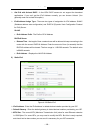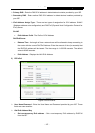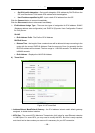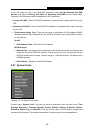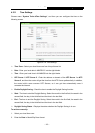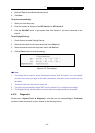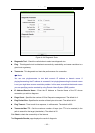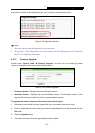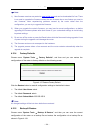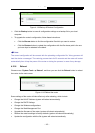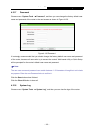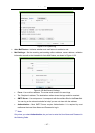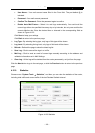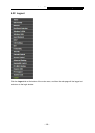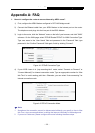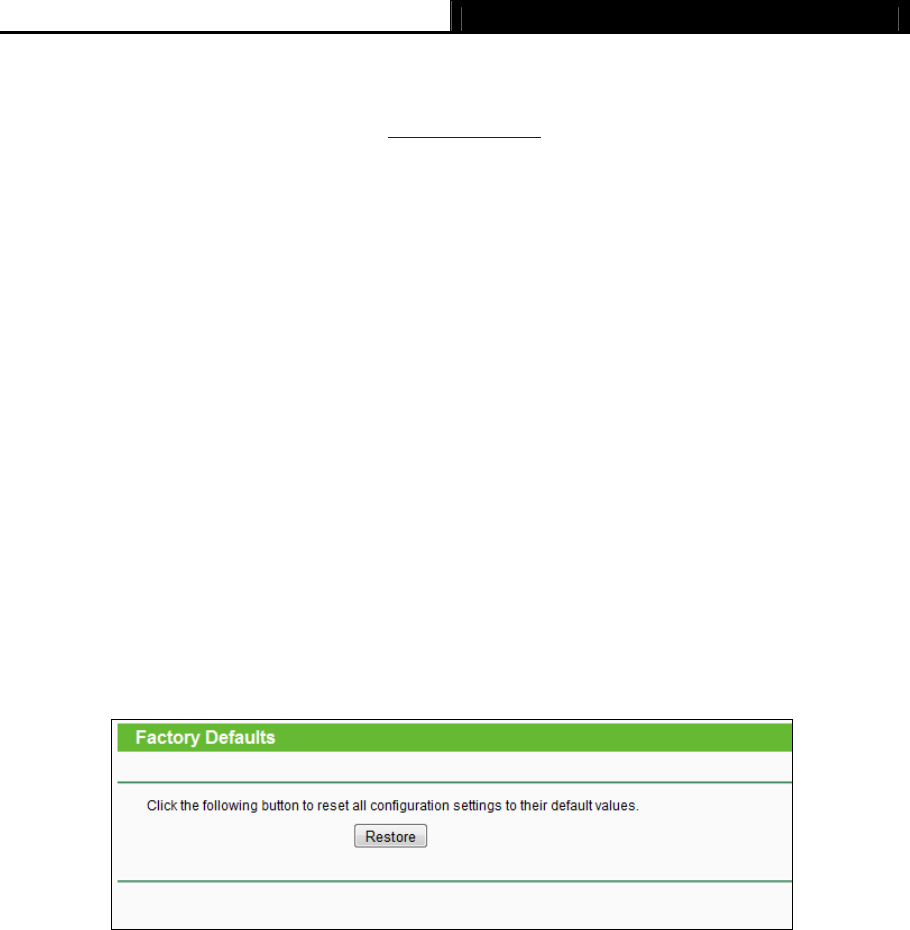
Archer C5 AC1200 Wireless Dual Band Gigabit Router
- 114 -
Note:
1) New firmware versions are posted at www.tp-link.com
and can be downloaded for free. There
is no need to upgrade the firmware unless the new firmware has a new feature you want to
use. However, when experiencing problems caused by the router rather than the
configuration, you can try to upgrade the firmware.
2) When you upgrade the router's firmware, you may lose its current configurations, so before
upgrading the firmware please write down some of your customized settings to avoid losing
important settings.
3) Do not turn off the router or press the Reset button while the firmware is being upgraded. Loss
of power during the upgrade could damage the router.
4) The firmware version must correspond to the hardware.
5) The upgrade process takes a few moments and the router restarts automatically when the
upgrade is complete.
4.21.4 Factory Defaults
Choose menu “System Tools → Factory Defaults”, and then and you can restore the
configurations of the router to factory defaults on the following screen
Figure 4-117 Restore Factory Default
Click the Restore button to reset all configuration settings to their default values.
The default User Name: admin
The default Password: admin
The default Subnet Mask: 255.255.255.0
Note:
All changed settings will be lost when defaults are restored.
4.21.5 Backup & Restore
Choose menu “System Tools → Backup & Restore”, and then you can save the current
configuration of the router as a backup file and restore the configuration via a backup file as
shown in Figure 4-118.