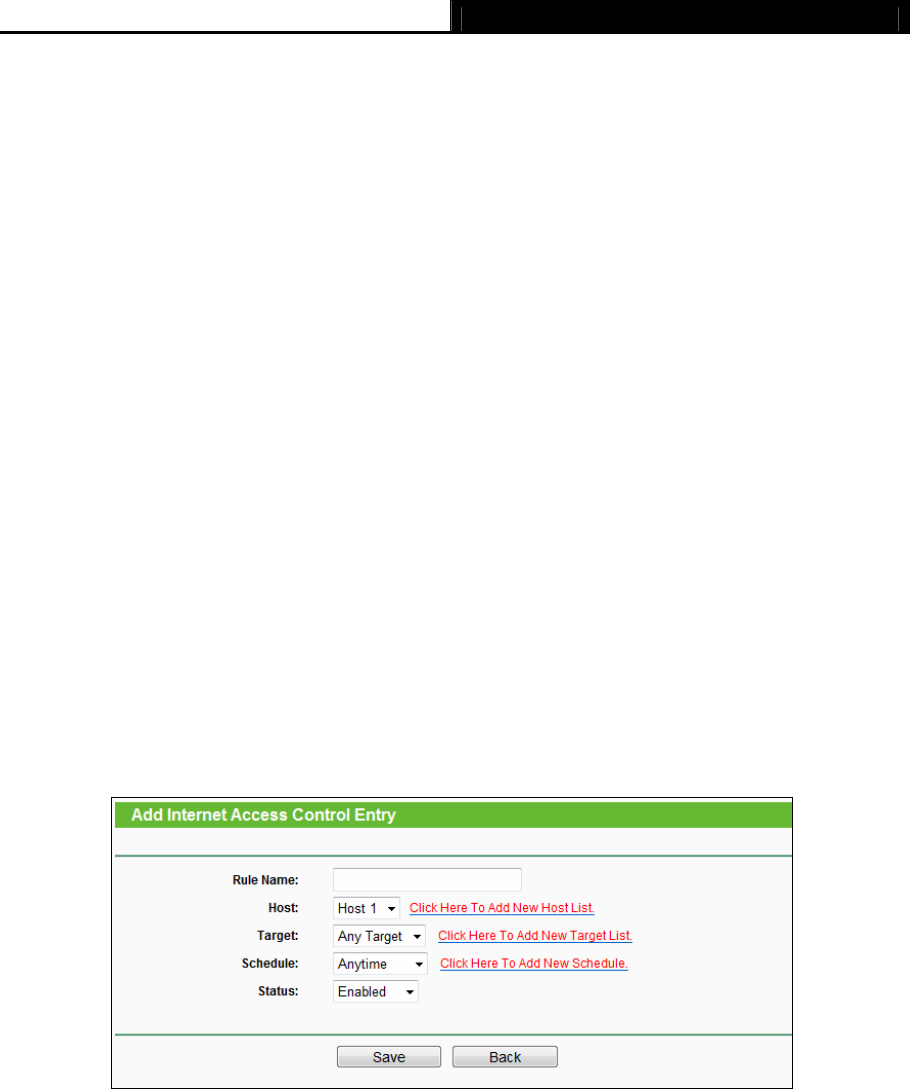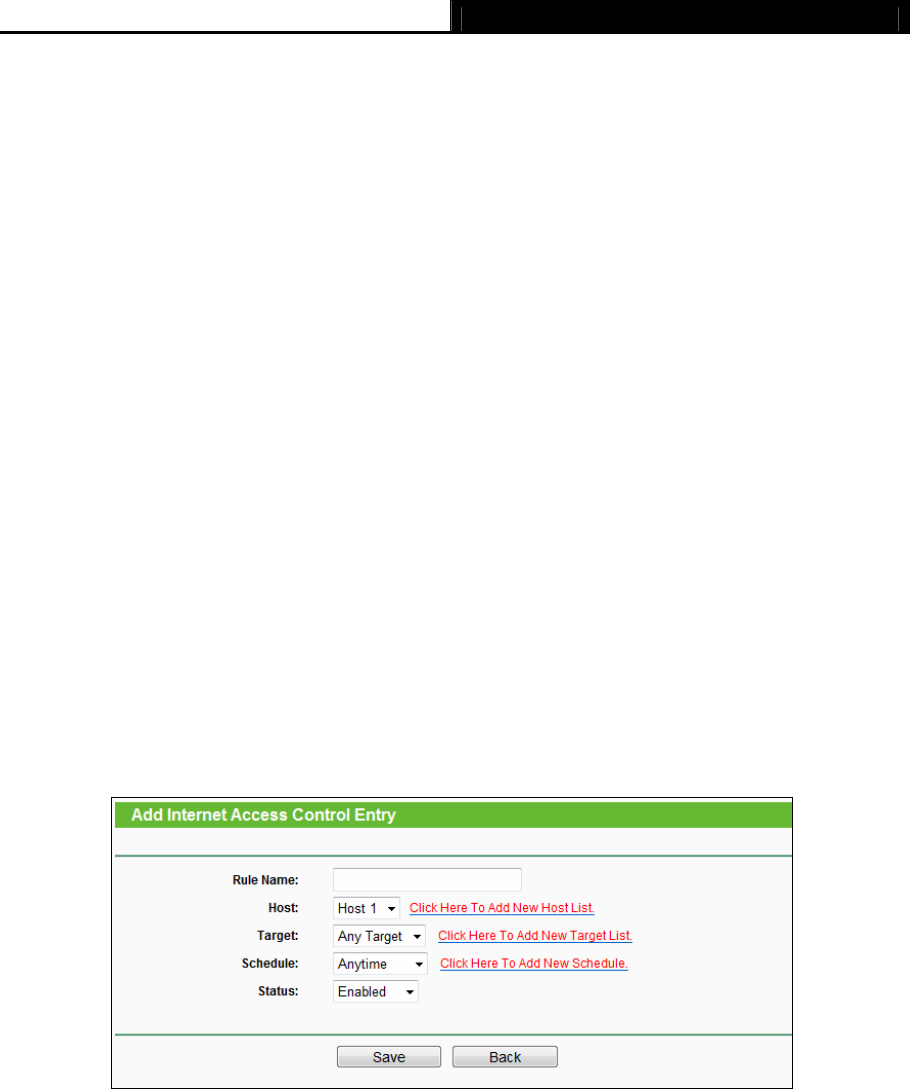
Archer C5 AC1200 Wireless Dual Band Gigabit Router
- 86 -
Target - In this filed, select a target from the drop-down list for the rule. The default value
is the Target Description you set just now.
Schedule - In this field, select a schedule from the drop-down list for the rule. The
default value is the Schedule Description you set just now.
Status - In this field, there are two options, Enabled or Disabled. Select Enabled so
that the rule will take effect. Select Disabled so that the rule won't take effect.
5. Click Finish to complete adding a new rule.
Method Two:
1. Click the Add New… button and the next screen will pop up as shown in Figure 4-78.
2. Give a name (e.g. Rule_1) for the rule in the Rule Name field.
3. Select a host from the Host drop-down list or choose “Click Here To Add New Host List”.
4. Select a target from the Target drop-sown list or choose “Click Here To Add New Target
List”.
5. Select a schedule from the Schedule drop-down list or choose “Click Here To Add New
Schedule”.
6. In the Status field, select Enabled or Disabled to enable or disable your entry.
7. Click the Save button.
Figure 4-78 Add Internet Access Control Entry
For example: If you desire to allow the host with MAC address 00-11-22-33-44-AA to access
www.google.com only from 18:00 to 20:00 on Saturday and Sunday, and forbid other hosts in the
LAN to access the Internet, you should follow the settings below:
1. Click the submenu Rule of Access Control in the left to return to the Rule List page. Select
Enable Internet Access Control and choose "Allow the packets specified by any enabled
access control policy to pass through the router".
2. We recommend that you click Setup Wizard button to finish all the following settings.