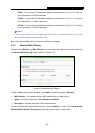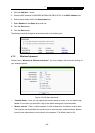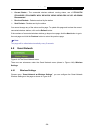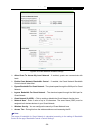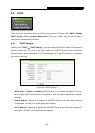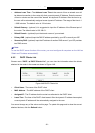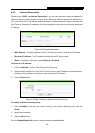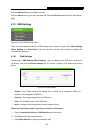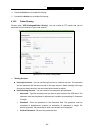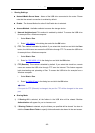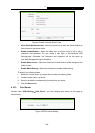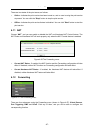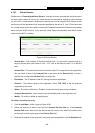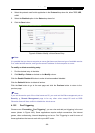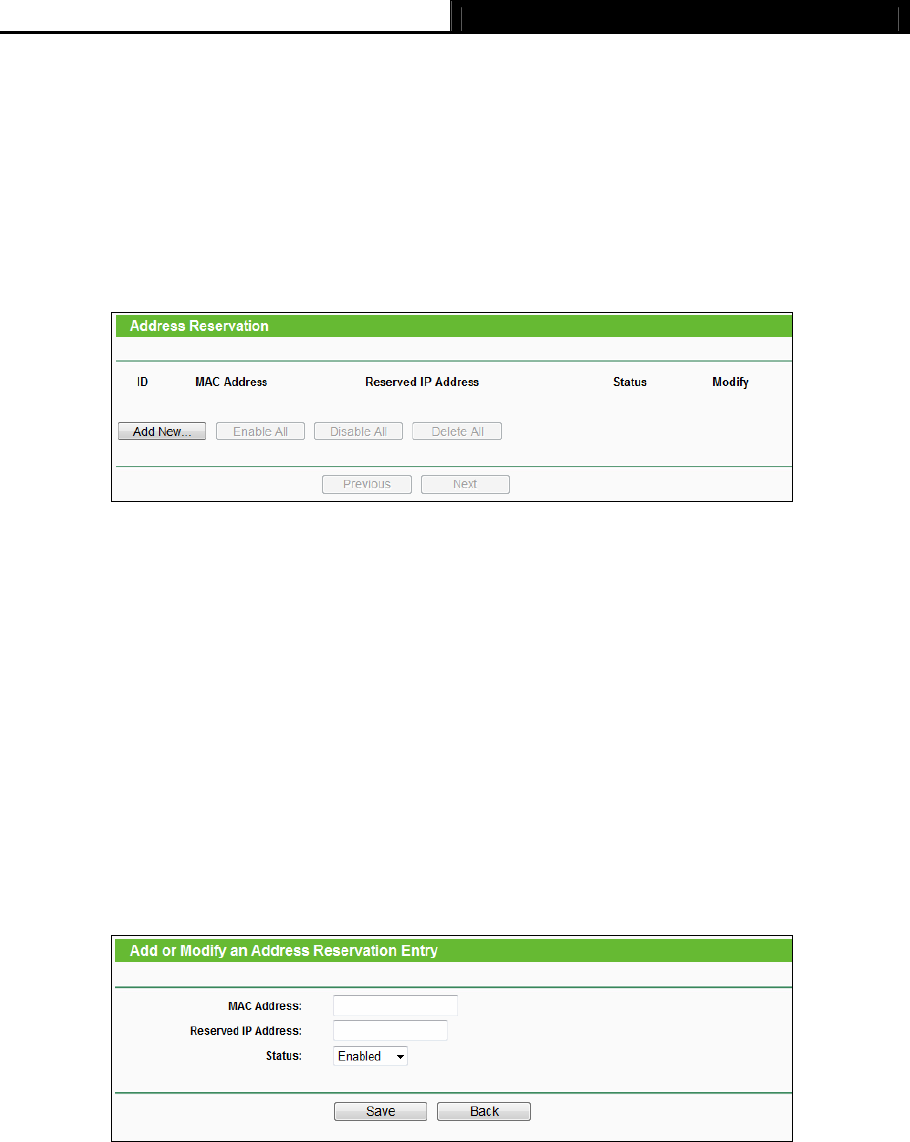
Archer C5 AC1200 Wireless Dual Band Gigabit Router
- 62 -
4.9.3 Address Reservation
Choose menu “DHCP → Address Reservation”, you can view and add a reserved address for
clients via the next screen (shown in Figure 4-49). When you specify a reserved IP address for a
PC
on the LAN, that PC will always receive the same IP address each time when it accesses the
DHCP server. Reserved IP addresses should be assigned to the servers that require permanent
IP settings.
Figure 4-49 Address Reservation
MAC Address - The MAC address of the PC for which you want to reserve an IP address.
Reserved IP Address - The IP address reserved for the PC by the router.
Status - The status of this entry, either Enabled or Disabled.
To Reserve an IP address:
1. Click the Add New… button. Then Figure 4-50 will pop up.
2.
Enter the MAC address (in XX-XX-XX-XX-XX-XX format.) and IP address (in dotted-decimal
notation) of the computer for which you want to reserve an IP address.
3. Click the Save button.
Figure 4-50 Add or Modify an Address Reservation Entry
To modify or delete an existing entry:
1. Click the Modify in the entry you want to modify. If you want to delete the entry, click the
Delete.
2. Modify the information.
3. Click the Save button.
Click the Enable/Disable All button to make all entries enabled/disabled