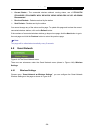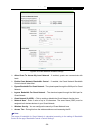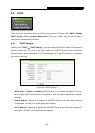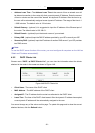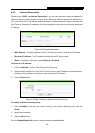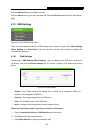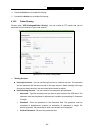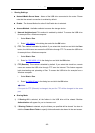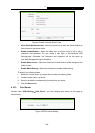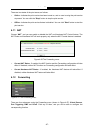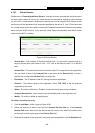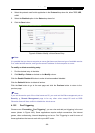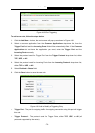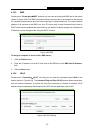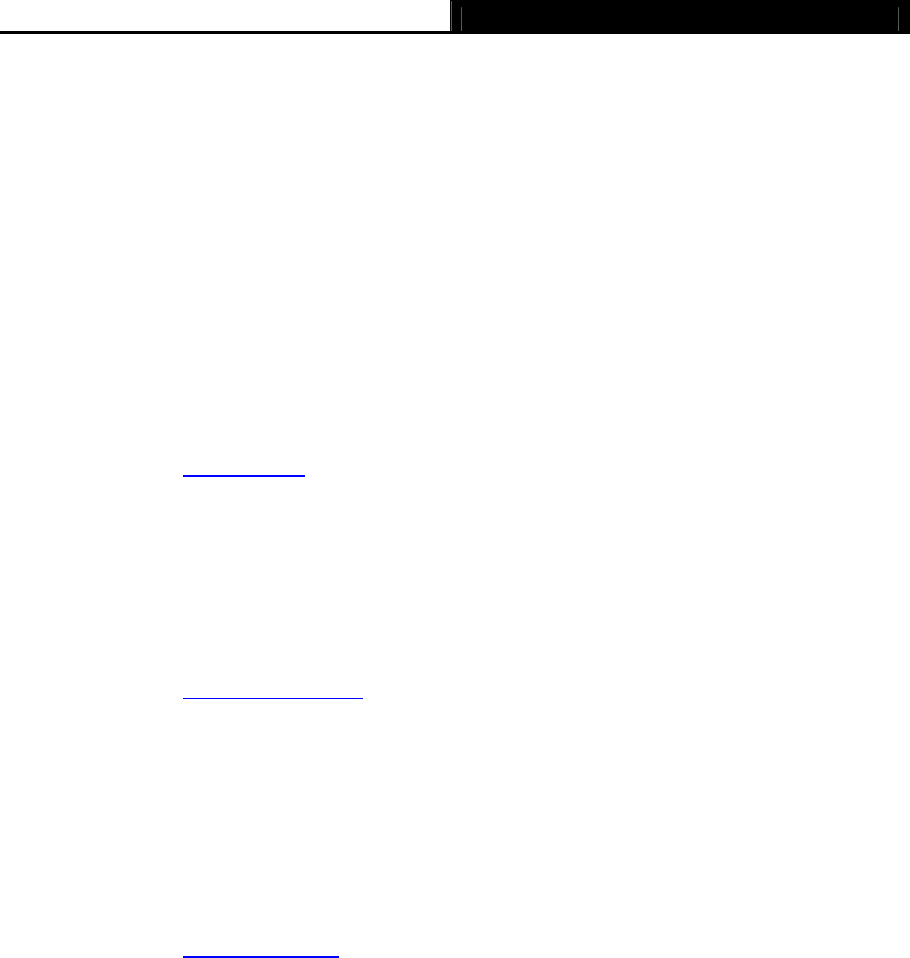
Archer C5 AC1200 Wireless Dual Band Gigabit Router
- 65 -
Sharing Settings
Network/Media Server Name - Name of the USB drive connected to the router. Please
note that the network connection is enabled by default.
Enable - The Access Method is active if the Enable box is selected.
Access Method - Available methods to access the storage device.
1) Network Neighborhood: This method is enabled by default. To access the USB drive
for example from a Windows computer:
i. Select Start > Run.
ii. Enter \\192.168.0.1
in the dialog box and click the OK button.
2) FTP: This method is disabled by default. If you select this check box and click the Save
button, the LAN users can access the USB drive through FTP. To access the USB drive
for example from a Windows computer:
i. Select Start > Run.
ii. Enter ftp://192.168.0.1:21
in the dialog box and click the OK button.
3) FTP (Remote): This method is disabled by default. If you select this check box, remote
users can access the USB drive through FTP over the Internet. This feature supports
both downloading and uploading of files. To access the USB drive for example from a
Windows computer:
i. Select Start > Run.
ii. Enter ftp://WAN IP:port
in the dialog box and click the OK button.
Note:
If the port for FTP (Remote) is changed, the port for FTP will be changed to the same
port.
Sharing Mode
1) If Sharing All is selected, all the folders in the USB drive will be shared. Besides
Authentication will appear for you to choose or not.
2) If Sharing Folders is selected, only the folders you specified will be shared. You have to
click the Create Share Folder to specify folders allowed to be shared in the next screen.