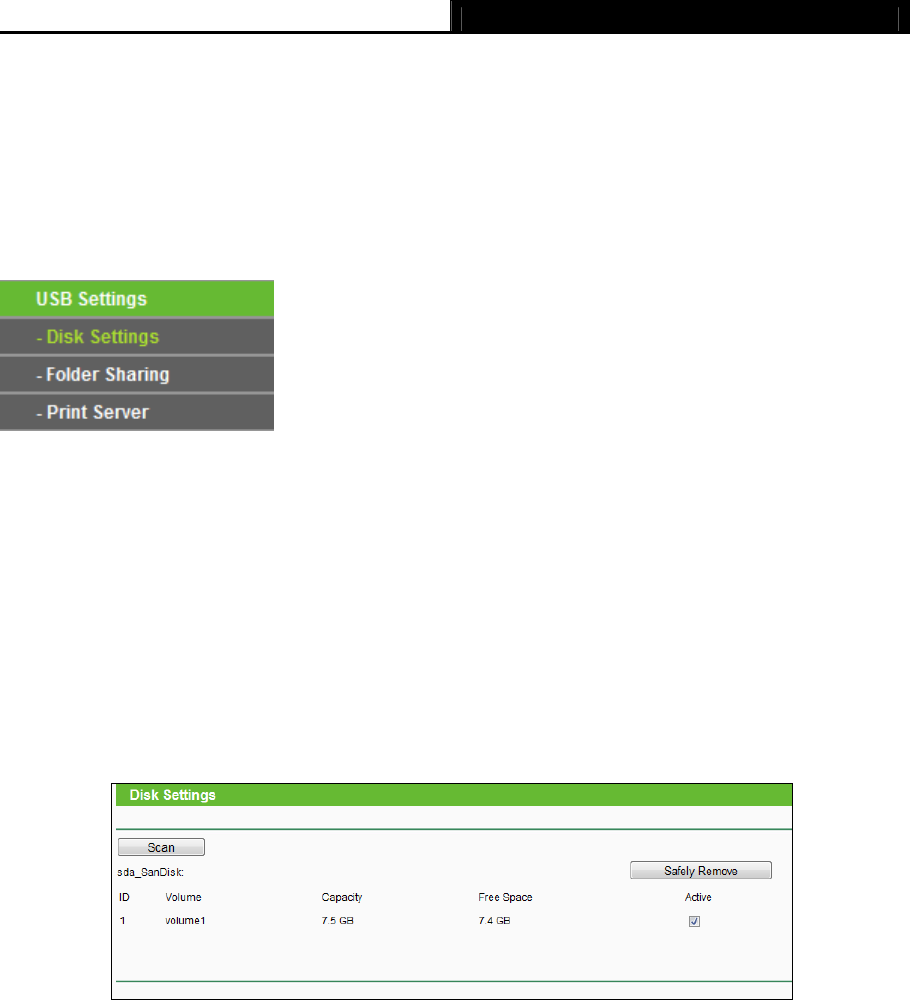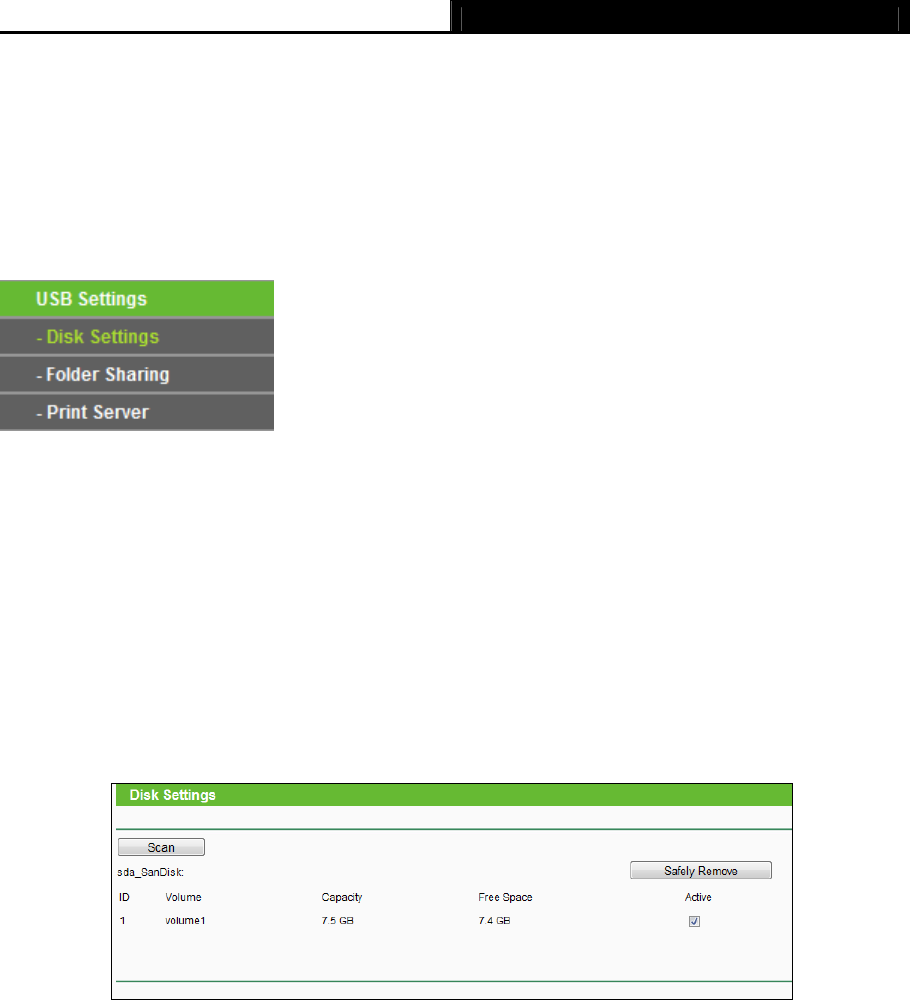
Archer C5 AC1200 Wireless Dual Band Gigabit Router
- 63 -
Click the Delete All button to delete all entries.
Click the Next button to go to the next page and Click the Previous button to return the previous
page.
4.10 USB Settings
Figure 4-51 The USB Settings menu
There are five submenus under the USB Settings menu (shown in Figure 4-51):Disk
Settings,
Folder Sharing, and Print Server. Click any of them, and you will be able to configure the
corresponding functions.
4.10.1 Disk Settings
Choose menu “USB Settings→Disk Settings”, you can configure the USB drive connected to
the Router, and view the Device Settings like ID, Volume, Capacity, Free Space and Sharing
Status.
Figure 4-52 Disk Setting
Volume - The volume name of the storage drive. Volume 1-8 is mapped to USB Port 1,
Volume 9-16 is mapped to USB Port 2.
Capacity - The storage capacity of the USB driver.
Free - The available space of the USB driver.
Active - Indicates the sharing status of each storage volume.
Follow the instructions below to set up your router as a file server:
1. Plug the external hard drive or USB flash drive into the router.
2. Click Scan to find the connected drive.
3. Click Safely Remove to eject the connected drive.