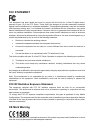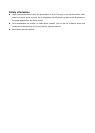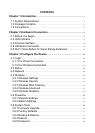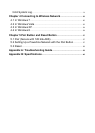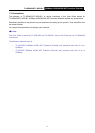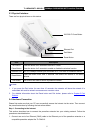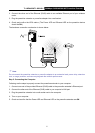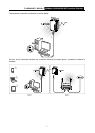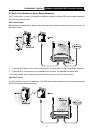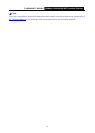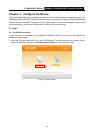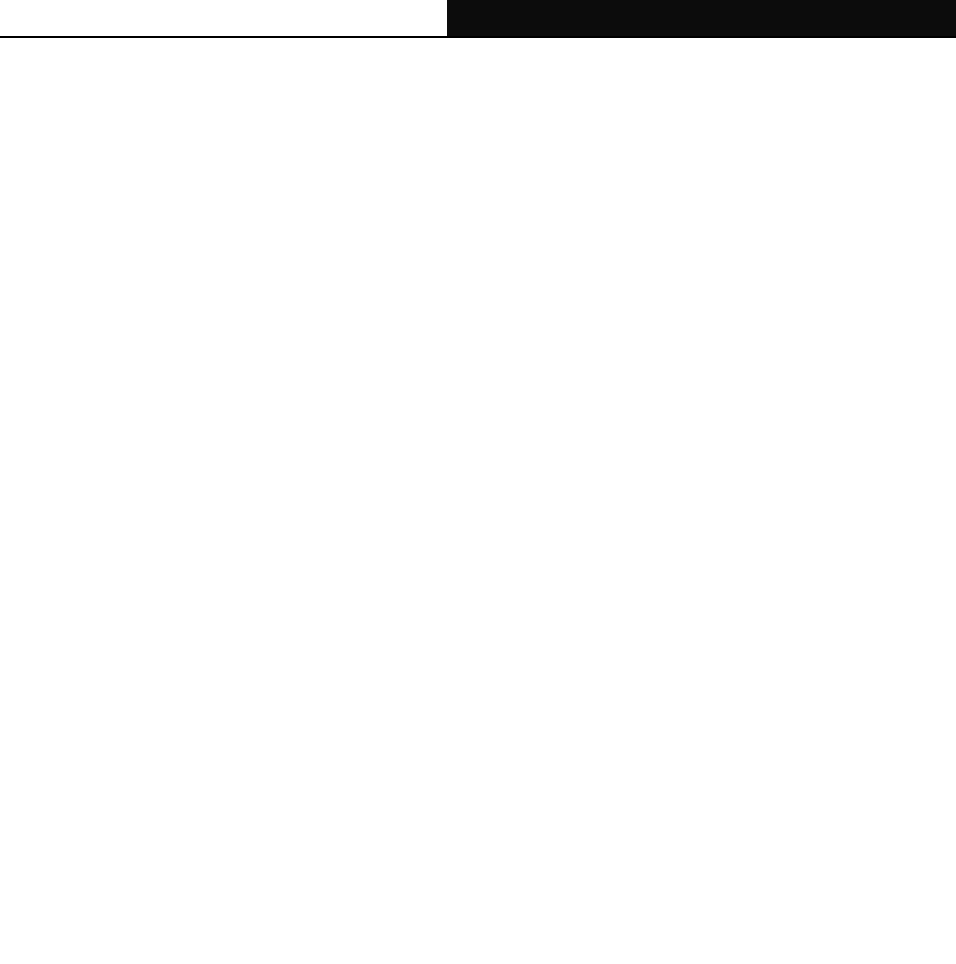
TL-WPA4220/TL-WPA281 300Mbps AV500/AV200 WiFi Powerline Extender
3
Chapter 2 Hardware Connection
2.1 Before You Begin
Please read this User Guide carefully before installing and using the equipment. The operating distance
or range of your wireless connection varies significantly based on the physical placement of the
powerline extender. Factors that can weaken signals by getting in the way of your network’s radio waves
are metal appliances or obstructions, and walls. Typical ranges vary based on the types of materials and
background RF (radio frequency) noise in your home or office.
For best performance of your wireless network, you are suggested to place your powerline extender:
1). Near the center of the area in which your wireless stations will operate.
2). In an elevated location such as a high shelf.
3). Away from the potential sources of interference, such as PCs, microwaves, and cordless phones.
4). With the Antenna in the upright position.
5). Away from large metal surfaces.
Failure to follow these guidelines can result in significant performance degradation or inability to
wirelessly connect to the powerline extender.
)
Note:
Take notes that this 300Mbps AV500/AV200 WiFi Powerline Extender works in pairs or with another
powerline adapter. You need to plug the powerline extender into a power outlet; you will also need
another powerline extender or powerline Ethernet adapter connected to your Cable/xDSL broadband
(Ethernet port) in order to extend your broadband connection or Internet surfing. With clean powerline,
the distance between two powerline Ethernet adapters can reach 300 meters, but the actual distance
may vary due to the environment.
Section below describes the 300Mbps AV500/AV200 WiFi Powerline Extender’s LED indicators,
physical interface and hardware connection mechanism.
2.2 LED Indicator
The LED indicator displays information about the device’s status.