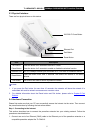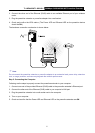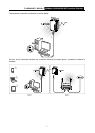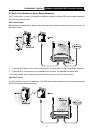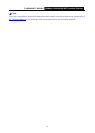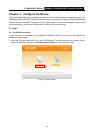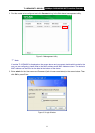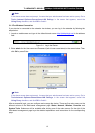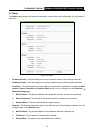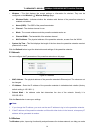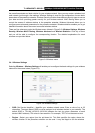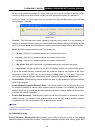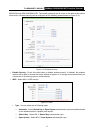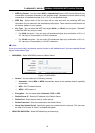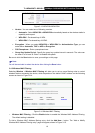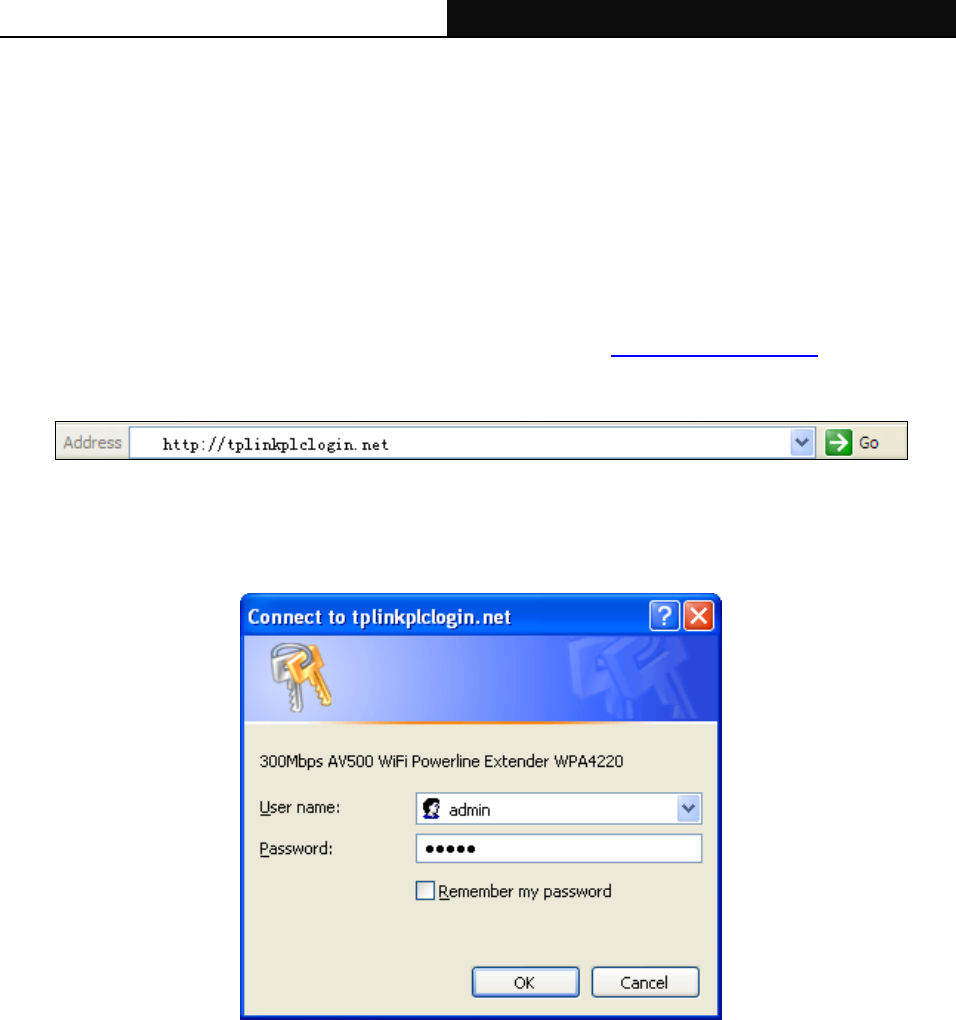
TL-WPA4220/TL-WPA281 300Mbps AV500/AV200 WiFi Powerline Extender
12
)
Note:
If the above screen does not prompt, it means that your web-browser has been set to a proxy. Go to
Tools >Internet Options>Connections>LAN Settings, in the screen that appears, cancel the
Using Proxy checkbox, and click OK to finish it.
3.1.2 For Wireless Connection
If your devic
e is connected to the extender via wireless, you can log in the extender by following the
steps below:
1. Launch a web-browser and type in the default domain name http://tplinkplclogin.net
in the address
field.
Figure 3-4 Log in the Router
2. Enter admin for the User name and Password (both in lower case letters) in the screen below. Then
click OK or press Enter.
Figure 3-5 Login Windows
)
Note:
If the above screen does not prompt, it means that your web-browser has been set to a proxy. Go to
Tools>Internet Options>Connections>LAN Settings, in the screen that appears, cancel the
Using Proxy checkbox, and click OK to finish it.
After a successful login, you can configure and manage the device. There are five main menus on the
leftmost column of the Web-based management page: Status, Network, Wireless, Powerline and
System Tools. Submenus will be available after clicking one of the main menus. On the right of the
Web-based management page lays the detailed explanations and instructions for the corresponding
page.