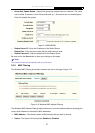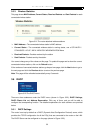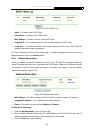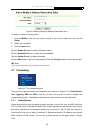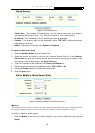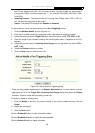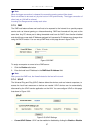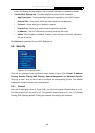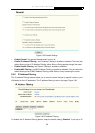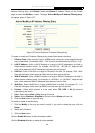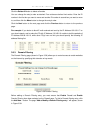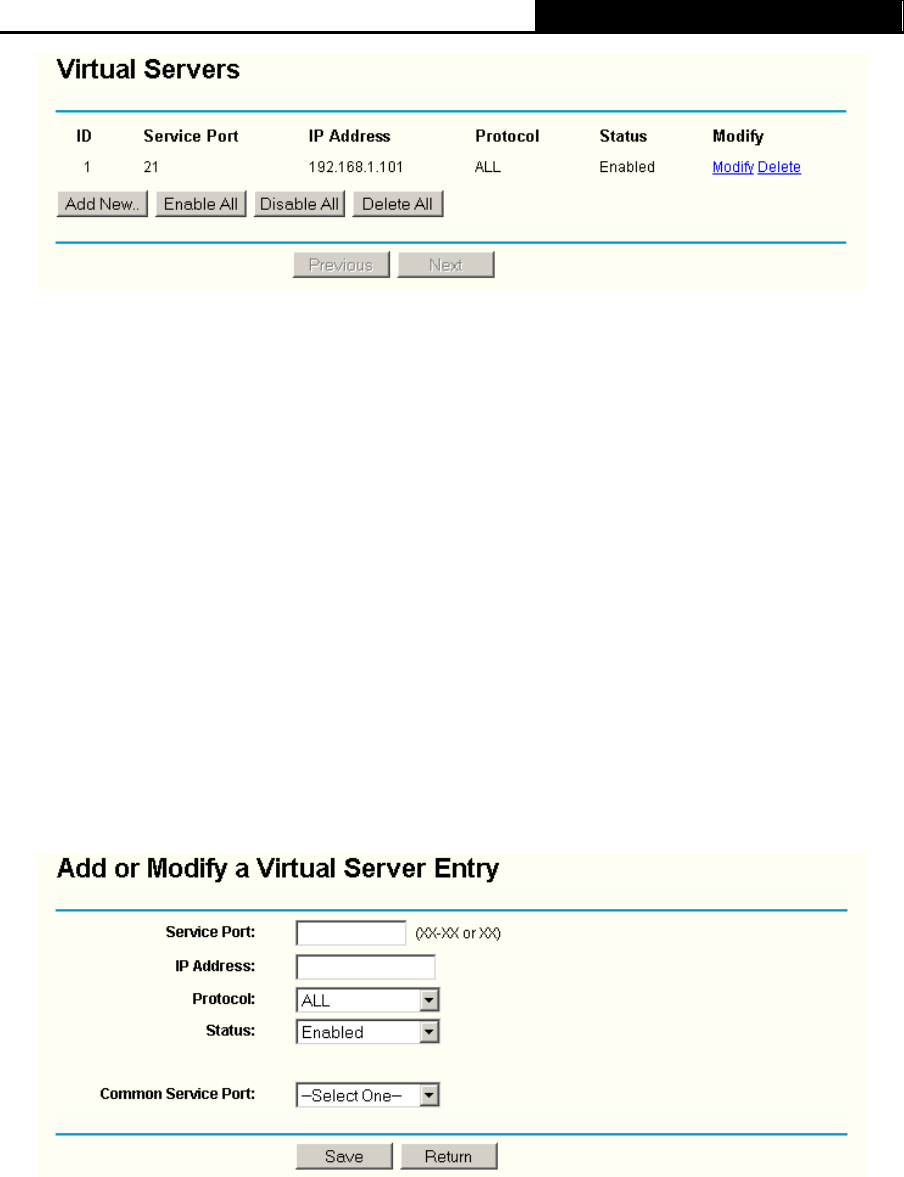
TL-WR340G/TL-WR340GD 54M Wireless Router User Guide
34
Figure 3-28 Virtual Servers
¾ Service Port - The numbers of External Ports. You can type a service port or a range of
service ports (the format is XXX – YYY, XXX is the start port, YYY is the end port).
¾ IP Address - The IP Address of the PC providing the service application.
¾ Protocol - The protocol used for this application, either TCP, UDP, or All (all protocols
supported by the router).
¾ Status - The status of this entry either Enabled or Disabled.
To setup a virtual server entry:
1. Click the Add New button. (pop-up
Figure 3-29)
2. Select the service you want to use from the Common Service Port list. If the Common
Service Port list does not have the service that you want to use, type the number of the
service port or service port range in the Service Port box.
3. Type the IP Address of the computer in the Server IP Address box.
4. Select the protocol used for this application, either TCP or UDP, or All.
5. Select the Enable checkbox to enable the virtual server.
6. Click the Save button.
Figure 3-29 Add or Modify a Virtual Server Entry
)
Note:
It is possible that you have a computer or server that has more than one type of available service.
If so, select another service, and enter the same IP Address for that computer or server.
To modify or delete an existing entry:
1. Click the Modify in the entry you want to modify. If you want to delete the entry, click the
Delete.