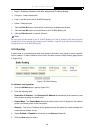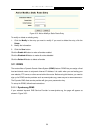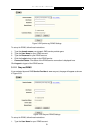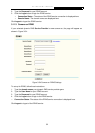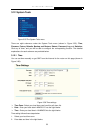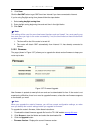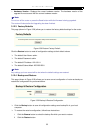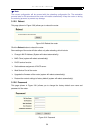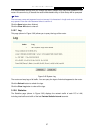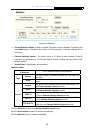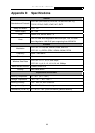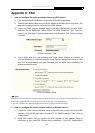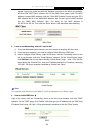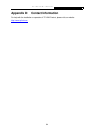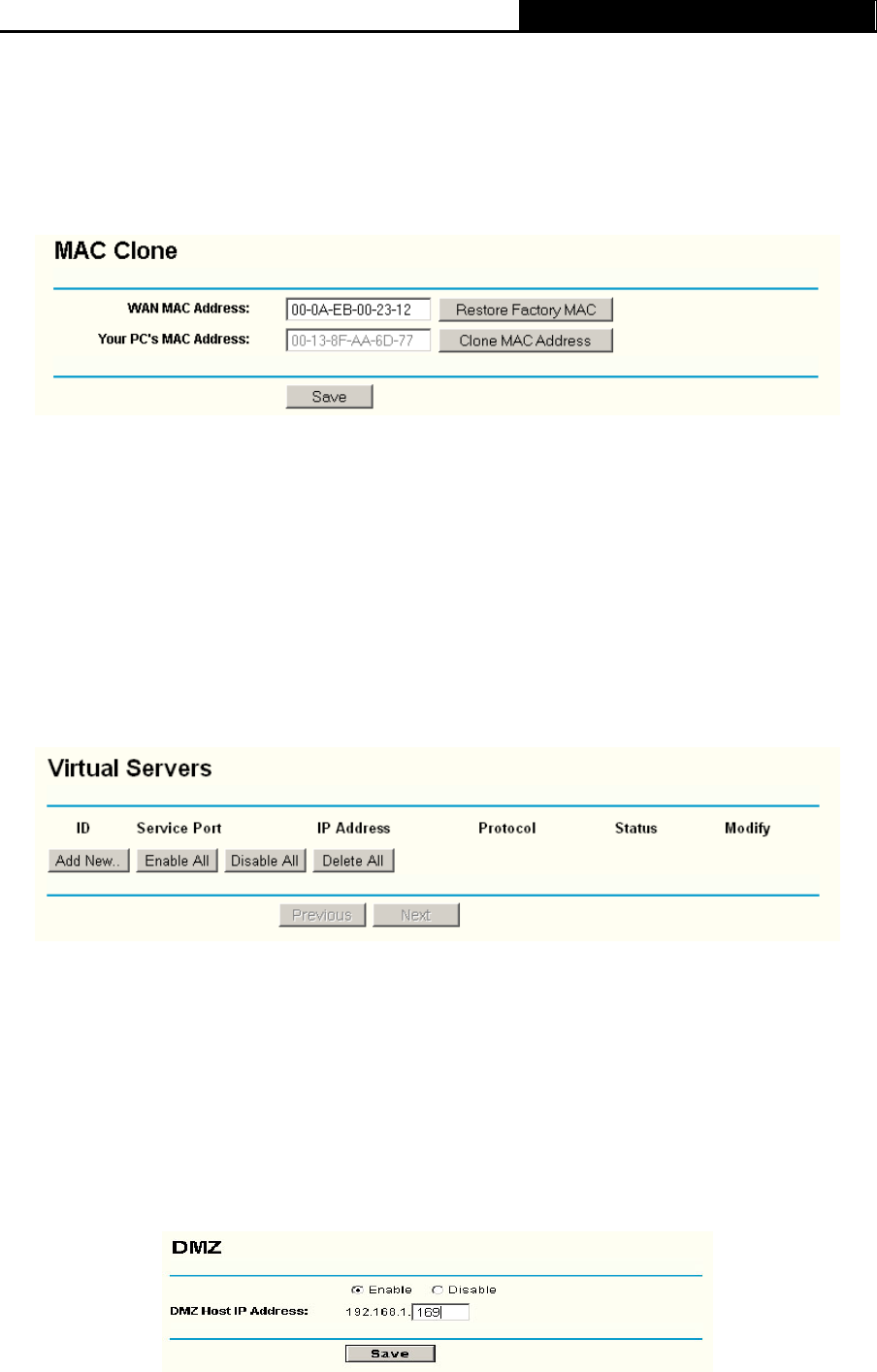
TL-WR340G/TL-WR340GD 54M Wireless Router User Guide
62
register, login to the router and click the "Network" menu link on the left of your browser,
and then click "MAC Clone" submenu link. On the "MAC Clone" page, if your PC’s MAC
address is proper MAC address, click the "Clone MAC Address" button and your PC’s
MAC address will fill in the "WAN MAC Address" field. Or else, type the MAC Address
into the "WAN MAC Address" field. The format for the MAC Address is
XX-XX-XX-XX-XX-XX. Then click the "Save" button. It will take effect after rebooting.
MAC Clone
3. I want to use Netmeeting, what do I need to do?
1) If you start Netmeeting as a sponsor, you don’t need to do anything with the router.
2) If you start as a response, you need to configure Virtual Server or DMZ Host.
3) How to configure Virtual Server: Login to the router, click the “Forwarding” menu on the
left of your browser, and click "Virtual Servers" submenu. On the "Virtual Server" page,
click Add New, then on the “Add or Modify a Virtual Server” page, enter “1720” into the
blank behind the “Service Port”, and your IP address behind the IP Address, assuming
192.168.1.169 for an example, remember to “Enable” and “Save”.
Virtual Servers
)
Note:
Your opposite side should call your WAN IP, which is displayed on the “Status” page.
4. How to enable DMZ Host ?
Login to the router, click the “Forwarding” menu on the left of your browser, and click "DMZ"
submenu. On the "DMZ" page, click “Enable” radio and type your IP address into the “DMZ Host
IP Address” field, using 192.168.1.169 as an example, remember to click the "Save” button.
DMZ