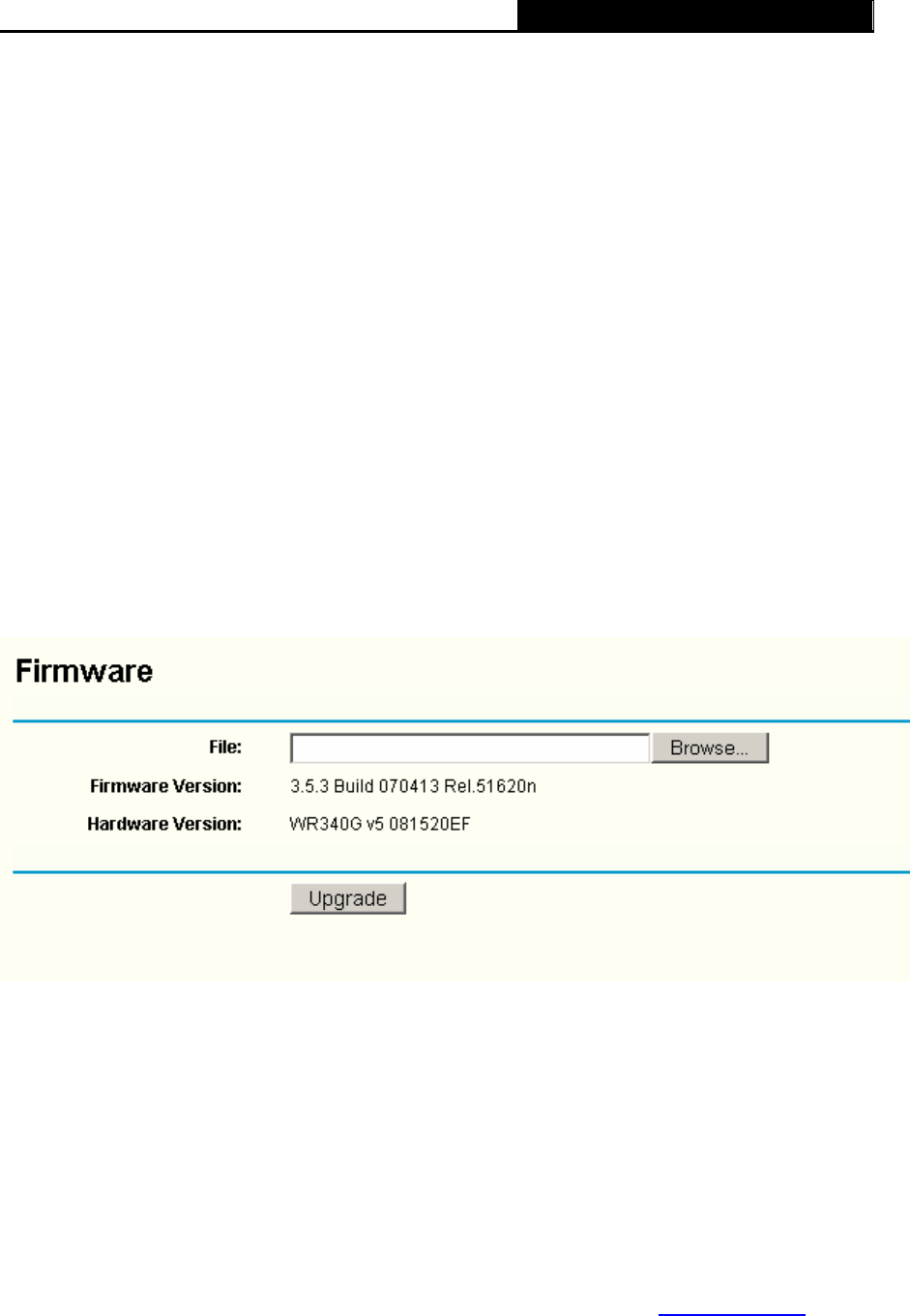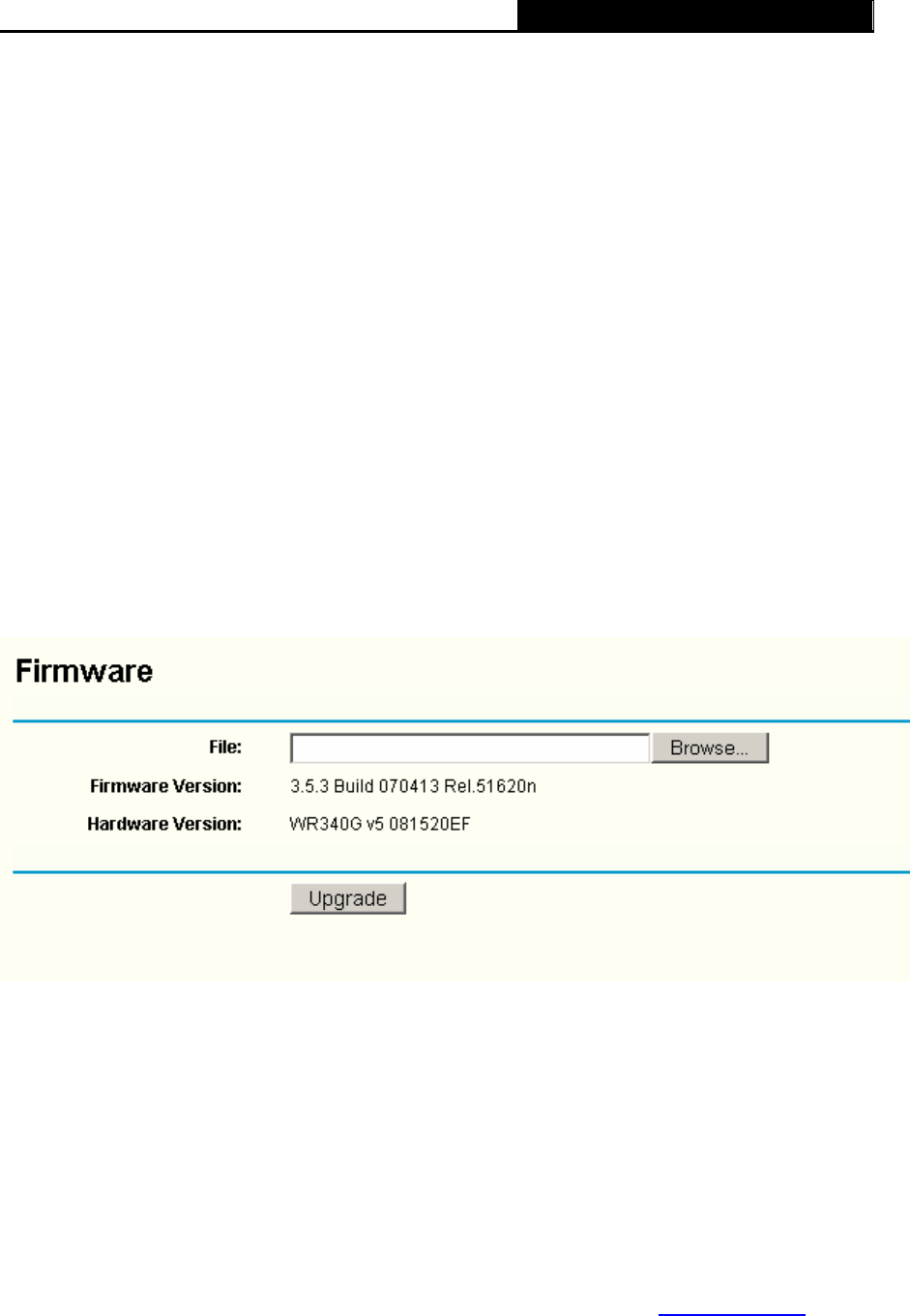
TL-WR340G/TL-WR340GD 54M Wireless Router User Guide
54
3. Click Save.
Click the Get GMT button to get GMT time from Internet if you have connected to Internet.
If you’re using Daylight saving time, please follow the steps below.
1. Select using daylight saving time.
2. Enter daylight saving beginning time and end time in the right blanks.
3. Click Save.
)
Note:
This setting will be used for some time-based functions such as firewall. You must specify your
time zone once you login to the router successfully, if not, the time limited on these functions will
not take effect.
1. The time will be lost if the router is turned off.
2. The router will obtain GMT automatically from Internet if it has already connected to
Internet.
3.12.2 Firmware
The page (shown in Figure 3-57) allows you to upgrade the latest version firmware to keep your
router up-to-date.
Figure 3-57 Firmware Upgrade
New firmware is posted at
www.tp-link.com and can be downloaded for free. If the router is not
experiencing difficulties, there is no need to upgrade firmware, unless the new firmware supports
a new feature you need.
)
Note:
When you upgrade the router's firmware, you will lose current configuration settings, so make
sure you backup the router’s settings before you upgrade its firmware.
To upgrade the router's firmware, follow these instructions:
1. Download the latest firmware upgrade file from the TP-LINK website
www.tp-link.com.
2. Click Browse to view the folders and select the downloaded file.
3. Click the Upgrade button.
¾ Firmware Version - Displays the current firmware version.