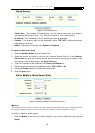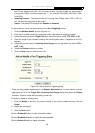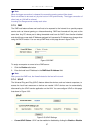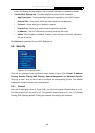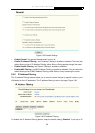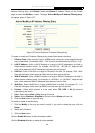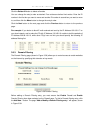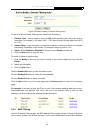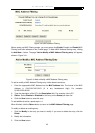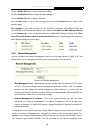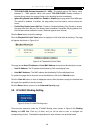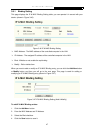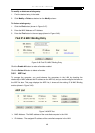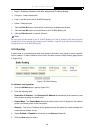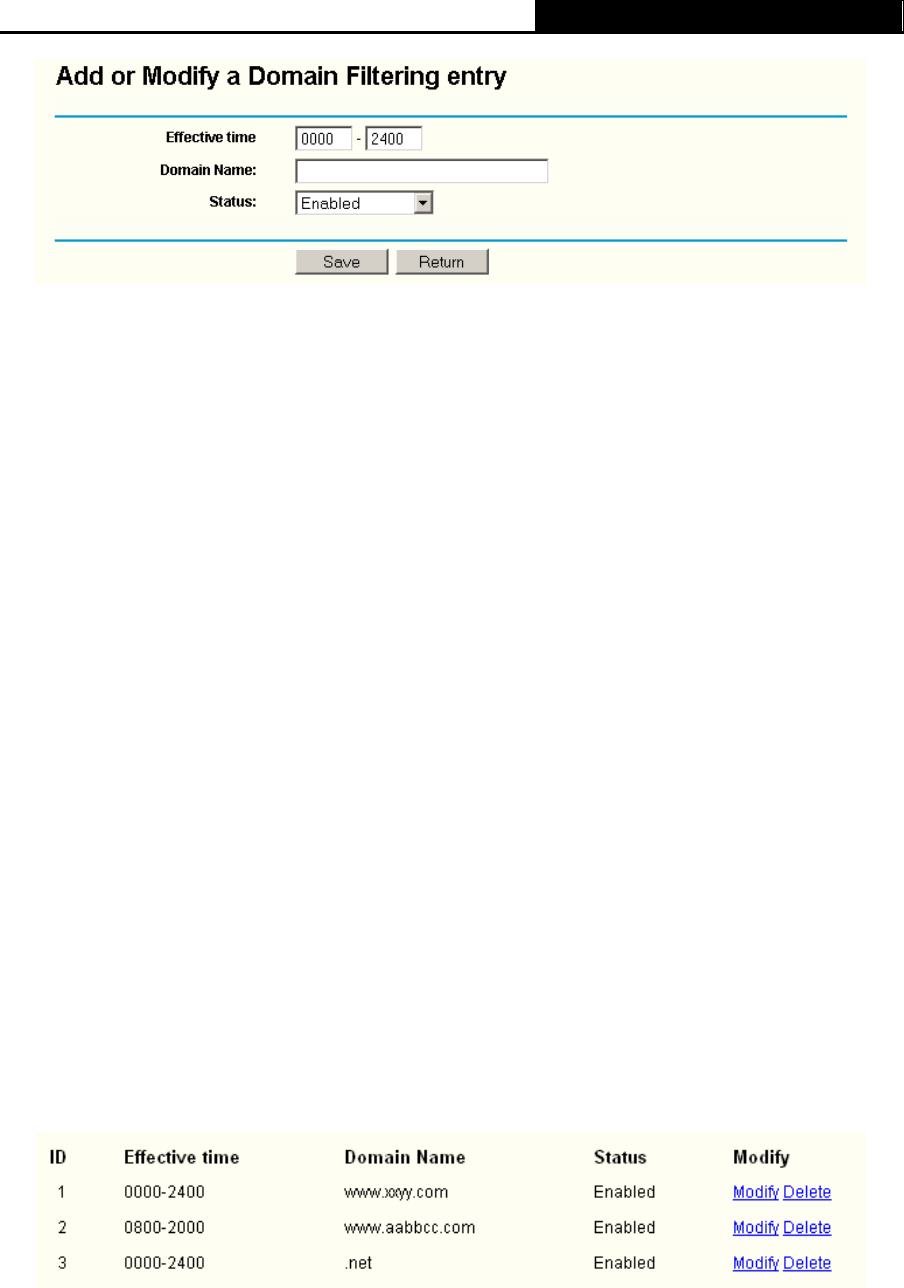
TL-WR340G/TL-WR340GD 54M Wireless Router User Guide
42
Figure 3-39 Add or Modify a Domain Filtering entry
To add or modify a Domain Filtering entry, follow these instructions:
1. Effective Time - Enter a range of time in HHMM format specifying the time for the entry to
take effect. For example, if you enter: 0803 - 1705, than the entry will take effect from 08:03
to 17:05.
2. Domain Name - Type the domain or key word as desired in the field. A blank in the domain
field means all websites on the Internet. For example:
www.xxyy.com.cn, .net.
3. Status - Select Enabled or Disabled for this entry on the Status pull-down list.
4. Click the Save button to save this entry.
To modify or delete an existing entry:
1. Click the Modify in the entry you want to modify. If you want to delete the entry, click the
Delete.
2. Modify the information.
3. Click the Save button.
Click the Enabled All button to make all entries
enabled.
Click the Disabled All button to make all entries disabled.
Click the Delete All button to delete all entries
Click the Next button to go to the next page and the Previous button to return to the previous
page.
For example: if you want to block the PC(s) on your LAN to access websites
www.xxyy.com.cn,
www.aabbcc.com and websites with .net in the end on the Internet while no limit for other
websites, you should specify the following Domain filtering list:
3.8.4 MAC Filtering
Like the IP Address Filtering page, the MAC Address Filtering page (shown in Figure 3-40) allows
you to control access to the Internet by users on your local network based on their MAC Address.