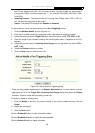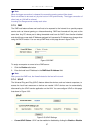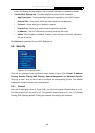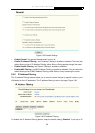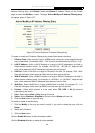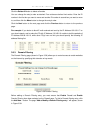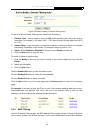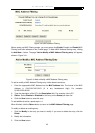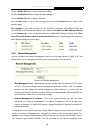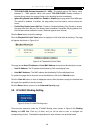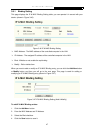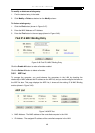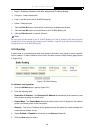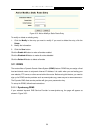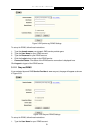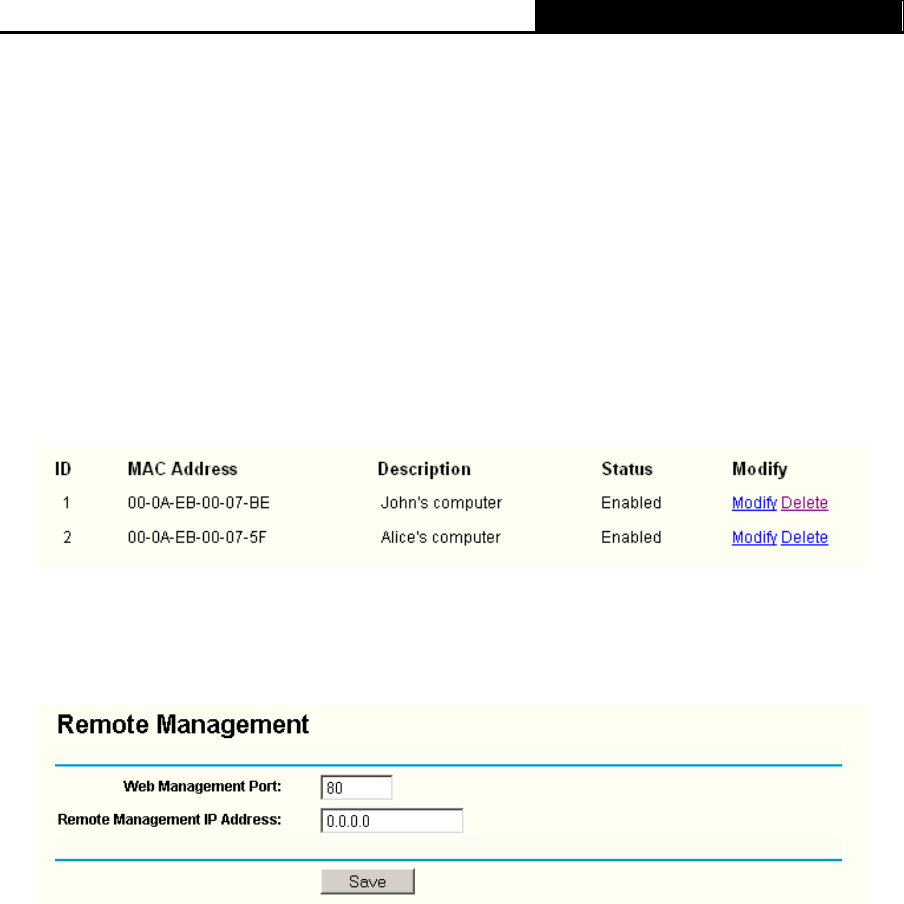
TL-WR340G/TL-WR340GD 54M Wireless Router User Guide
44
Click the Enable All button to make all entries enabled.
Click the Disabled All button to make all entries disabled.
Click the Delete All button to delete all entries
Click the Next button to go to the next page and click the Previous button to return to the
previous page.
Fox example: If you want to block the PC with MAC addresses 00-0A-EB-00-07-BE and
00-0A-EB-00-07-5F to access the Internet, first, enable the Firewall and MAC Address Filtering
on the Firewall page, then, you should specify the Default MAC Address Filtering Rule "Deny
these PC(s) with effective rules to access the Internet" on the Firewall page and the following
MAC address filtering list on this page:
3.8.5 Remote Management
You can configure the Remote Management function on this page shown in Figure 3-42. This
feature allows you to manage your Router from a remote location, via the Internet.
Figure 3-42 Remote Management
¾ Web Management Port - Web browser access normally uses the standard HTTP service
port 80. This router’s default remote management Web port number is 80. For greater
security, you can change the remote management Web interface to a custom port by
entering that number in this box provided. Choose a number between 1024 and 65534, but
do not use the number of any common service port.
¾ Remote Management IP Address - This is the current address you will use when
accessing your router from the Internet. The default IP Address is 0.0.0.0. It means this
function is disabled. To enable this function, change the default IP Address to another IP
Address as desired.
To access the router, you will type your router's WAN IP Address into your browser's Address
(in IE) or Location (in Navigator) box, followed by a colon and the custom port number. For
example, if your Router's WAN address is 202.96.12.8 and you use port number 8080, enter in
your browser:
http://202.96.12.8:8080. You will be asked for the router's password. After