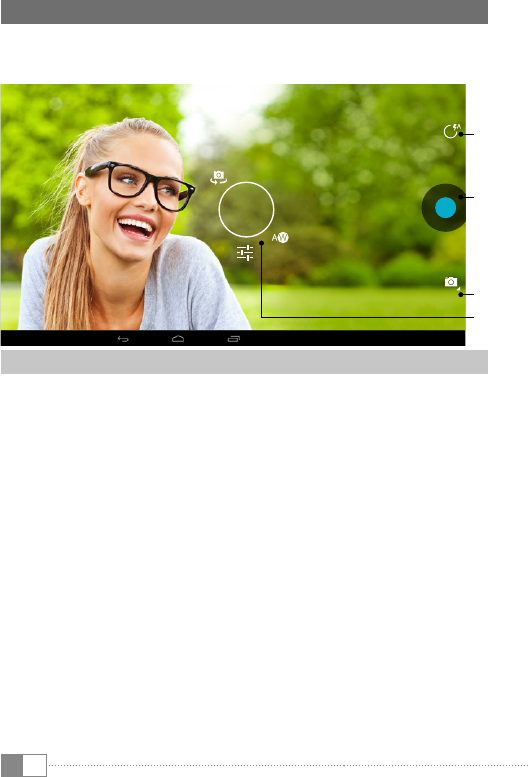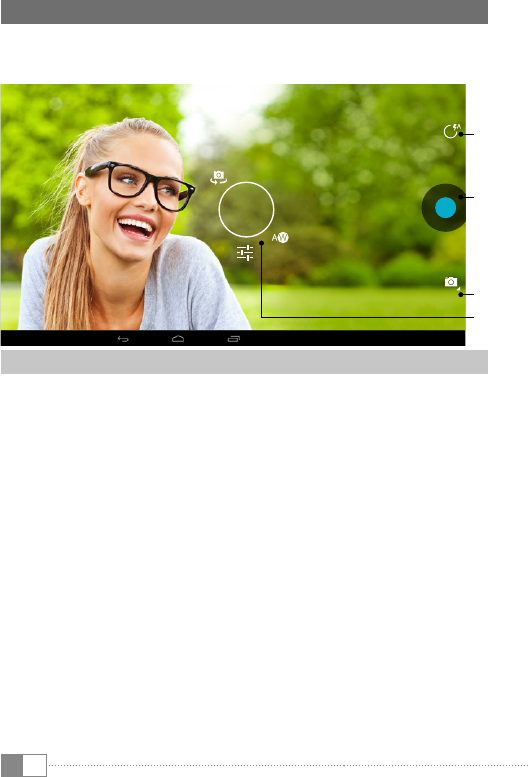
EN
12
15) Using the Camera
The camera of the SurfTab can be activated via the application menu or the Quick
Launch bar on the home screen. The following screen appears:
A
B
C
D
Taking a Photo
Autofocus
Move your SurfTab with the rear camera in the desired direction. The camera
focuses automatically; you only need to release the shutter (15 B).
Adjust the focus manually
a) Move your SurfTab with the rear camera in the desired direction.
b) Tap your finger on the area of the display that you want to focus. A thin
circle with two white trapezoids appears in the tapped area.
c) As soon as the color of the two trapezoids has changed from white to
green, the tapped area is focused.
d) Release the shutter (15 B) to take a photo.
Access further setting options of the camera
a) Tap an empty space on the display or the lightning icon (15 A) in the
camera controls. A white circle appears on the screen (15 D).
b) Along the circle, you will find a selection of available options.
c) Tap the option that you want to select, or to access the sub-options.