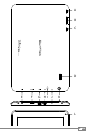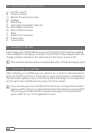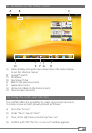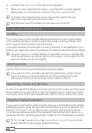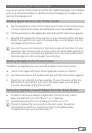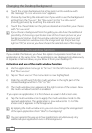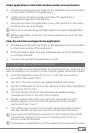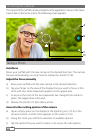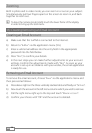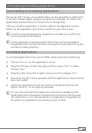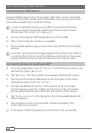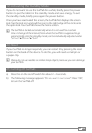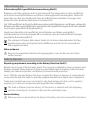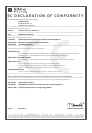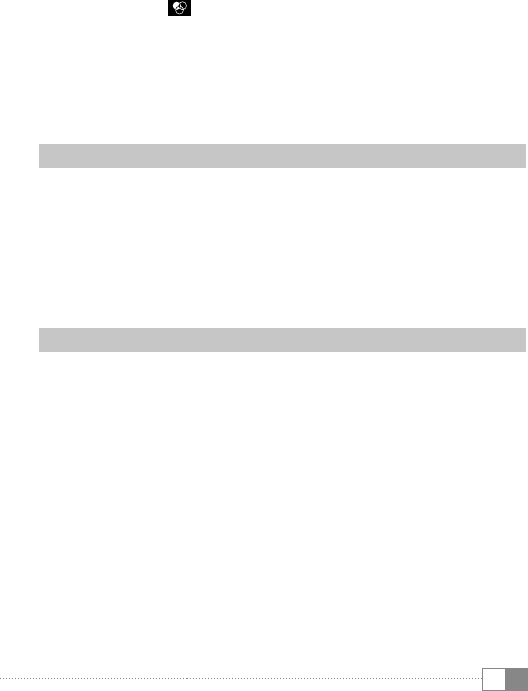
EN
13
Post-processing of captured images
a) Open your last captured images by sliding your finger from right to left
across the screen.
b) Tap the image you want to edit. At the bottom left of the screen the
following icon
c) Tap this icon. Now you can choose different lighting techniques and
other options to edit the image.
d) Tap the desired option and save the changes by tapping the
"back to the previous screen" key.
i
The SurfTab then stores a new image; the original image is not overwritten!
Recording a Video
a) Tap the camera icon (15 C) at the edge of the screen, and then tap
the video camera icon.
b) Now, a red dot appears in the controls of the camera.
c) To start and stop recording a video, tap the red dot.
i
There are further setting options of the camera available in the video mode
as well (see above: "acceSS further Setting optionS of the camera").
Taking a panorama picture
a) Tap the camera icon (15 C) on the screen and then the panorama icon.
b) Move your SurfTab with the rear camera in the desired direction.
c) To start the panorama shot, tap the blue circle in the camera controls.
d) Move the tablet slowly from left to right or vice versa. Once the status
bar at the bottom of the screen is full, the recording is finished and the
panorama picture is saved.
i
The status bar at the bottom of the display also tells you whether your move
is smooth enough for a successful panorama picture. Adjust your movement
speed if the bar is red.