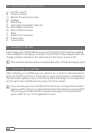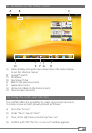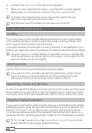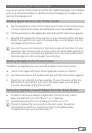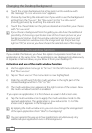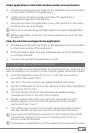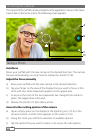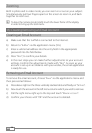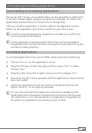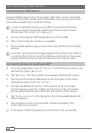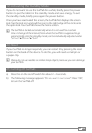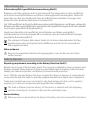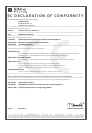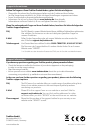EN
15
17) Installing/uninstalling Applications
Downloading and installing Applications
Via Google Play™ access, your SurfTab offers you the possibility to add further
to the pre-installed apps, widgets, programs and ebooks. To install new
applications please follow the instructions of Google Play.
After you install an application it will be visible in the application menu.
Either run the application from there or add it to your start screen.
i
In order to download programs, applications or books, your SurfTab has
to be connected to the Internet.
i
Certain applications require payment before they can be downloaded.
Google Play offers instructions about choosing the correct payment system
and about making payment.
Unistalling Applications
To uninstall applications from your SurfTab, please proceed as following:
a) Choose "
SettingS" on the applications menu.
b) Drag the left menu to the top right until the option "
AppS" is visible.
Choose "AppS".
c) Drag the right menu left or right until you see the category "All".
d) Now drag the right menu upwards until the application to be removed
becomes visible.
e) Select the application which you wish to uninstall and choose the
option "
UninStAll" in the options provided.
i
You can only uninstall those applications which you installed yourself.
Applications which have been integrated into the system at factory level
can only be "deactivated". The deactivation of applications integrated into
the system can impede the functionality of your SurfTab!