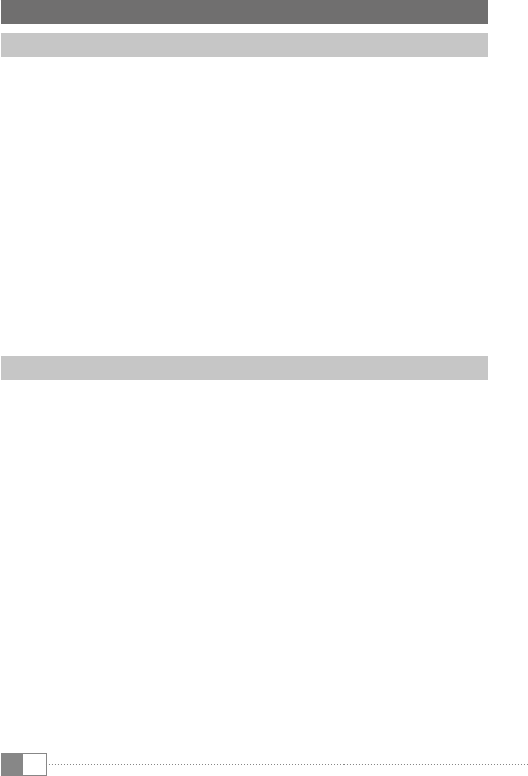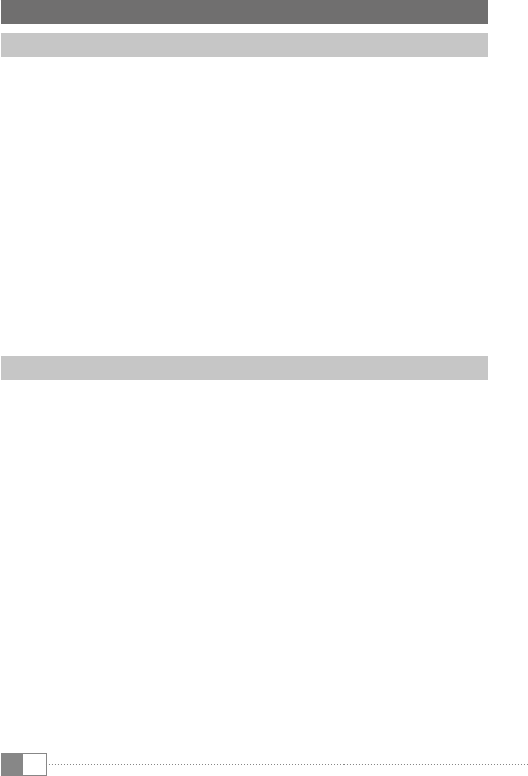
EN
16
18) Connecting other Devices
Connecting a USB Device
External USB devices such as, for example, USB sticks, can be connected
directly to the SurfTab via the micro USB socket, or by using a micro-USB
host cable (available from our Online Shop).
i
In order to drag files between your SurfTab and an external memory
device you need an application with the function of a data browser
(for example "eS expLorer" or "fiLebrowSer").
a) Connect the external USB storage device to the SurfTab.
b) After a short while, the memory is available.
c) Via your data explorer app you can load, copy, delete and move files
as usual.
i
In certain circumstances the energy supply of the SurfTab is not sufficient
in order to affect all functions of the USB device attached. For this reason,
supply additional power to external USB devices via a mains cable.
Connecting Devices via Bluetooth®
a) Go to the application menu to "SettingS". In the left menu column, you
will find the option "BlUetOOth".
b) Tap "
BlUetOOth". The menu option now appears backed with colour.
c) Tap the on/off-switch for Bluetooth at the right part of the colour
highlighted option from "
Off" to "On".
d) Activate the Bluetooth function of the device to be connected,
and if necessary, enter the visibility of the device to be connected
to other Bluetooth devices. Follow the instructions of the device.
e) Tap "
SeArch fOr DeviceS" at the top right. A list of all available Bluetooth
devices appears.
f) Tap the device to be connected and confirm by tapping "
pAir"
in the right menu column.
g) If necessary, confirm the pairing on the device to be connected.