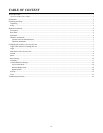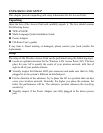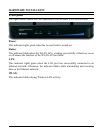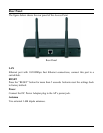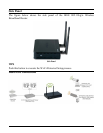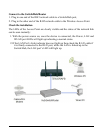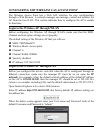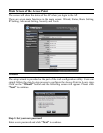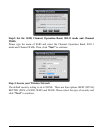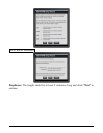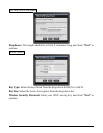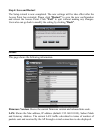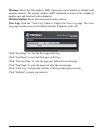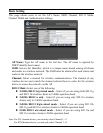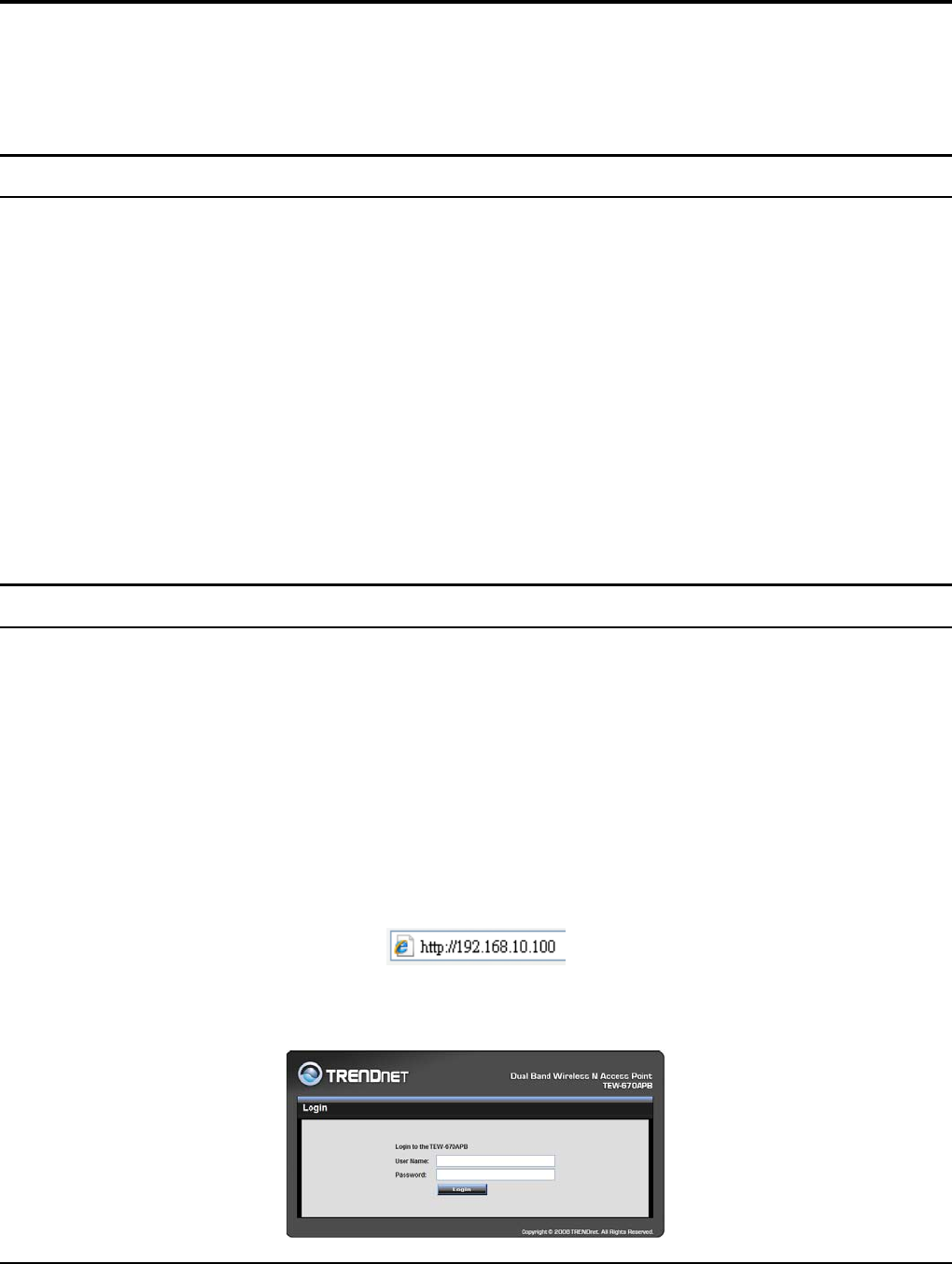
7
CONFIGURING THE WIRELESS LAN ACCESS POINT
The Wireless Access Point has a Web GUI interface for easy configurations
through a Web Browser. A network manager can manage, control and monitor the
AP from the local LAN. This section indicates how to configure the AP to enable
its functions.
Login to the Wireless AP through WLAN
Before configuring the Wireless AP through WLAN, make sure that the SSID,
Channel and encryption settings are set properly.
The default setting of the Wireless AP that you will use:
SSID: TRENDnet670
Wireless Mode: Access point
Channel: 6
Channel Width: 20MHz
Security: disabled
IP address: 192.168.10.100
Login to the Wireless AP through LAN
Before you configure this device, note that when the AP is configured through an
Ethernet connection, make sure the manager PC must be set on same the IP
network. For example, when the default network address of the default IP address
on the AP is 192.168.10.100, then the manager PC should be set at 192.168.10.x
(where x is a number excluding 100), and the default subnet mask is 255.255.255.0.
Open Internet Explorer 6.0 or above Web browser.
Enter IP address http://192.168.10.100 (the factory-default IP address setting) on
the address bar.
When the below screen appears enter your User name and Password, both of the
default Username and Password is “admin”