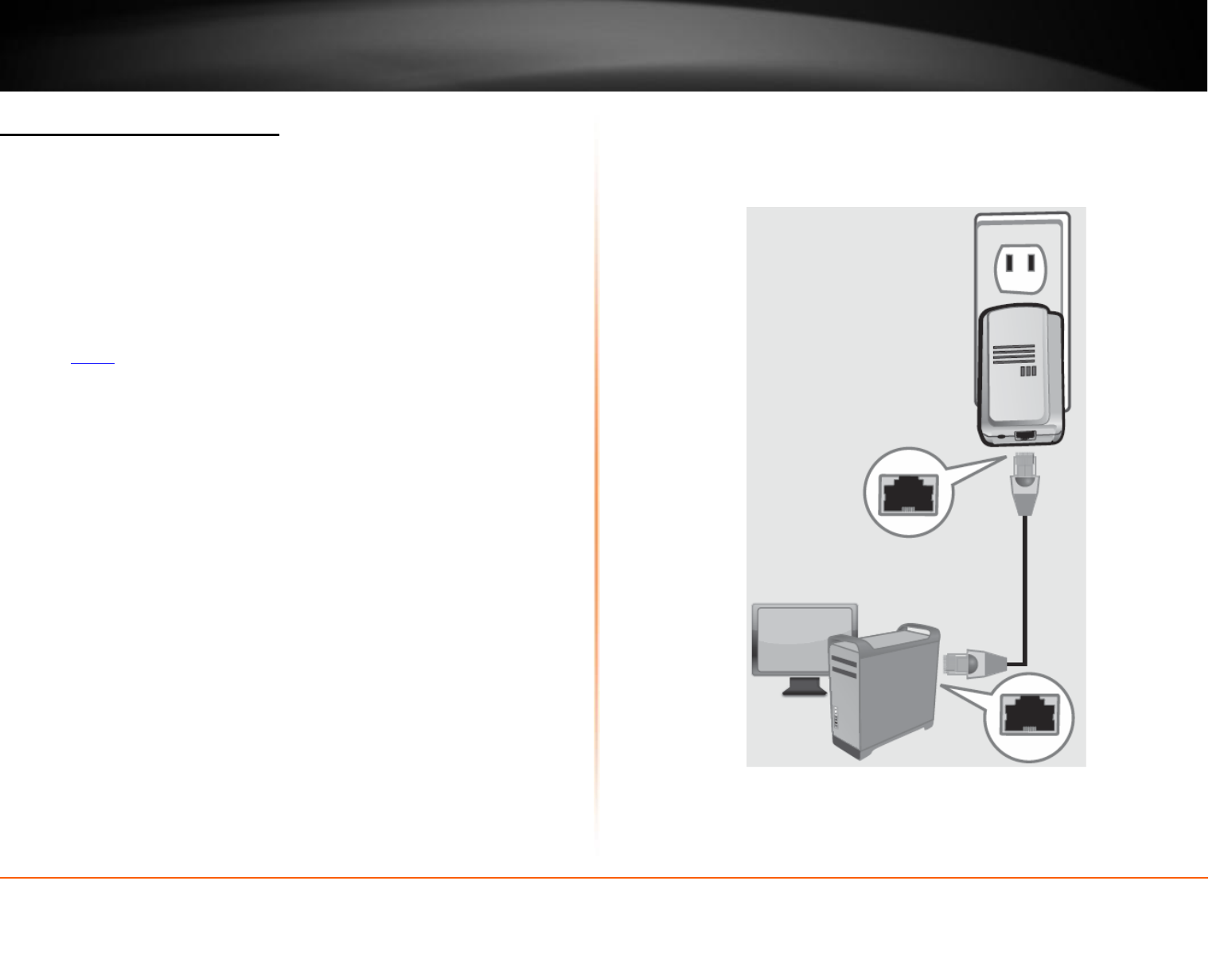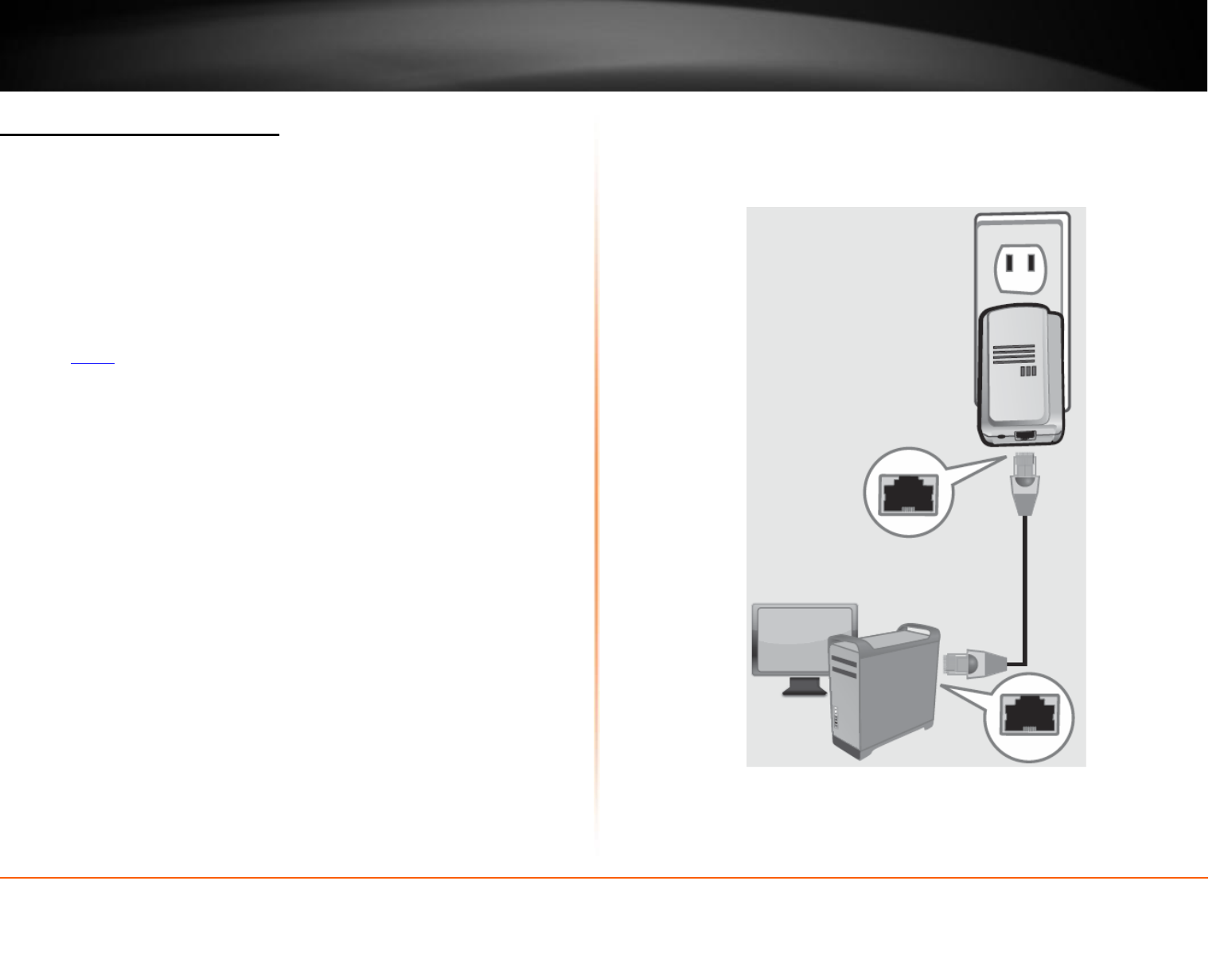
© Copyright 2012 TRENDnet. All Rights Reserved.
Add adapters to your network
Once you have installed and connected the first Powerline adapter to your router, you
can easily extend your network to other rooms by adding additional Powerline adapters.
To extend your network using an additional Powerline adapter:
1. First, make sure the first Powerline adapter is installed and connected to your router.
Note: This will allow devices connected to your Powerline network to access the Internet
and other devices connected to your network. See “Connect a Powerline adapter to your
router” on page 5.
2. Plug the additional Powerline adapter into an available wall power outlet in another
room near a computer or network device (e.g. game consoles, network-enabled TVs,
network attached storage, network media server/players, etc.) that you would like to
connect to your network.
3. Connect the included Ethernet cable (also called network cable) from the Ethernet
port (also called network port) on your Powerline adapter to the to the Ethernet port of
your computer or network device.
4. After the additional Powerline adapter is connected and installed to your computer or
network device, wait for the Powerline (PL) LED to turn on. After the Powerline (PL) LED
turns on, verify that the Power (PWR) LED is on, the Powerline (PL) LED is on or
blinking, and the Ethernet Connection (ETH) LED is on or blinking.
Note: To verify that your Powerline adapters are connected successfully to your network,
you can check if the computers or network devices are able to access the Internet
through your Powerline adapters, or using a computer, check if you are able to access
the network devices connected to your network.
To install additional Powerline adapters in other rooms, repeat the steps above for
each adapter.