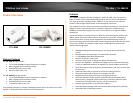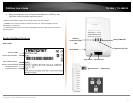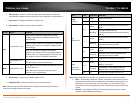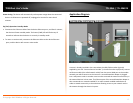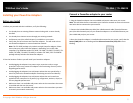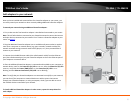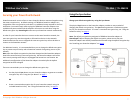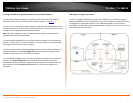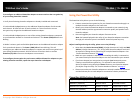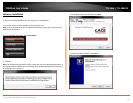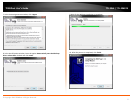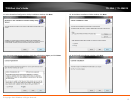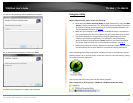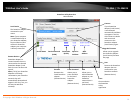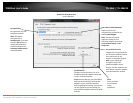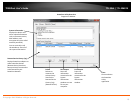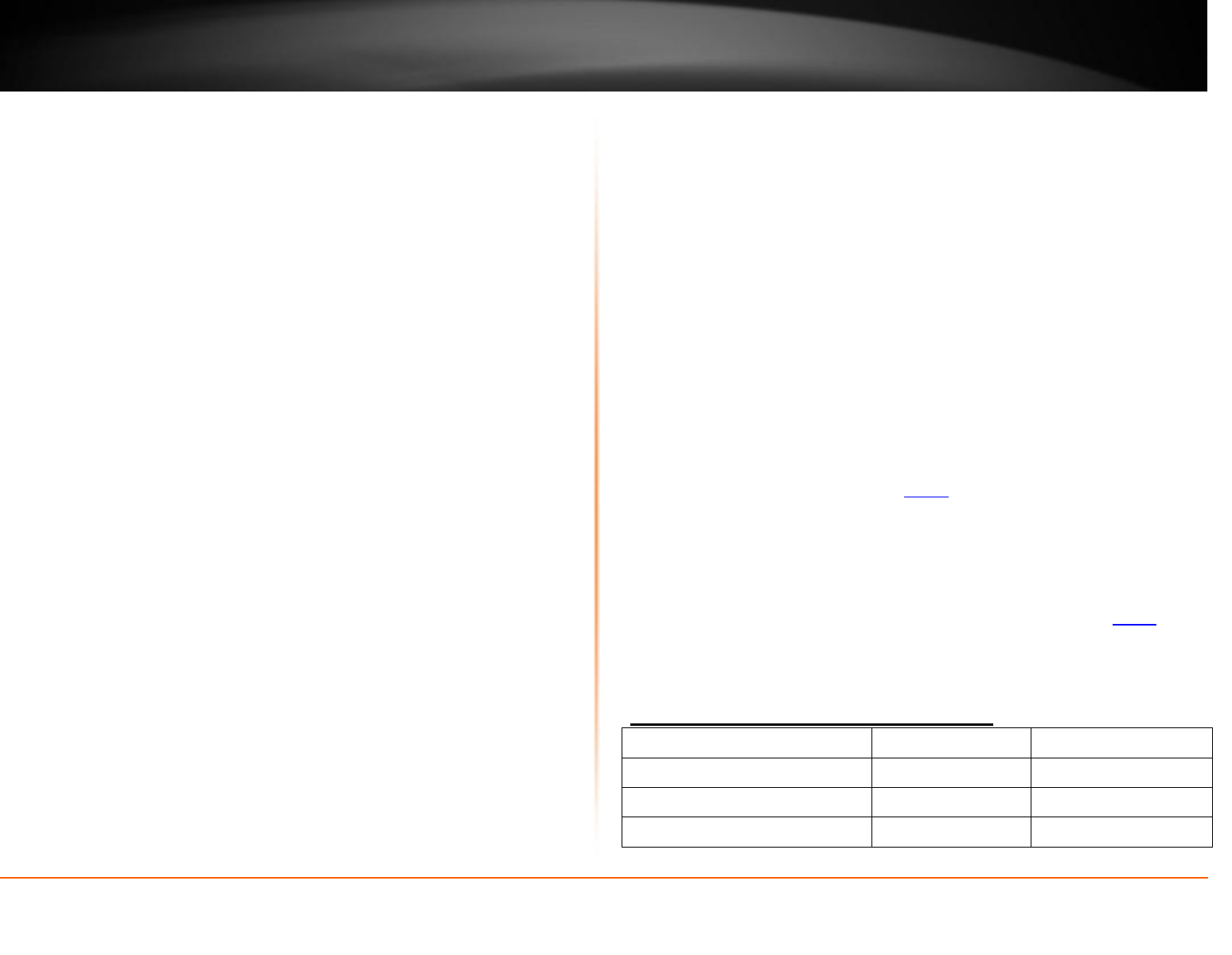
© Copyright 2012 TRENDnet. All Rights Reserved.
TRENDnet User’s Guide
TPL-306E / TPL-306E2K
9
To reconfigure an additional Powerline adapter to connect and use the encryption key
of your existing Powerline network:
1. Verify that all existing Powerline adapters are already installed and connected.
2. Push and hold the Sync button on the additional Powerline adapter for 10 seconds
and release it. All LEDs will turn off and turn back on. This will erase the current
encryption key assigned to the additional Powerline adapter.
3. Push and hold the Sync button on one of the existing Powerline adapters connected
to your Powerline network for 2 seconds and release it. The Power (PWR) LED will start
blinking.
4. Within 2 minutes, push and hold the Sync button on the additional Powerline adapter
for 2 seconds and release it. The Power (PWR) LED will start blinking. This will
reconfigure your additional Powerline adapter to connect and use the encryption key of
your existing Powerline network. All LEDs will turn off and turn back on and the
Powerline (PL) LED will turn on the adapters are connected.
To reconfigure the encryption key and connect additional Powerline adapters to your
existing Powerline network, repeat the steps above for each adapter.
Using the Powerline Utility
The Powerline Utility allows you to do the following:
Create a customized encryption key for your Powerline network and apply it to
multiple Powerline adapters at the same time.
Allows you to view the Powerline adapters connected to your network (using
the MAC address) and the approximate connection quality and speed of each
Powerline adapter
View and upgrade your Powerline adapter firmware version.
Note: Link speed displayed in the utility of your Powerline adapters to another
through your electrical system is estimated. Actual link speed may vary.
Before installing and using the utility, please ensure the following:
Write down the Device Password (DPW) (16-digit characters A-Z only) and MAC
Address (12-digit characters a-f, A-F, 0-9) of each Powerline adapter as this will
be required to change the encryption key for multiple Powerline adapters. See
“Product Hardware Features” on page 2.
Make sure your computer in which you are installing the utility is connected to
your network and your Powerline adapters are also connected to your network.
If you have changed your encryption key using the Sync button and you are
creating a customized encryption key, it is required to reset all Powerline
devices to defaults using the physical Reset button on your Powerline adapter
first before using the utility. See “Product Hardware Features” on page 2.
Please ensure that your Powerline adapters are already installed and connected
and the Ethernet port on each adapter is connected to a device powered on.
Powerline Utility System Requirements
Supported Operating Systems
CPU
Memory
Windows 7 (32/64-bit)
1GHz or above
1GB RAM or above
Windows Vista (32/64-bit)
800MHz or above
512MB RAM or above
Windows XP (32/64-bit)
300MHz or above
256MB RAM or above