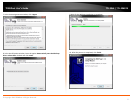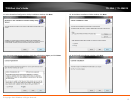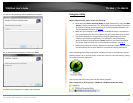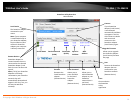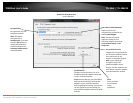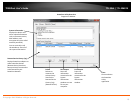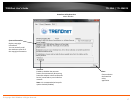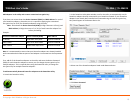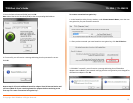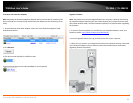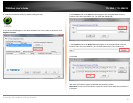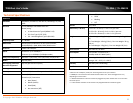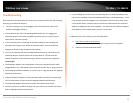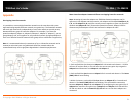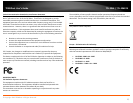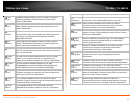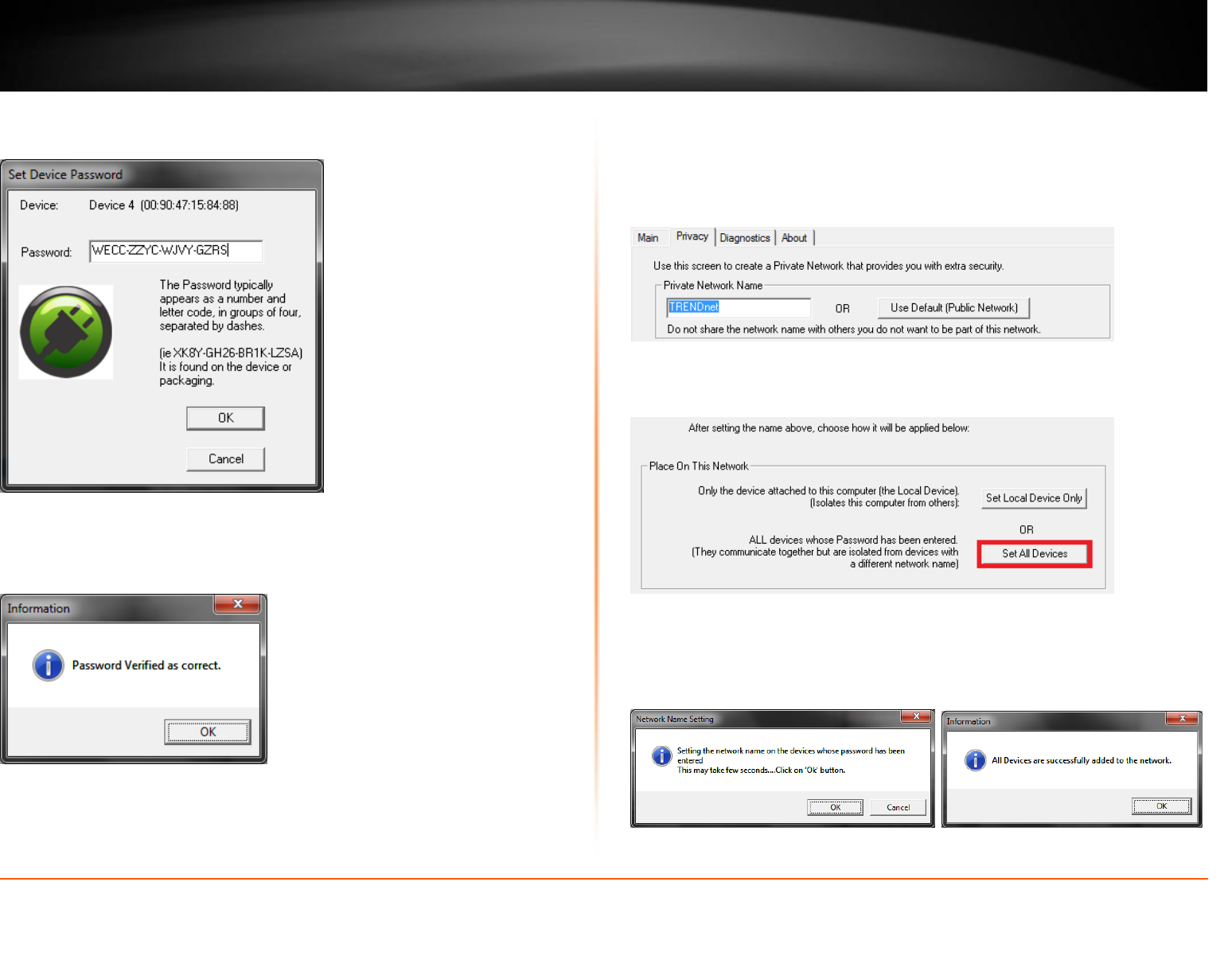
© Copyright 2012 TRENDnet. All Rights Reserved.
TRENDnet User’s Guide
TPL-306E / TPL-306E2K
19
5. Enter the Device Password (DPW) and click OK.
Note: Match the Device Password (DPW) to the corresponding MAC address.
6. If successful, you will receive a message indicating that the password is correct.
Click OK.
Repeat steps 2-6 for each additional Powerline adapter listed in Remote Device until
you have added all of your remaining Powerline adapters before continuing to the
next step “To create a customized encryption key”.
To create a customized encryption key
1. In the Powerline Utility Privacy window, under Private Network Name, enter the new
encryption key for your Powerline network.
2. After you have entered your new Powerline encryption key, click Set All Devices.
3. Click OK. If successful, you will receive a message indicating that all Powerline
adapters were added to your network verifying that the encryption key was changed for
all Powerline adapters. Click OK.