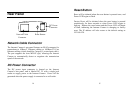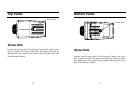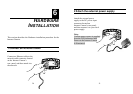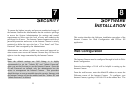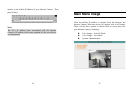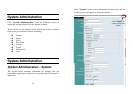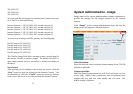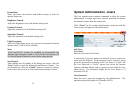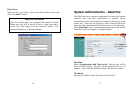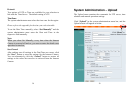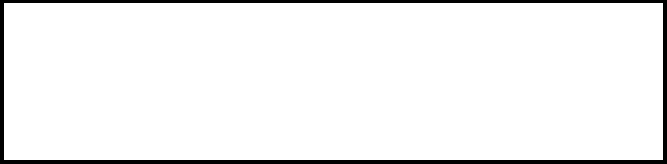
28
Camera Name:
This field is used to enter a descriptive name for the device.
The default setting for the Camera Name is CS-xxxxxx, where
xxxxxx is the last six digit of the MAC Address. The maximum
length is 32 (Printable ASCII).
Location:
This field is used to enter a descriptive name for the location used
by the Internet Camera.
Admin:
This field is used to enter the Administrator ID along with the
password to access the System Administration settings. Be sure
to enter the password twice to confirm the details once in the
Admin Password field and again in the Confirm Password field.
The default setting for Admin is blank space (Null String), and
you need to key in the Admin ID with a maximum length of 12
(Printable ASCII) characters and enter the Admin Password with
a maximum length of 8 (Printable ASCII) characters.
It is highly recommended to set the Admin ID and Admin
Password as soon as possible to enable security option for the
Internet Camera to function.
IP Assignment:
Important Information
Access to the Internet Camera is done through assigning a proper IP
address. Please make sure to use a vacant IP address when you assign
the IP address for the Internet Camera. This will prevent errors from
occurring if the IP address is overlapped.
29
There are two options to select from the IP Assignment:
Manually Assign or Assign Automatically Using.
Manually Assign
You can click “Manually Assign” and directly enter the IP
address.
The default settings are as follows:
• Default IP – 192.168.0.20
• Subnet Mask – 255.255.255.0
• Default Gateway – 0.0.0.0
Assign Automatically Using
If your network is using RARP, BOOTP or DHCP server, you
can click “Assign Automatically Using” and then click
“RARP”, “BOOTP” or “DHCP”. Under this setting the
Internet Camera will automatically assign an IP address from
RARP, BOOTP or DHCP server. Every time when the camera
starts up, please make sure that the DHCP server is set to assign a
static IP address to your camera.
If your application requires direct connection from an ADSL
modem through the Internet Camera’s RJ-45 LAN port, and you
also have an ISP PPPoE account, click “PPPoE” option and enter
the Service Name, User ID and Password into the respective
fields. The Internet Camera will get an IP address from the ISP
as starting up.