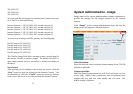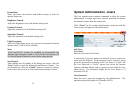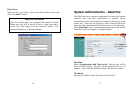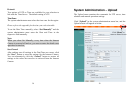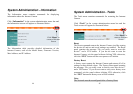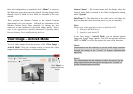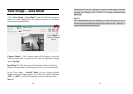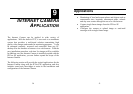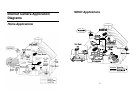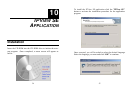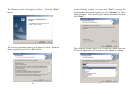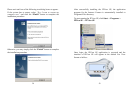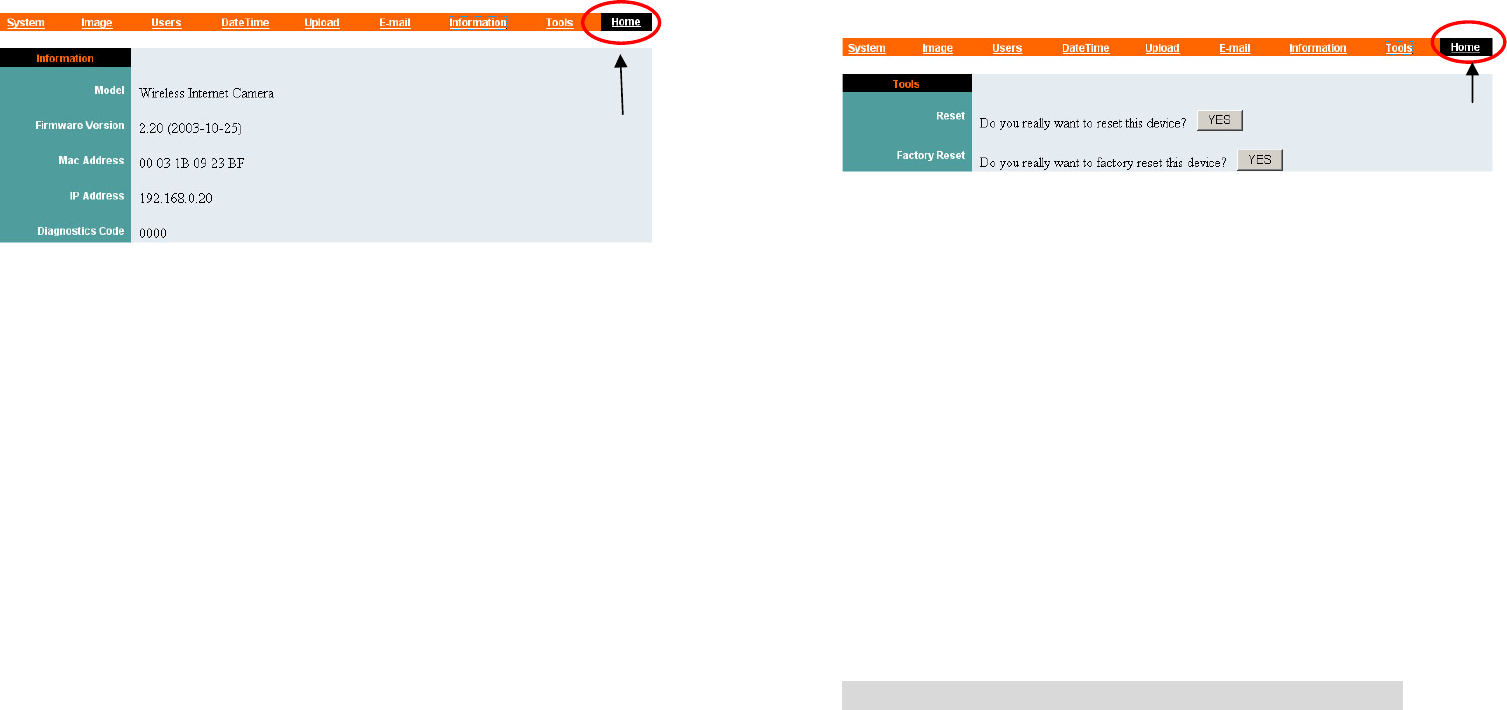
44
System Administration - Information
The Information menu contains commands for displaying
information about the Internet Camera.
Click “Information” in the system administration menu bar and
the Information screen will appear as illustrated below:
The Information table provides detailed information of the
Internet Camera, such as the Model Name, Firmware Version,
Mac Address, and IP Address.
Click “Home” to
return to Welcome
Screen
45
System Administration - Tools
The Tools menu contains commands for restarting the Internet
Camera.
Click “Tools” in the system administration menu bar and the
Tools screen will appear as illustrated below:
Reset:
The Reset command restarts the Internet Camera just like turning
the device off and on and saved settings are retained. The Reset
panel contains the message “Do you really want to reset this
device?” and a YES button. If you do not want to reset the
Internet Camera, exit the panel without clicking YES; otherwise,
click the “YES” button and the reset process will initiate.
Factory Reset:
A factory reset restarts the Internet Camera and returns all of its
settings to their default values. The Factory Reset panel contains
the message “Do you really want to factory reset this device?”
and a YES button. If you do not want to carry out a factory reset
command, exit the panel without clicking YES; otherwise, click
the “YES” button and factory reset will be initiated.
Note:
The Network must be reconfigured after a Factory Reset.
Click “Home” to
return to Welcome
Screen