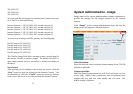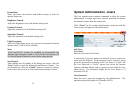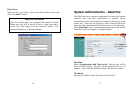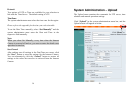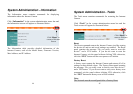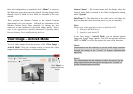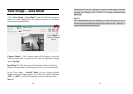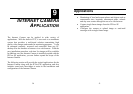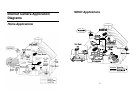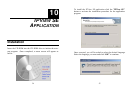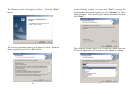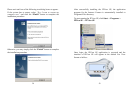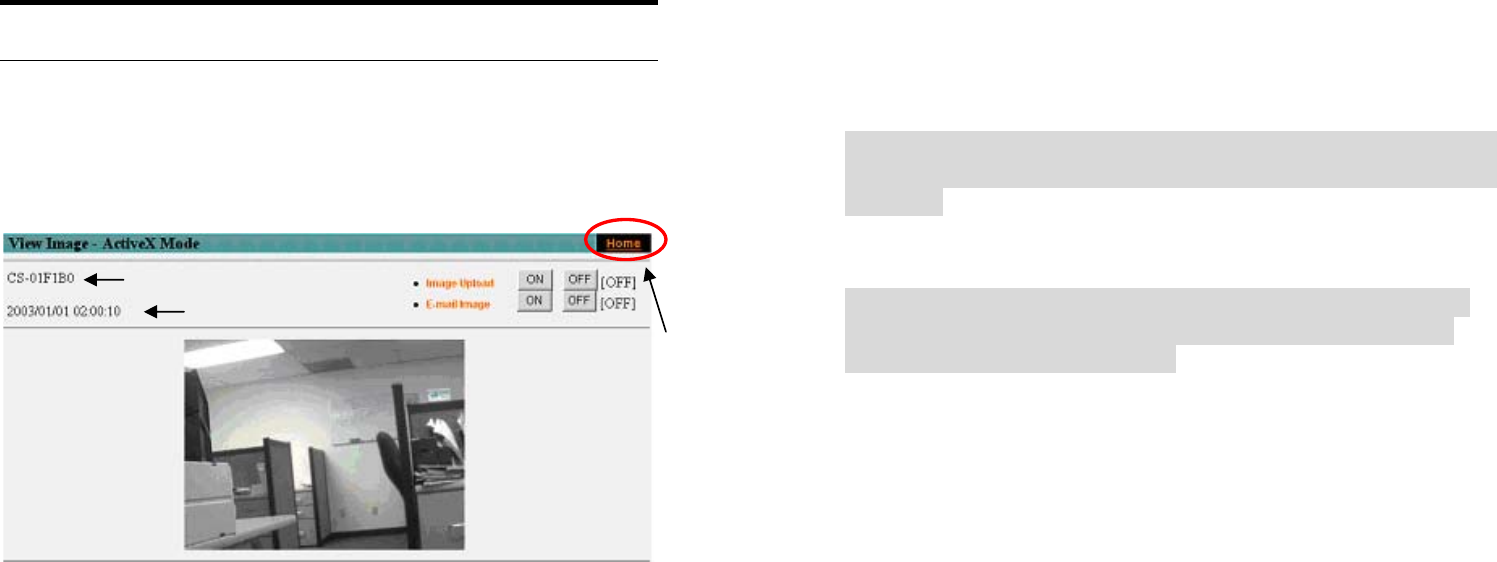
46
Once the configuration is completed, click “Home” to return to
the Welcome screen and select the desired Viewing Image either
through ActiveX Mode or Java Mode as described in the next
section.
Then, position the Internet Camera to the desired location
appropriately for your purpose. Followed by adjustment of the
Internet Camera focus, done manually by turning the lens
clockwise or anti-clockwise to the desire image quality. Please
refer to the appendix for detailed information regarding Adjust
Internet Camera Focus and Replacing the Lens.
View Image – ActiveX Mode
To view video images from the browser, click “View Image –
ActiveX Mode” from the welcome screen to access the video
images from Internet Explorer as illustrated below:
Camera Name*
Click “Home” to
return to Welcome
Screen
Date Time***
47
Camera Name* - The Camera name will be display when the
Camera Name field is entered in the Web Configuration setting
under “System”
Date/Time***- The date/time of the video server will show the
date and time that come from time server or you set manually.
Note:
Please refer to the appendix on how to install ActiveX.
1. Install to the Web Server
2. Install to your Local PC
In the View Image – ActiveX Mode, you are allowed upload
image and E-mail image options. Just click the desired selection
“ON” or “OFF” to utilize the options for each of the functions.
Note 1:
Administrator has the authority to set the email image functions
through the setting in the “E-mail” of System Administration
menu bar.
Note 2:
The Administrator has the authority to allow the users to set the
image upload functions through the setting in the “Upload” of
System Administration menu bar.