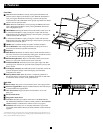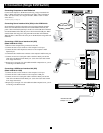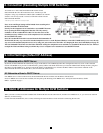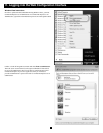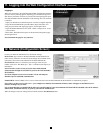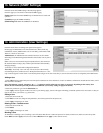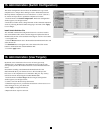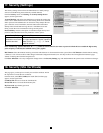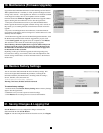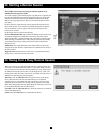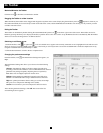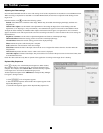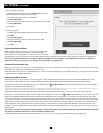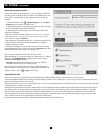11
15. Administration (Switch Configuration)
The Switch Conguration Screen allows the Administrator to give each
computer/server a unique name, making it easier to differentiate between
them. By default, computers/servers are titled Server 1, Server 2, Server 3,
etc. Follow the steps below to update the computer/server name.
1. From the menu click Switch Configuration. The Switch Conguration
window appears, see the gure below.
2. In the Server Name section, change the name of the connected computers/
servers by selecting the desired name and typing a new name. Click Apply
to save changes.
Install Switch Definition File
Also included in the Switch Conguration Screen is a section to install a
new switch denition le. In the event that Tripp Lite updates the Switch
Denition le, the le will be available in the Support section of our website
- www.tripplite.com.
1. Click the Browse button next to the Install Switch Denition File box and
select the new le.
2. A download button will appear next to the selected le. Click on the
button to download the new Switch Denition File.
3. Click the Apply button.
16. Administration (User Targets)
By default, access is denied to all servers for all user types except
Administrators. An Administrator must dene the access rights of each
user separately. Follow the instructions below to customize individual user
access.
Note: When cascading a NetCommander KVM Switch off of the
NetCommander IP, any user that has access to the cascaded port will
have access to all computers/servers connected to that port. Any security
restrictions must be done using the cascaded KVMs OSD.
1. From the menu click User Target. The User Targets Conguration
window appears, see the gure below.
2. Select a user from the User drop-down menu.
3. Check the Target servers you want the selected user to have access to. To
select all Target servers, press Select All.
4. Click Apply, saving the selection(s).
5. Repeat the above steps for each user.