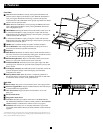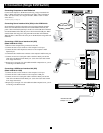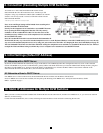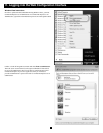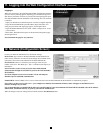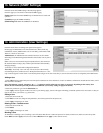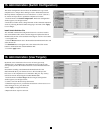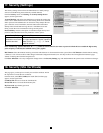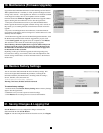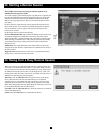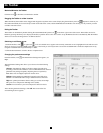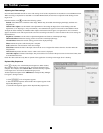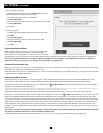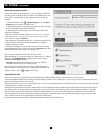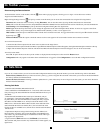12
17. Security (Settings)
The Security Settings Screen allows the Administrator to modify settings
such as Account Blocking, Password Policy and Idle Timeout.
From the Security section click Setting, the Security Settings Screen
appears, see the gure below.
Account Blocking: This allows the administrator to adjust the settings that
cause a user to be blocked from access after entering an incorrect username
and/or password. The administrator can select how many attempts the user
gets to enter the correct information, the time frame within which those
attempts must be made and how long the user is forbidden access after
failing to enter the correct information in the given time period.
Password Policy: You have the option of a standard or high security level
password. The table below shows the parameters of the 2 options.
Note: The following “special” characters: & < > ” { } cannot be used in either the user name or password. Check the box to enable the high security
password policy. Unchecked, the standard security policy applies.
Idle Timeout: Select the Timeout inactivity period after which the user is disconnected from the system. Choose No Timeout to disable Timeout. During
a Timeout, a user will not be able to make changes in the Web Conguration Interface, nor will they be able to move throughout the Interface’s pages
without re-entering their username and password.
Click Save & Restart to save any conguration changes done to the Security Settings page. The NetCommander IP system restarts with the new changes.
Standard Security Policy High Security Policy
6 characters or more. Cannot
include the user name.
8 characters or more must include at least 1 digit
and 1 upper case letter and 1 “special” character as
follows ! @ # $ % ^ * ( ) _ - + = [ ] ’ : ; ? / . Cannot
include the username.
18. Security (SSL Certificate)
This page gives you the option to install your own SSL certicate. Follow
the steps below to install the new certicate.
From the menu, select SSL Certificte, the install SSL Certicate page
appears, see the gure below.
Certificate File: Browse to locate the Certicate le.
Private File: Browse to locate the Private Key le.
Key Password: Type the Key password.
Click Save & Restart.