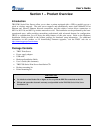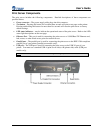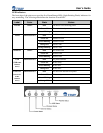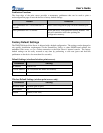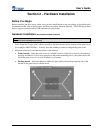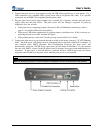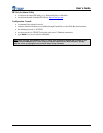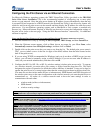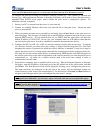User’s Guide
Document #40181-120 Rev. A 2-3
Verifying the Connection to the Printer
1. Verify that both the print server and the printer are powered on and ready, and that a USB or parallel
printer cable is properly connected between the print server and printer.
2. Print a test page by pressing the Test button once. If the connection is good, a test page will print on
the printer. If nothing prints out, make sure that the printer cable is properly connected, your printer
is on line, and that no error conditions exist with the printer (off line, paper jam, out of toner, etc.).
If none of the above suggestions work, refer to the troubleshooting section in this User’s Guide, or contact
TROY Technical Support at (800) 332-6427, 8:00 AM to 8:00 PM, Eastern Standard Time; or visit the
TROY web site at
http://www.troygroup.com, or send an e-mail to technicalsupport@troygroup.com for
assistance. Customers located outside the United States, please call (304) 232-0899. European
customers, please call +49 (0) 7032-9454-21, or send an e-mail to
support@troygroup.de for assistance.
NOTE: Before attempting to print, it is very important to verify the connection between the print server and printer.
If this connection is not working, you will not be able to print!
NOTE: The test page will only work with printers that can directly print PCL, PostScript, or text. It will not work with
some "Windows" printers like the HP DeskJet 820 (which performs the image rasterization in the PC), nor will it work
with HP-GL/2 or RTL plotters (unless the PostScript option is installed). For such devices, you must print a job from
an appropriate application program in order to test the print server-to-printer connection.