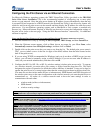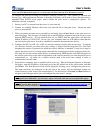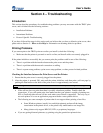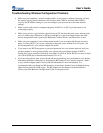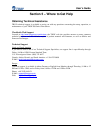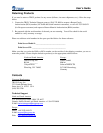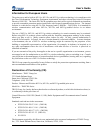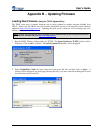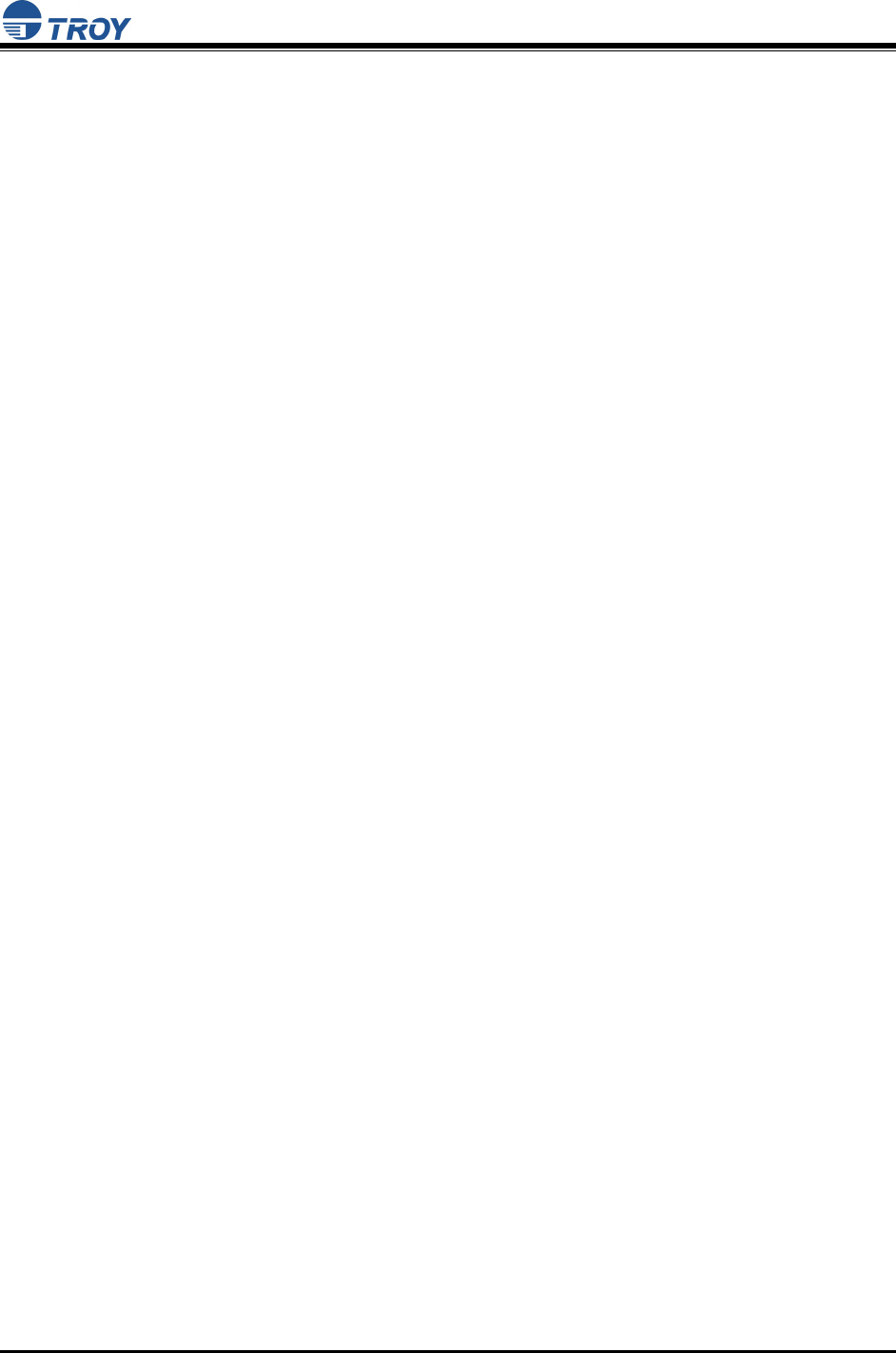
User’s Guide
Document #40181-120 Rev. A 4-3
Troubleshooting Network Configuration Problems
If you are using TCP/IP, make sure that your computer and the print server are on the same IP
segment or can reach each other with a PING command from the host. The IP address you assign
to the print server must be on the same logical network as your host computers (e.g., if your
computer has an IP address of 192.189.207.3, the print server should have an IP of
192.189.207.x, where x is an integer between 1 and 254), or you must properly configure your
router address to work with the print server.
If your print server is set to Auto or DHCP for obtaining an IP address, it is possible that the print
server’s IP address can change. Either configure your DHCP server to give the print server a
permanent lease, or configure the print server to be on a STATIC address outside the scope of
DHCP addresses.
The problem may be the result of mismatched or duplicate IP addresses. Verify that the IP
address is correctly loaded into the TROY print server (via the self-test page or through the
remote console) and make sure that no other nodes on the network have this address (duplicate
addresses are the biggest cause of TCP/IP printing problems). If the address is not correct, then
verify that the loading procedure was properly executed.
Also verify that the host computer and the print server are either on the same subnet (for example,
if the print server has a subnet mask of 255.255.255.0, the host must have the same subnet mask)
or that the router is properly configured to pass data between the two devices.
If the wrong IP address is loaded, check your network for file servers that have DHCP, BOOTP,
or rarp enabled, and make sure that these file servers are not set up to load IP addresses into the
print server.