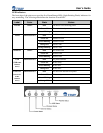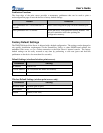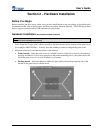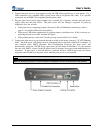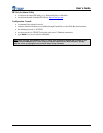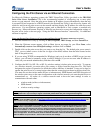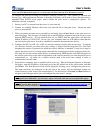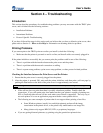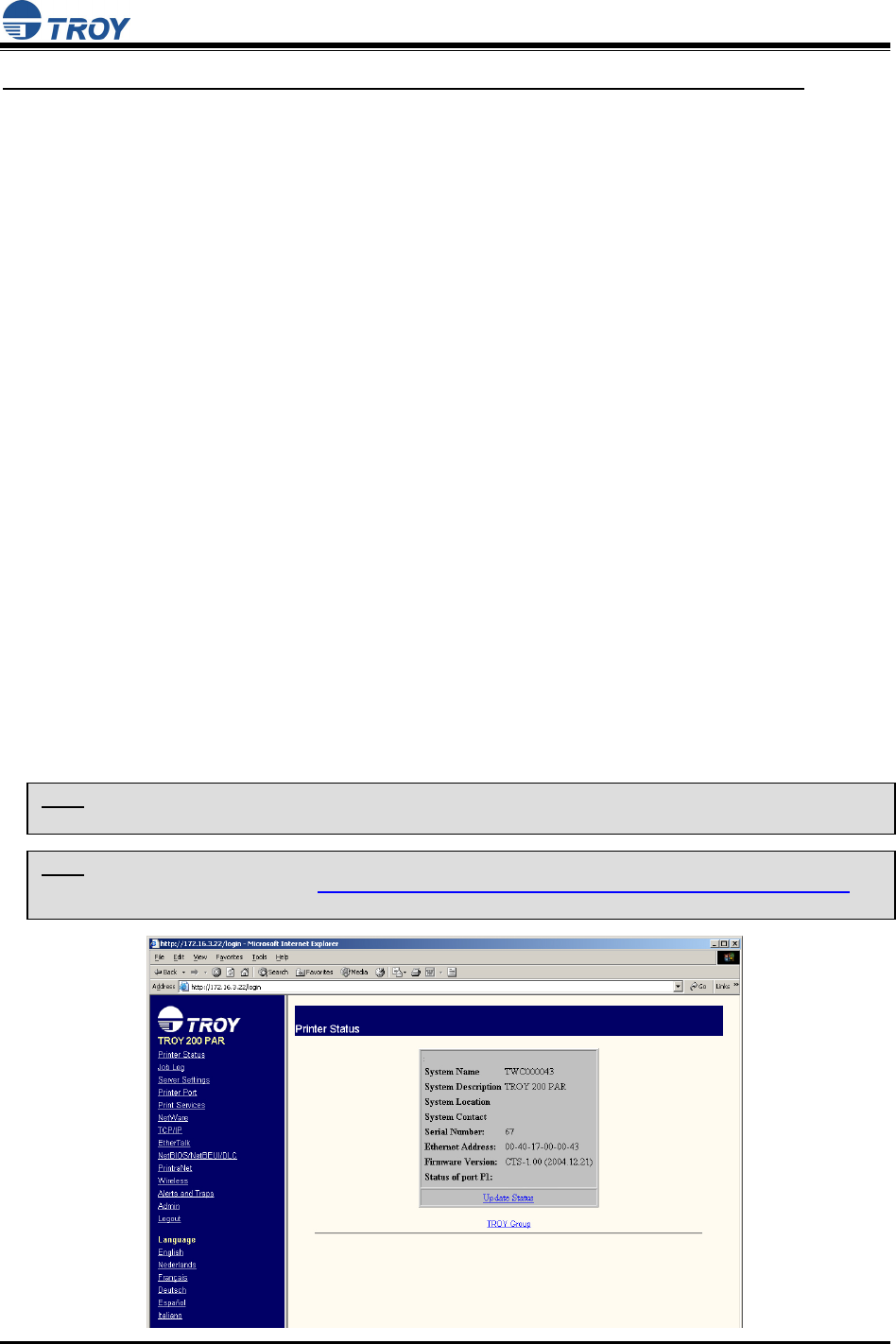
User’s Guide
Document #40181-120 Rev. A 3-4
USING THE WEB BROWSER INTERFACE TO CONFIGURE THE PRINT SERVER (NON-WINDOWS SYSTEMS):
To configure the print server using non-Windows operating systems (e.g., Unix systems), a standard web
browser (e.g., Microsoft Internet Explorer or Netscape Navigator) can be used to access the print server’s
embedded Web (HTTP) server pages, which contain the print server’s configuration options. No
additional software is required.
1. Ensure your PC is connected and has access to your network.
2. Connect an available Ethernet cable from your network hub to the print server. Ensure the print
server is powered ON.
3. With your printer and print server switched on and ready, press the test button on the print server to
print a test page. The test page will display the current IP address assigned to the print server by your
network DHCP service. If your network does not use DHCP, then the print server will have the
default IP address of 192.0.0.192. In any case, your computer must use an IP address other than the
one used by the print server in order to establish a connection between the two devices.
4. Configure the 802.11a, 802.11b, or 802.11g wireless settings (wireless print servers only). To operate
on a wireless network, you must select your country or region from the drop-down list. This field
designates the region of operation for which the wireless interface is intended. It may not be legal to
operate the print server in a country/region other than the country/region shown in the drop-down list.
You must also set the wireless mode (ad-hoc or infrastructure), SSID channel, and WEP encryption of
the wireless print server to the same configuration as the wireless network you want the print server to
communicate on. All nodes of a wireless network need to have the same settings in order to
communicate with each other.
5. From the host computer, open a standard web browser (e.g., Microsoft Internet Explorer or Netscape
Navigator), enter the IP address of the print server into the address bar of the web browser, and then
press Enter. The Web Browser Utility will be displayed, allowing you to configure the print server.
The menu selections are displayed on the left side of the screen, and the individual settings are
located at the top of the screen (see example below). Use the browser’s Forward and Back buttons to
navigate to the sub pages where you can configure the print server’s settings.
NOTE: It may not be legal to operate the print server in a country or region other than the country or region shown in
the drop-down list in ExtendView. If your country or region is not listed, check with your local government agency.
NOTE: Refer to the wireless security supplement (provided in print with the wireless print server and is also
available from the TROY web site at http://www.troygroup.com/Support/Connectivity/Documentation/index.asp
) fo
r
extra wireless security configuration instructions.