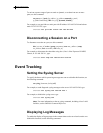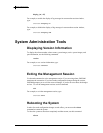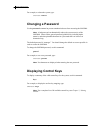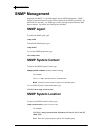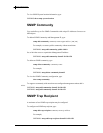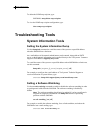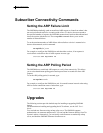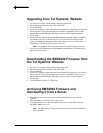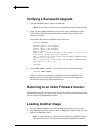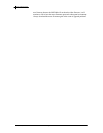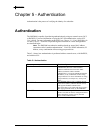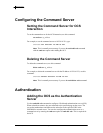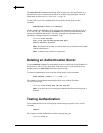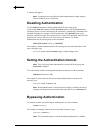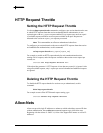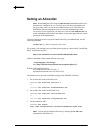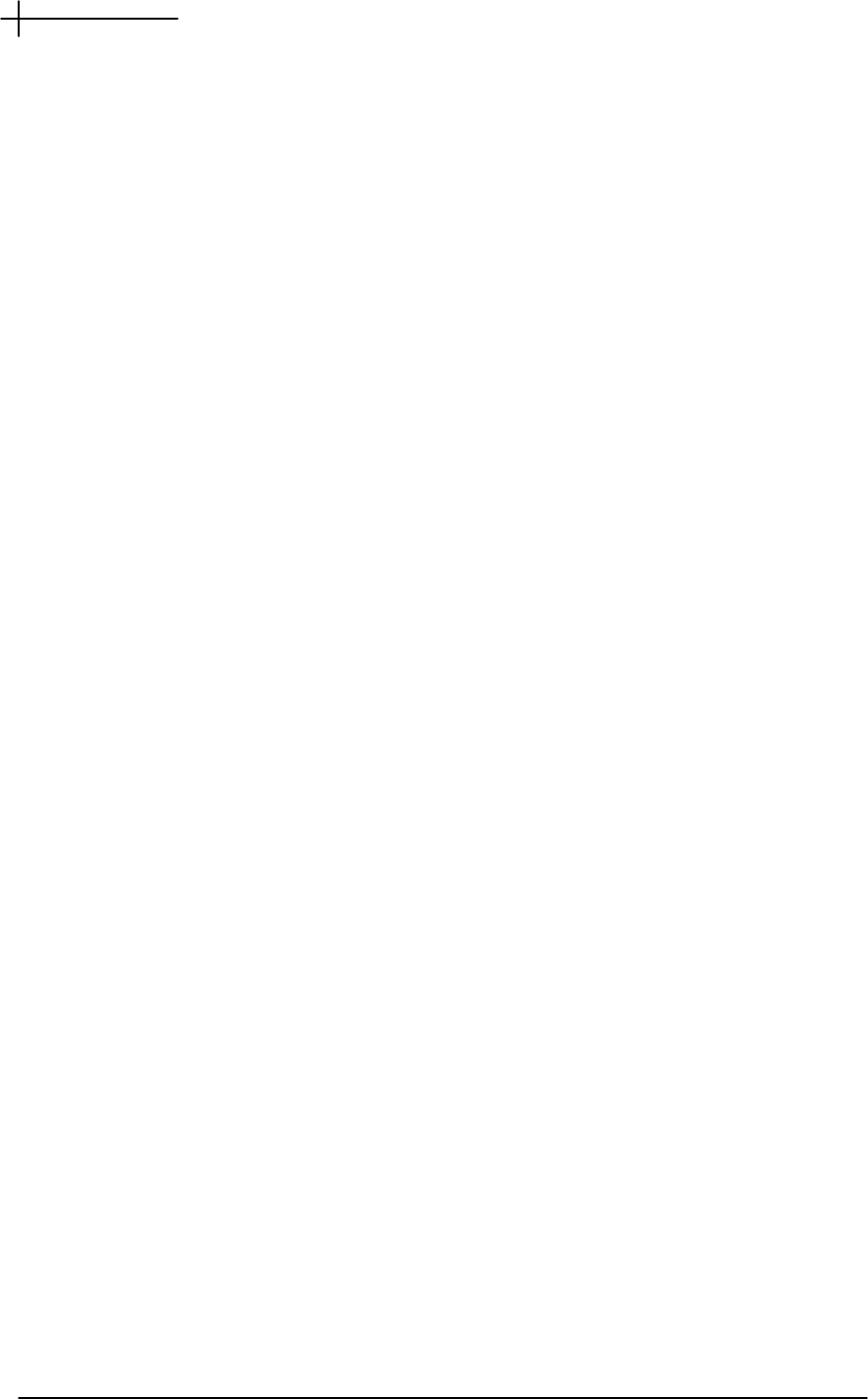
System Administration
TUT Systems, Inc Page 43 of 104 P/N 220-06288-20
Verifying a Successful Upgrade
1. After the SMS2000 reboots, telnet to the SMS2000.
Note If the new firmware fails to boot, the SMS2000 reloads the older firmware.
2. Login. Use the version command to verify that the release matches the upgrade
version and the SMS2000 booted from the same location from which the new
firmware was loaded.
This example shows that the SMS2000 booted from hda2.
sms2000% version
Release: SMS/2.3.2b4 30Sept01
server: SMS/2.3.2b4 30Sept01
config: SMS/2.3.2b4 30Sept01
kernel: SMS/2.1.2b4 30Sept01
Ports: 800/800
Reboot #657 - Booted from hda2 on Thur Sept 30 11:36:53 2001
vlan device: tulip; non-vlan: eepro100
hda1 - System http://www.tutsys.com/sms/
sms-2-3-2b4.bin Loaded
Fri May 6 10:30:10 2001
hda2 - System http://www.tutsys.com/sms/
sms-2-3-2b4.bin Loaded
Thur Sept 30 11:35:17 2001
sms2000%
3. Use the show status command to verify that the system is operating normally.
sms2000% show status
If you see: connect (/var/run/ppctl): Connection refused, the SMS2000 is not
operating normally and the upgrade has failed. If for any reason the upgrade is
unsuccessful, contact your support Representative.
Returning to an Older Firmware Version
The SMS2000 stores two firmware images. If the newer firmware image fails to start, the
SMS2000 automatically boots from the older image. You can force the SMS2000 to boot
the older image using the load sys command.
Loading Another Image
1. Use the version command to determine the image from which you want to boot.
2. Enter load sys 1 to load the image for hda1, or load sys 2 to load the image for hda2.
3. Reboot your SMS2000 system.
Note:
If you download new firmware that fails to boot, the SMS2000 will boot
from the older firmware. Do not manually instruct the SMS2000 to reload the