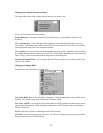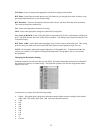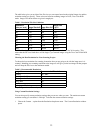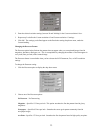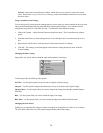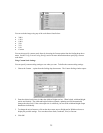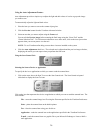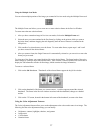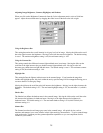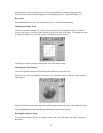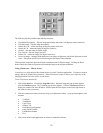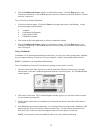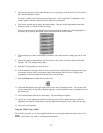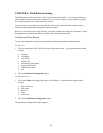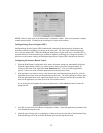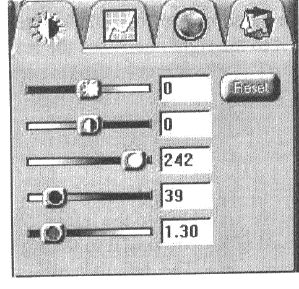
Adjusting Image Brightness, Contrast, Highlights, and Shadows
When you click on the Brightness/Contrast tab from the Color Adjustment panel a series of slide bars
appear. Adjust the associated tones by dragging the slider in one of the bars to the left or right.
Using the Brightness Bar
This setting determines the overall intensity level (gray level) of an image. Moving the slider on the scroll
bar to the right increases the brightness. Moving it to the left decreases the brightness. The default setting
is zero 0. The maximum brightness setting is 100, the minimum setting is –100.
Using the Contrast Bar
This setting controls the difference between light and dark areas in an image. Moving the slider on the
scroll bar to the right increases the gray shades between light and dark areas. Moving it to the left
decreases gray shades between light and dark areas. The default setting is zero 0. The maximum contrast
setting is 100, the minimum setting is –100.
Highlight Bar
This setting defines the lightest (whitest) tones in the scanned image. If you broaden the range that
includes the highlight points, the pixels within the newly specified range will be remapped allowing you to
see more details in a color/gray image.
Moving the slider on the scroll bar to the left increases the brightness. Moving it to the right decreases the
brightness. The default setting is 255. The maximum highlight setting is 255; the minimum is 1 (which is
white).
Shadow Bar
The Shadow bar defines the darkest tones in the scanned image. Moving the slider on the scroll bar to the
left increases the brightness in shadowed areas. Moving it to the right decreases the brightness in
shadowed areas. The default setting is 0. The maximum shadow setting is 254 (which is black), the
minimum setting is 0.
Gamma Bar
The Gamma bar alters the mid-range gray tones in the scanned image. All optical devices, such as
monitors and scanners, have some variance in their light sensitivity characteristics. To get a scanned image
with good results, VistaScan provides gamma adjustment capabilities so you can compensate for this
variance in your scanner.
28