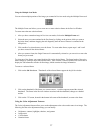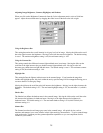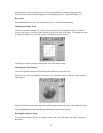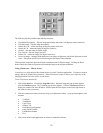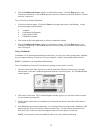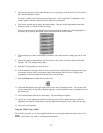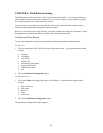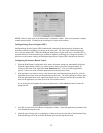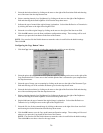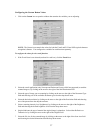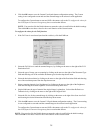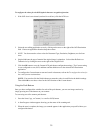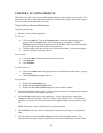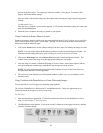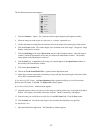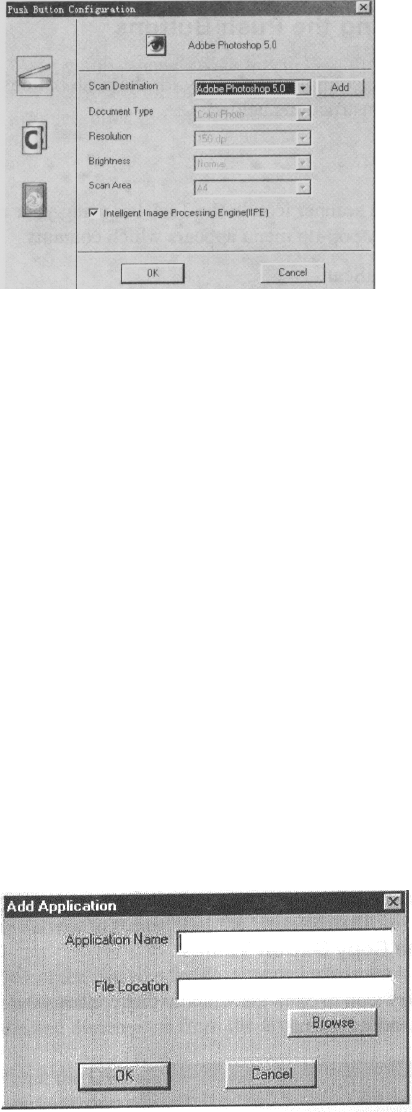
NOTE: There are three icons in the Push Button Configuration window. Each icon represents a separate
scanner button function. Clicking on the icon displays a window with variables.
Intelligent Image Process Engine (IIPE)
Intelligent Image Process Engine (IIPE) automatically determines the document type, brightness, and
optimum resolution for scanning your image on the Astra 3400. The Astra 3450, with its transparency
cover, does not support IIPE. When the Intelligent Image Process Engine (IIPE) box is checked, IIPE is
activated and access to the document type, resolution, brightness, and image size settings are disabled. To
gain access to the scanner settings, the Intelligent Image Process Engine (IIPE) should not be checked.
Configuring the Scanner Button Values
1. When the Push Button Configuration utility opens, the scanner settings are automatically displayed.
Select the image editing software you want to scan to when you press the Scan push button, by
clicking on the arrow to the right of the Scan Destination field. A list of available applications
appears. Choose one of the available applications from the drop-down menu.
2. If the application you want to scan to is not shown in the Scan Destination drop-down list, click the
Add button (to the right of the scan Destination drop-down list). The Add Application window opens.
Enter the application name in the Application Name text box. Enter the path and the executable file
name for the application you want to use in the File Location text box.
If you are not sure of the path or the exact executable name, click the Browse button to locate the
appropriate file.
3. Click OK to return to the Push Button Configuration window. Select the application you added to the
Scan Destination drop-down list.
4. Select the type of image you are scanning by clicking on the arrow to the right of the Document Type
field and choosing one of the available document types from the drop-down menu.
35