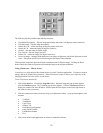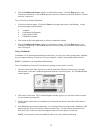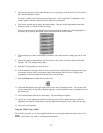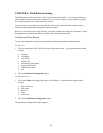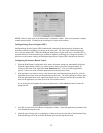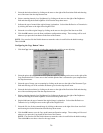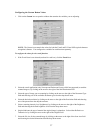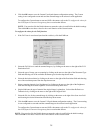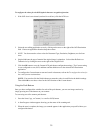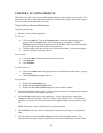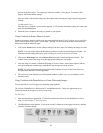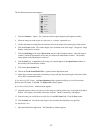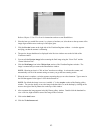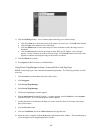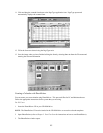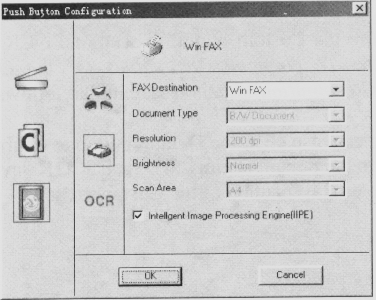
8. Click the OK button to save the Custom E-mail push button configuration settings. The Custom
setting is now configured to scan and send the scanned image to the selected e-mail application.
To configure the Custom button to scan and OCR a document, refer to the To configure the values for
the OCR (Optical Character Recognition) function section that follows.
NOTE: You can also click the Default button to return the values in each field to the default settings.
Then click OK to save these values for the e-mail function of the Custom button.
To configure the values for the FAX function:
1. If the FAX icon is not selected (enclosed in a red box), click the FAX icon.
2. Select the FAX driver to send the scanned image to, by clicking on the arrow to the right of the FAX
Destination field.
3. Select the type of image you are scanning by clicking on the arrow to the right of the Document Type
field and choosing one of the available document types from the drop-down menu.
4. Select the desired resolution by clicking on the arrow to the right of the Resolution field and choosing
one of the resolution presets from the drop-down menu.
5. Select a scanning intensity level (brightness) by clicking on the arrow to the right of the Brightness
field and choosing the desired brightness level from the drop-down menu.
6. Original indicates the type of material the original image is printed on. Select either Reflective or
Transmissive by clicking on the arrow to the right of the Original field.
7. Select the file size for the scanned image by clicking on the arrow to the right of the Scan Area field
and choosing the desired dimensions from the drop-down menu.
8. Click the OK button to save the Custom FAX push button configuration settings. The Custom setting
is now configured to scan and send the scanned image to the selected e-mail application.
To configure the Custom button to scan and OCR a document, refer to the To configure the values for
the OCR (Optical Character Recognition) function section that follows.
NOTE: You can also click the Default button to return the values in each field to the default settings.
Then click OK to save these values for the e-mail function of the Custom button.
38