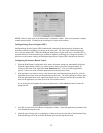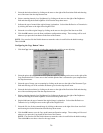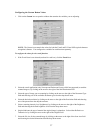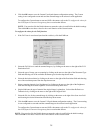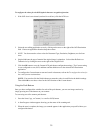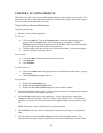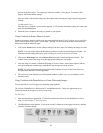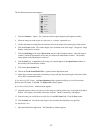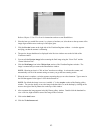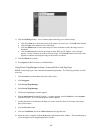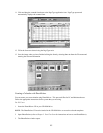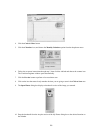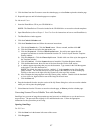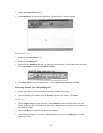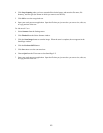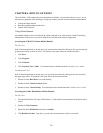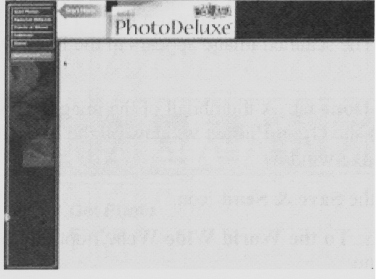
Refer to Chapter 2. Your First Scan for instructions on how to start PhotoDeluxe.
2. Place the item you would like to scan (i.e. a picture, a brochure, etc.) face-down so the top center of the
image aligns with the arrow at the top of the object glass.
3. Click the Preview button on the right side of the VistaScan Beginner window. A window appears
notifying you that the scanner is calibrating.
4. The preview image should now be displayed in the Preview window area on the left side of the
VistaScan window.
5. You can edit the Preview image before scanning the final image using the “Zoom Tool” and the
“Frame Selection Tool”.
6. Click the Web Image icon in the Click to Scan section of the VistaScan Beginner window. The
image is scanned and you return to the PhotoDeluxe window.
NOTE: Choosing an icon in “Click to Scan” area does two things: it activates the scanner, and
automatically sets all of the scanner settings to ensure you get the best scanning results.
7. When the scan is complete, a window appears requesting that you save the document. Type a name in
the field that appears to the right of “Save this document as:”
NOTE: By default the image is saves as “untitled - #” in the Acquire section of the floating gallery
window. You can also choose to save the image in the hard drive or on the desktop by clicking on the
arrow to the right of the My Photos box at the top of this window.
8. After a moment the image appears in the My Photos gallery window. Double-click the thumbnail to
view a full-size, high-resolution scan of the image in the work area.
9. Click on the Send button.
10. Click the To the Internet tab.
43