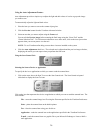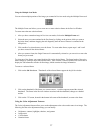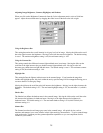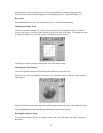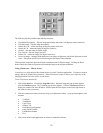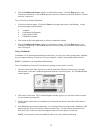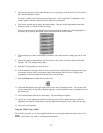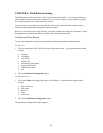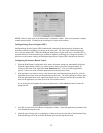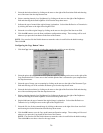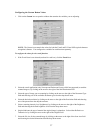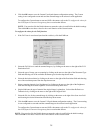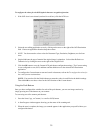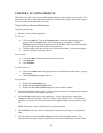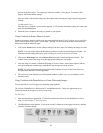CHAPTER 4. Push Button Scanning
The defining feature of the Astra 3400 / 3450 is its push button functionality. You can scan an image to e-
mail, perform OCR (optical character recognition), or even use the scanner as a copy machine by pushing
one of the three buttons on the front panel of the scanner.
You can increase your productivity by accessing all of the normal scanner functions without having to
launch the software applications through the onscreen interface.
Before you can use these time-saving functions, you need to configure the settings for each button. Follow
the appropriate set of instructions below to configure the variables for each button.
Configuring the Push Buttons
To access the configuration utility for the push buttons, follow the appropriate instructions below:
For PC Users:
1. Click the scanner icon in the Task bar using your right mouse button. A pop-up menu appears which
contains:
• VistaScan
• VistaShuttle
• Copy Utility
• Scanner Test
• Push Button Configuration
• Lamp On/Off Control
• Find/Refresh Scanner
• Exit
2. Click the Push Button Configuration option.
For Macintosh Users:
1. Click on the Finder in the upper right corner of the Desktop. A drop-down menu appears which
contains:
• Hide VistaAccess
• Hide Others
• Show All
• Finder
• VistaAccess
2. Click on the Push Button Configuration option.
The Push Button Configuration window appears.
34