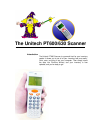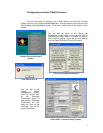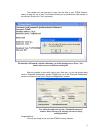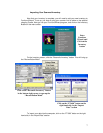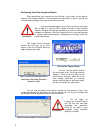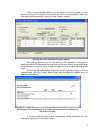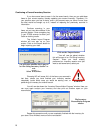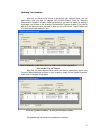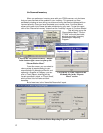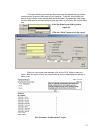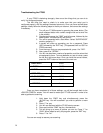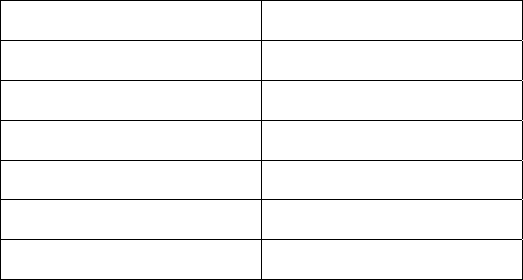
14
Troubleshooting the PT600
If your PT600 is behaving strangely, there are a few things that you can do to
verify it is configured properly.
The first thing you need to check is to make sure that your serial port is
configured properly, with the settings illustrated previously. Once you have verified those
settings, closely follow the following steps to check your scanner, and correct the settings
if necessary.
1. Turn off your PT-600 scanner by pressing the power button (The
small recessed button with a small orange circle and a small line
in the middle).
2. Simultaneously press the “CMD” and left arrows, followed by the
power button. The scanner will now turn on.
3. You will be presented with a Start Menu. Select “SUPERVISOR”
mode by pressing “1”.
4. A screen will come up prompting you for a password. Press
“600” followed by the “ENT” key. (The password will be “630” for
PT630 scanners)
5. From the menu that you are presented with, press 1 for “DEV”.
6. Now, press 2 for “SERIAL”.
7. You will now be shown a series of properties, and the values that
are assigned to them. To move between any set of values, press
the left and right arrow keys. Once you have the correct values,
press the “ENT” button to move on to the next one.
BAUD RATE
57600
LENGTH
8 BITS
PARITY
NONE
STOP BITS
1
FLOW CONTROL
NONE
PROTOCOL
MULTI
ADDRESS
A
Once you have completed all of those settings, you will be brought back to the
<DEVICE CONFIG> screen. You will need to restart your PT-600 scanner in order to be
able to get back to scanning.
1. Hold down the “CMD” key and simultaneously press the
“ALPHA” key. You will be asked if you wish to perform a warm
start.
2. Press “1” for yes.
3. You will now be faced with the PT-600 start up screen.
4. Press and hold the “CMD” key for a few seconds.
5. This will bring up a menu of options you can do. Press “1” for
“RUN”. When asked to verify the program, press the “ENT” key.
6. Press “1” for “Inv”
You are now ready to resume your scanning.