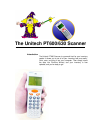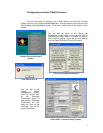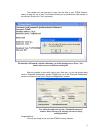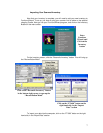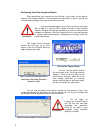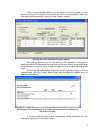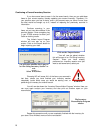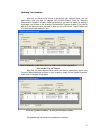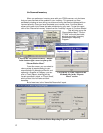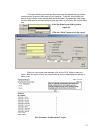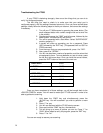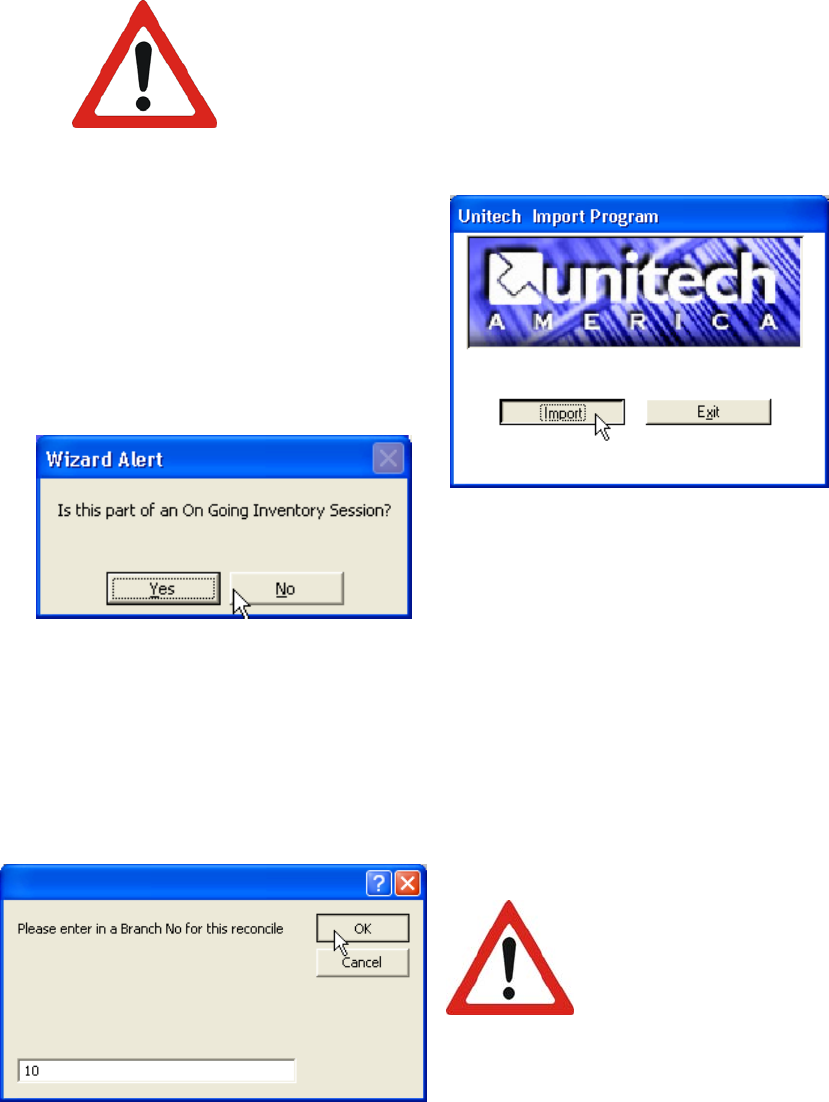
8
Select a branch number for the reconcile
Performing Your First Inventory Session
When performing your inventory for the first time in your store, you will want to
create a new inventory session. This will take all the items that you scan in and tell the
furniture wizard program how many of each item you have.
If you have already begun a scan of your inventory, and simply
wish to add to it, then do NOT choose to create a new inventory
session. Doing so will take the quantities you have on individual item
numbers and replace it with the number which you have just scanned
in. Instead, read the next section, “Updating your Inventory” which will
explain the process.
The Unitech Import Program
window will now pop up on your
screen. Click on the Import button to
begin importing your data.
You will now be asked whether
this will be part of an “On-Going Inventory
Session”. If this is the first time you are
performing an inventory, select No. If you
have already performed an Inventory
session and just want to add some items,
see the next section for instructions.
You will now be asked for the Branch number for this reconcile. Type in the
number associated with the branch you will be working with (10, 20, etc). All items that
are imported into the program will be put into this branch.
Do not begin an
inventory for a second branch
until the first one has been
completed and reconciled.
Doing so will result in your
quantities being combined,
making it unusable
Click on the “Im
p
ort button.
Here you will select whether this is
part of an “On-Going Inventory
Session” or not.
WARNING
WARNING