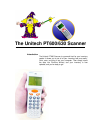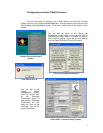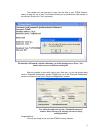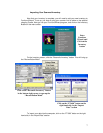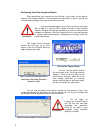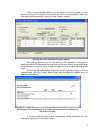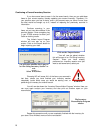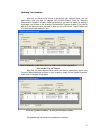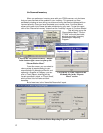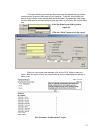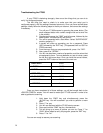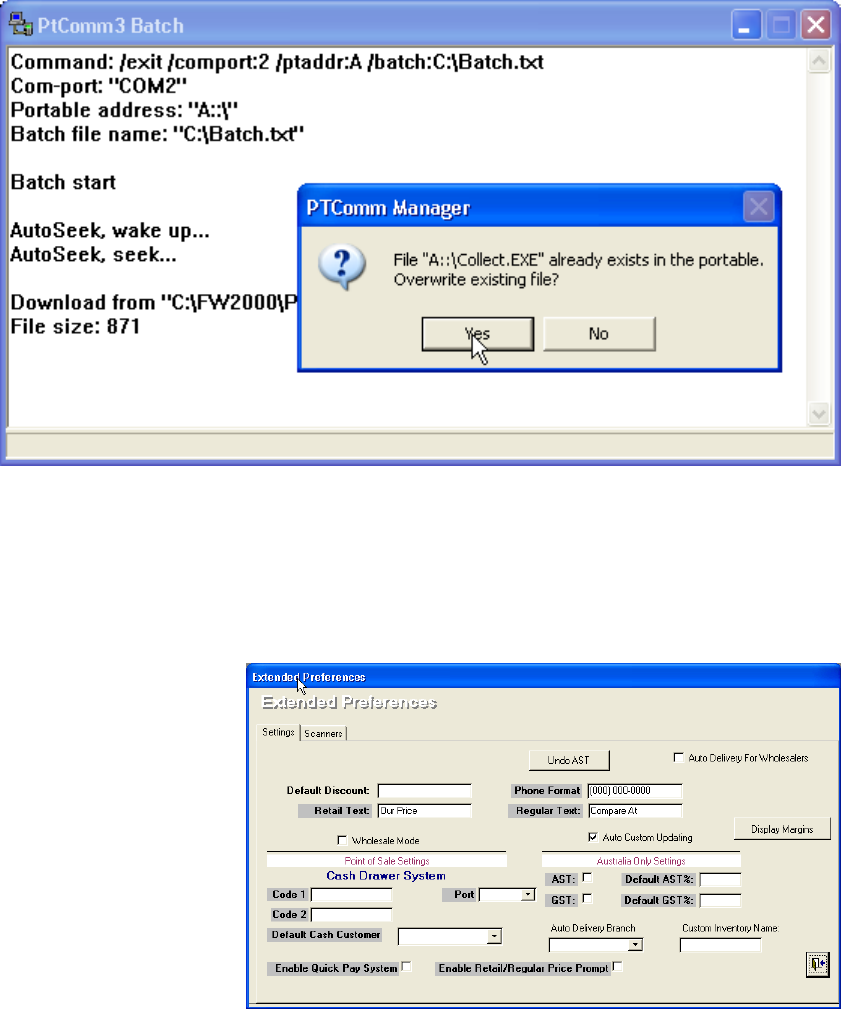
5
The installer will now proceed to copy over the files to your PT600 Scanner,
making it ready for you to use. The installer will ask you to overwrite the files already on
the scanner. Simply click “Yes” to proceed.
After the Installer is done with copying your files over, you will be brought back
into the “Extended Preferences” window. Please exit out of the “Extended Preferences”
window, and then exit out of the “Setup and Registration” window.
Congratulations!
You are now ready to use your new PT600 Inventory Scanner.
The Installer will launch a window informing you of the install process. Press “Yes”
when it asks you to overwrite an existing file.
You will be brought back into the “Extended Preferences”
window. Please exit out of it, and then exit out of “Setup
and Re
g
istration”