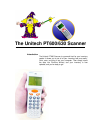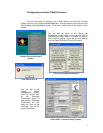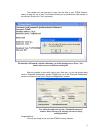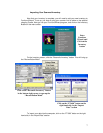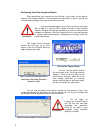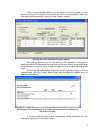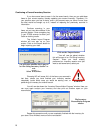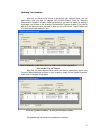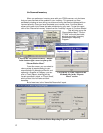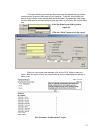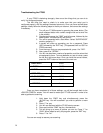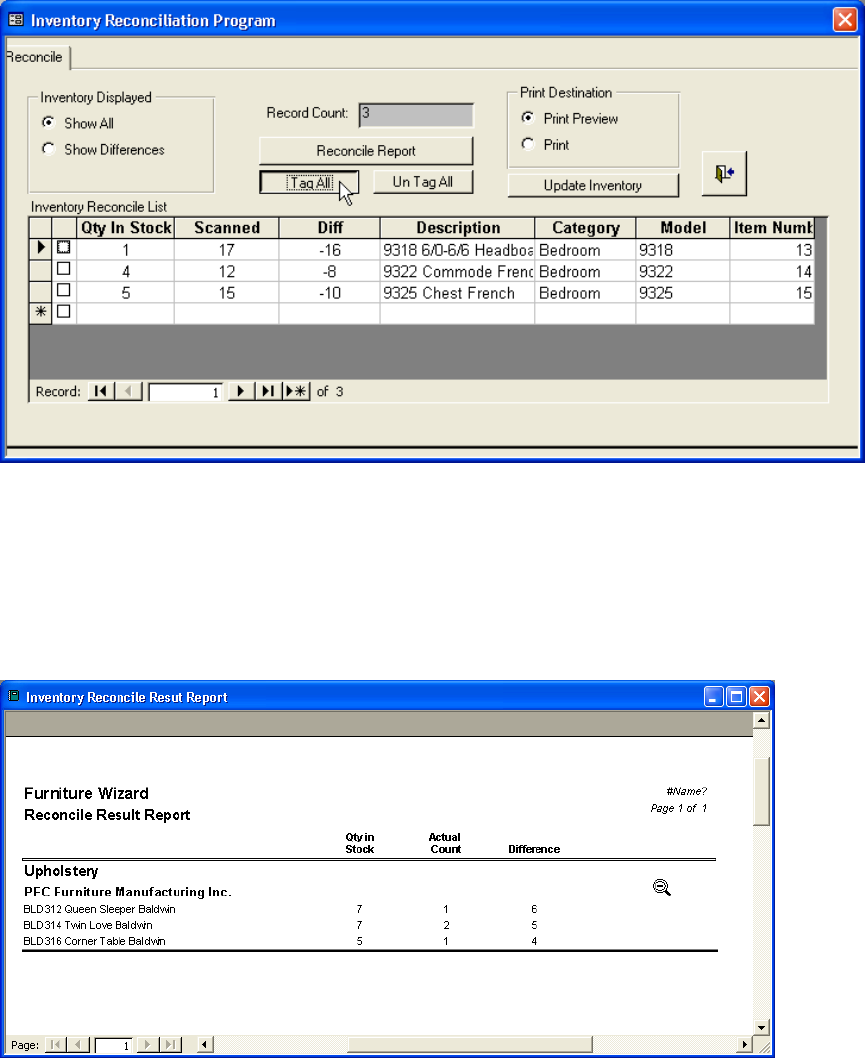
9
Once you have selected a branch, you will receive a list of all the items you have
scanned, along with the quantity that furniture wizard has on those specific items, and
how many you have scanned in during this new inventory session.
Here you can preview a list of all the items you have scanned in, and analyze it
before you decide to integrate the new quantities into furniture wizard. As you might have
several dozens of items on there, it might be useful to have a report outlining all the
items.
Click on the “Reconcile Report” button and you will be shown a report of all your
scanned items, with Qty in stock, Actual Count, and the difference between them, all
sorted by manufacturer.
If you have additional items to scan, please keep reading. Otherwise, you may
skip to the “Updating Your Inventory” section.
The Inventor
y
Reconciliation Pro
g
ram window
The Inventory Reconcile Report. It can either be seen onscreen, or printed out
for easier reviewing