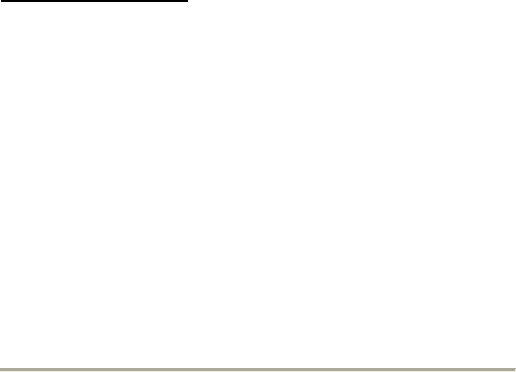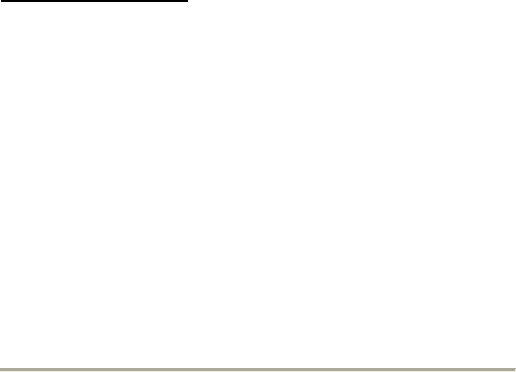
UGT-ST310R Page 16
F
to Windows.
2. At Found New Hardware Wizard, click Next.
3. Select Search for a suitable driver for my device
(recommend) then click Next.
4. Insert the driver CD, check CD-ROM drives, uncheck the
other boxes, click Next, then click Next again.
5. If the Digital Signature Not Found message appears, click
Yes. Our driver has been thoroughly tested for stability and
compatibility.
6. Click Finish.
7. Repeat steps 2-6.
8. Restart Windows to complete the driver installation.
For Windows® XP/Server 2003
or A New Installation
A new installation requires a floppy disk for the driver
installation. To make this floppy disk, copy the contents
of the “UGT-ST310R\2000_XP_2003_Vista\32bit” folder,
found on the driver CD, onto a blank floppy disk then
follow the directions below.
1. Setup the RAID Array prior to Windows installation.
2. Follow Microsoft’s Windows installation procedure.
3. At the Windows Setup screen, press F6 to install the RAID
driver.
4. When prompted, press S to specify the location of the
driver.
5. Insert the floppy disk, then press Enter.
6. Select Silicon Image SiI 3114 SoftRAID 5 Controller for
Windows XP/Server 2003, then press Enter.
7. Press Enter to finish driver installation, then follow the on-
screen instructions to complete the Windows installation.