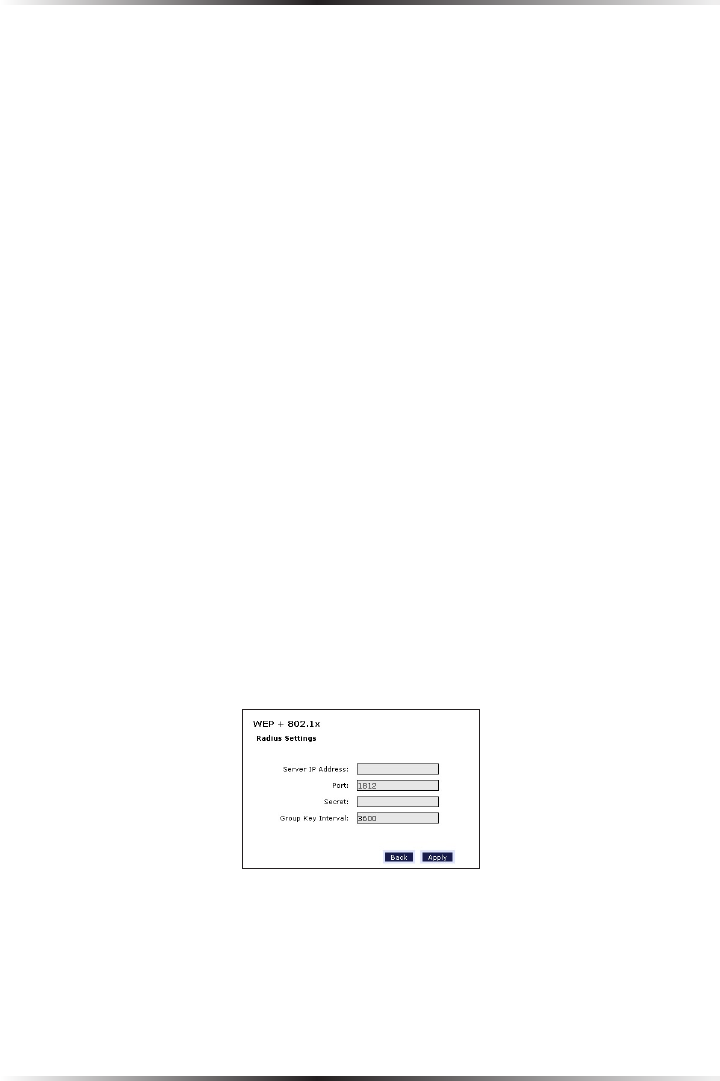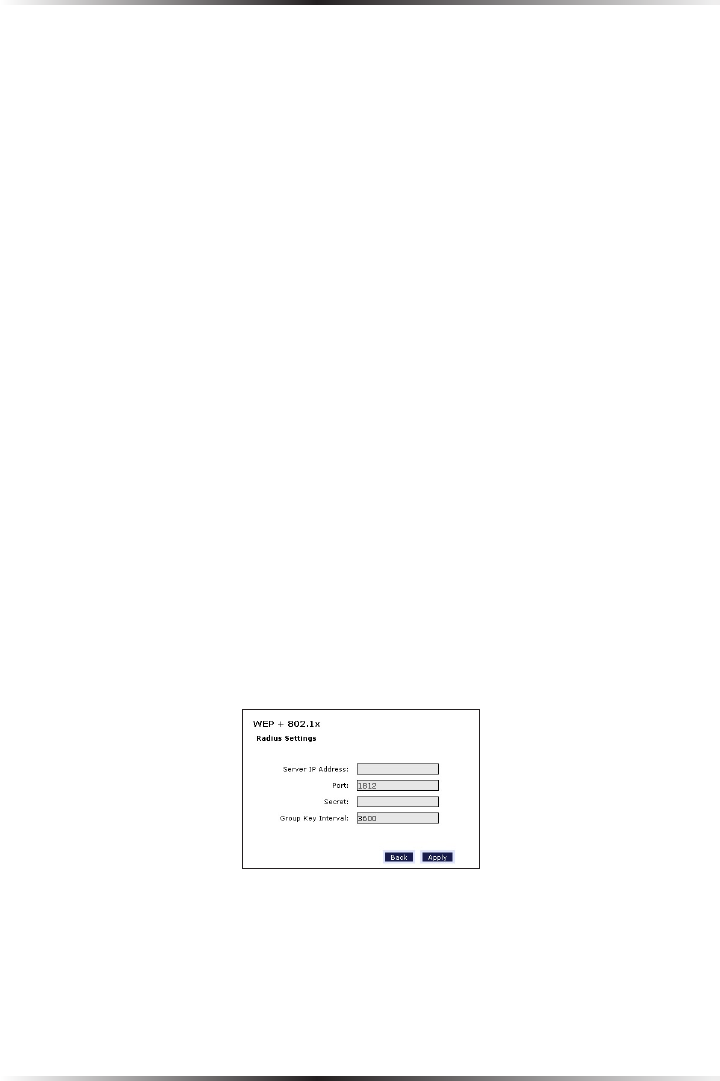
22
Wireless DSL Gateway User Manual
23
Chapter 4 Configuring Wireless Settings
128-bit WEP - 128-bit WEP requires one or more keys, each key comprising 13 hexadeci-
mal pairs. A hexadecimal digit consists of an alphanumeric character ranging from 0-9
or A-F. An example of a 128-bit WEP key is: 3D-44-FE-6C-A1-EF-2E-D3-C4-21-74-5D-
B1. To create a 128-bit WEP key, activate Key 1 by clicking in the appropriate circle, select
“128 bit” from the drop-down list on the right, then enter 13 hexadecimal digit pairs in
the Key text box. After activating 128-bit WEP, a computer with wireless capability can
join the network only if this key is entered in the computer’s wireless encryption scheme.
256-bit WEP - 256-bit WEP requires one or more keys, each key comprising 29 hexa-
decimal pairs. A hexadecimal digit consists of an alphanumeric character ranging
from 0-9 or A-F. To create a 256-bit WEP key, activate Key 1 by clicking in the appro-
priate circle, select “256 bit” from the drop-down list on the right, then enter 29 hexa-
decimal digit pairs in the Key text box. After activating 256-bit WEP, a computer with
wireless capability can join the network only if this key is entered in the computer’s
wireless encryption scheme.
☞
Note: Not all wireless PC Cards support 128- or 256-bit WEP.
Ensure all PC Cards installed in the networked computers sup-
port 128- or 256-bit WEP before activating.
When finished with this screen, click Apply to save all changes. To return to the
Wireless Advanced Settings screen, click Back.
WEP+802.1x
Activating WEP+802.1x in the Wireless Advanced Settings screen generates the
“WEP+802.1x” screen. This setting is for enterprise networks only, and should be
accessed by an experienced information systems specialist.
To set up WEP+802.1x security, enter the IP address of the RADIUS server in the
“Server IP Address” text box, and the “Secret” key (for communication between
the RADIUS server and the Gateway) in the “Secret” text box. The “Port” and
“Group Key Interval” values should remain the same.
When finished with this screen, click Apply to save all changes. To return to the
Wireless Advanced Settings screen, click Back.