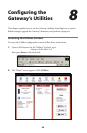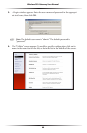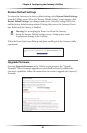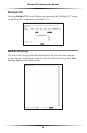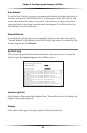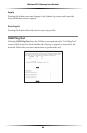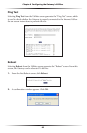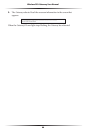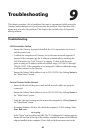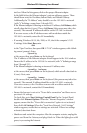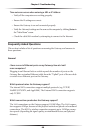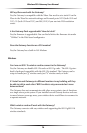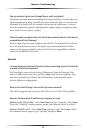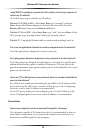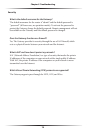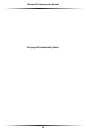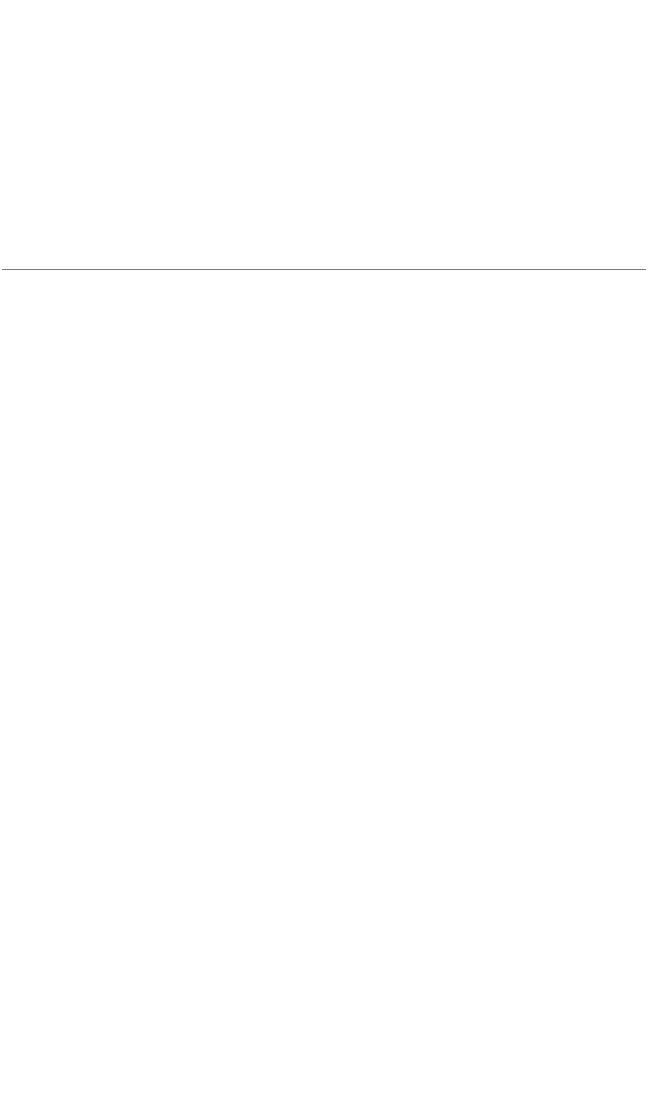
67
Troubleshooting
This chapter contains a list of problems that may be encountered while using the
Gateway, and techniques to try and overcome the problem. Note that these tech-
niques may not solve the problem. This chapter also include a list of frequently
asked questions.
Troubleshooting
LAN Connection Failure
s Ensure the Gateway is properly installed, the LAN connections are correct,
and the power is on.
s Confirm the computer and Gateway are on the same network segment. If
unsure, let the computer get the IP address automatically by initiating the
DHCP function (see “DHCP Server” in chapter 3), then verify the com-
puter is using an IP address within the default range (192.168.1.2 through
198.168.1.254). If the computer is not using an IP address within the range,
it will not connect to the Gateway.
s
Ensure the Subnet Mask address is set to 255.255.255.0 by clicking Status in
the “Main Menu” screen.
Cannot Connect to the Internet
s Ensure both ends of the power cord and all network cables are properly
connected.
s Ensure the Subnet Mask address is set to 255.255.255.0 by clicking Status in
the “Main Menu” screen.
s Verify the Gateway’s settings are the same as the computer by clicking Status in
the “Main Menu” screen.
s If running Windows 98 SE or Me, check the computer’s TCP/IP settings. Select
Start, Run, enter
winipcfg
in the “Open” text box, then press OK. The “IP Configuration” window appears.
Ensure the text box at the top of the window contains the name of the Ethernet
adapter installed in the computer. If not, click on the down arrow next to the
9