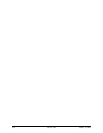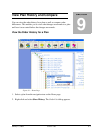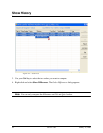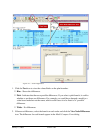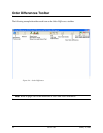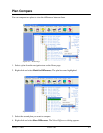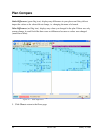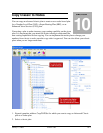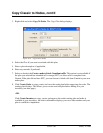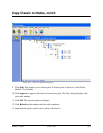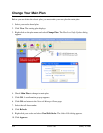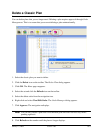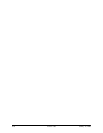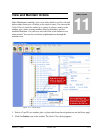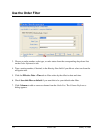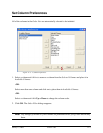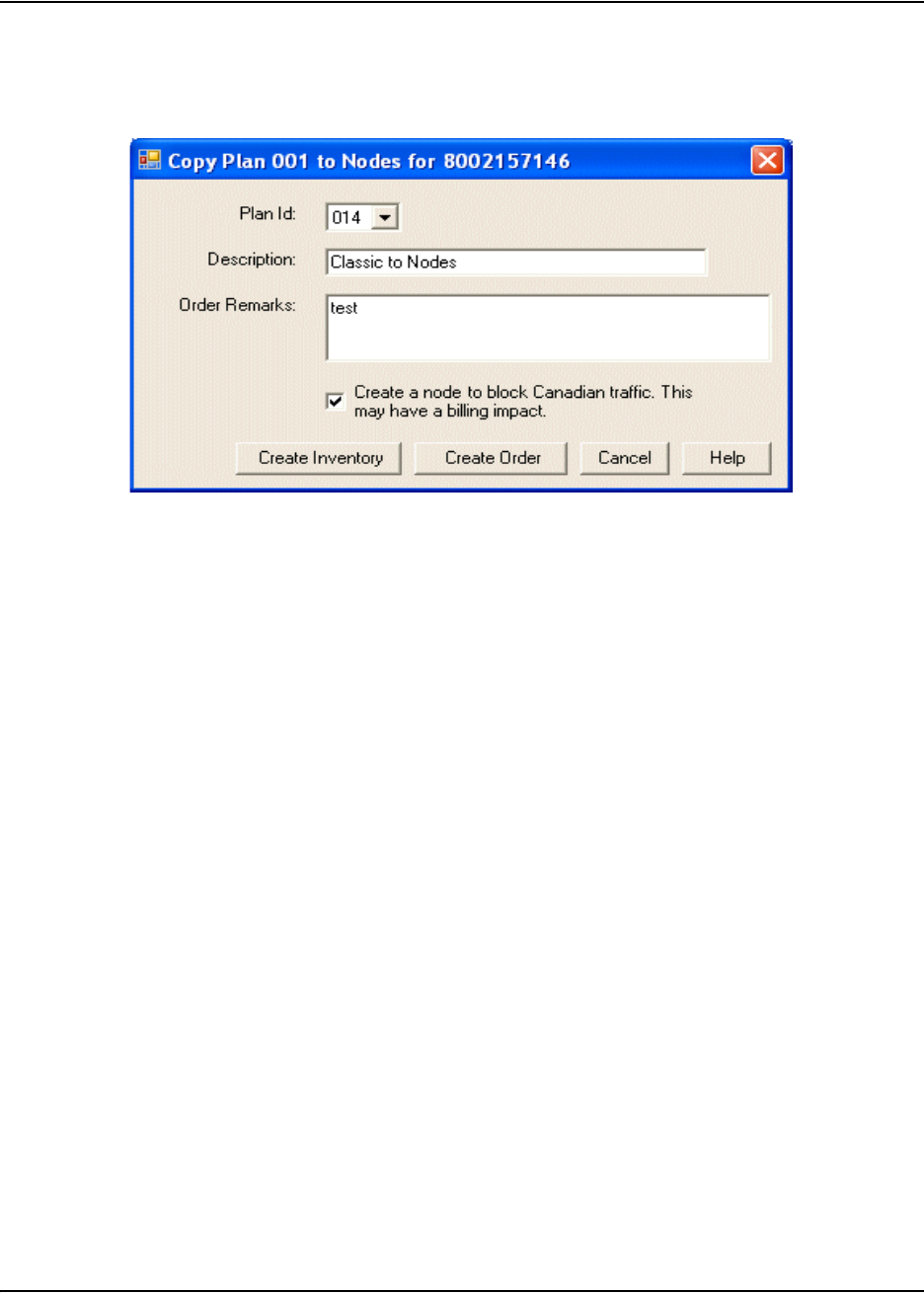
10-2 Version 1.08 January 15, 2008
Copy Classic to Nodes, cont’d
3. Right-click and select Copy To Nodes. The Copy Plan dialog displays.
Figure 10-2: Copy Plan to Nodes
4. Select the Plan Id you want associated with this plan.
5. Enter a plan description, if applicable.
6. Enter any remarks, if preferred.
7. Select or deselect the Create a node to block Canadian traffic. This option is not available if
the plan you selected has extended call coverage (ECC) to allow calls to complete from
Canada. If the plan did not have ECC, you can choose to block calls from Canada in your new
nodes plan.
8. Click Create Order to copy, create, and view the nodes plan before approving the order. The
routing plan displays. This allows you to review and edit plan before adding it to your
inventory (see next page).
-OR-
Click Create Inventory to copy, create, and approve the nodes routing plan and make it
available in your inventory. An order confirmation displays your new order number and your
plan is available to implement.