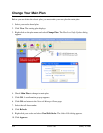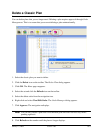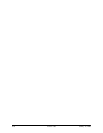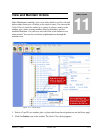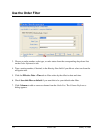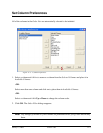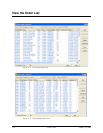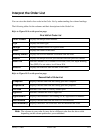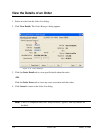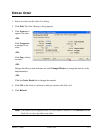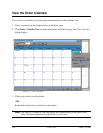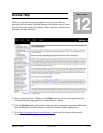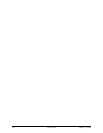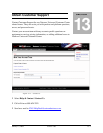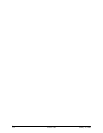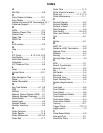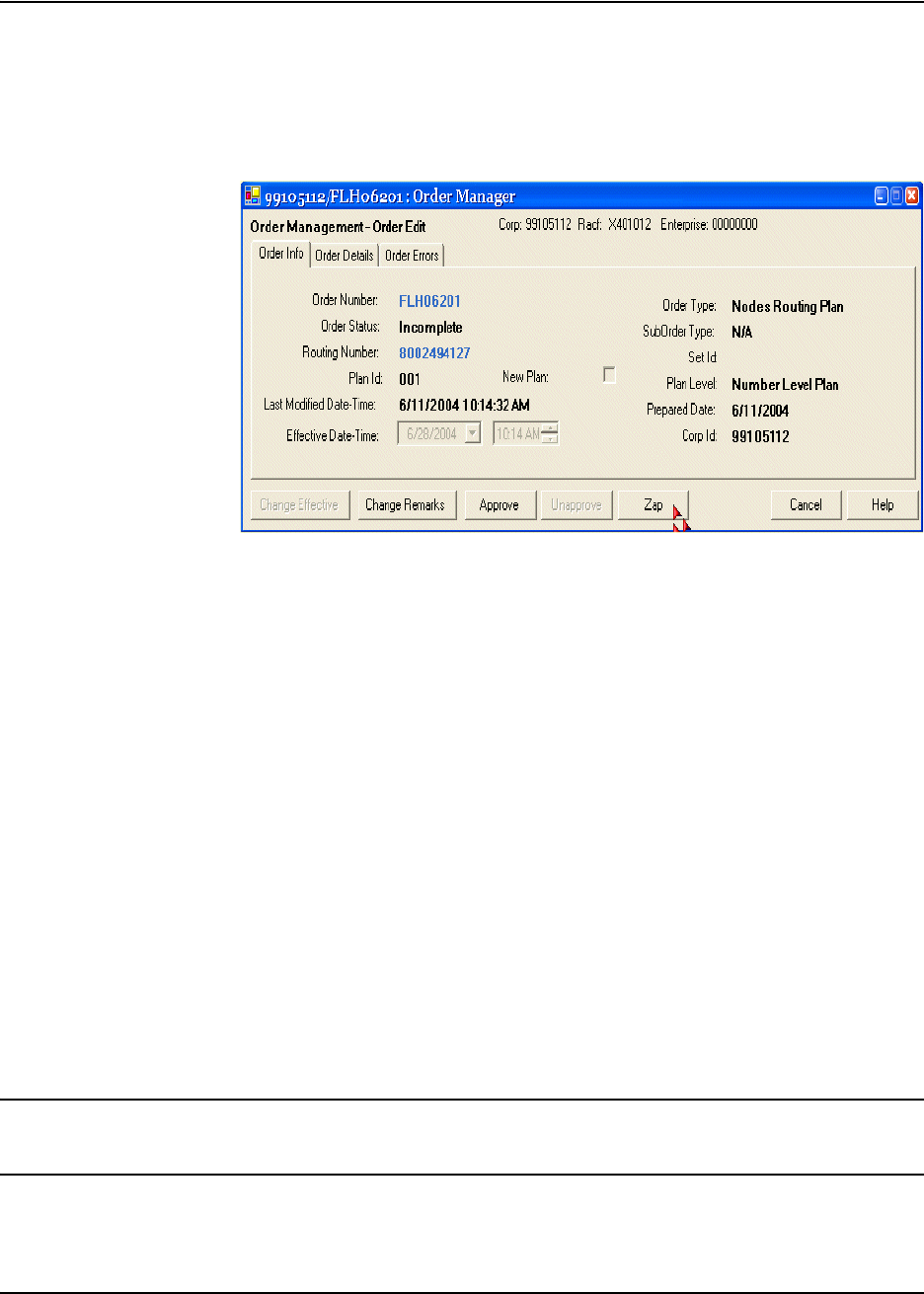
January 15, 2008 Version 1.08 11-7
Edit an Order
1. Select an order from the Order List dialog.
2. Click Edit. The Order Manager dialog appears.
3. Click Approve to
approve an order.
-OR-
Click Unapprove
to unapprove an
order.
-OR-
Click Zap to delete
an order.
-OR-
Change the effective date and time and click Change Effective to change the time for order
implementation.
-OR-
Click the Order Details tab to change the remarks.
4. Click OK on the Order Confirmation dialog to return to the Order List.
5. Click Refresh.
Note: You cannot edit a completed order. The Edit button is inactive. Click Refresh from the
Order List to view any edits to an order.