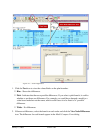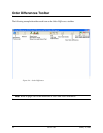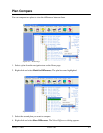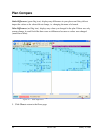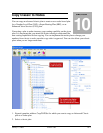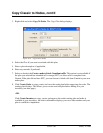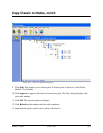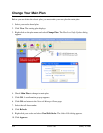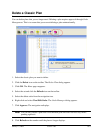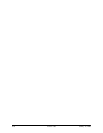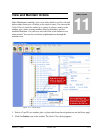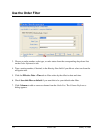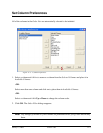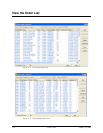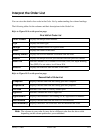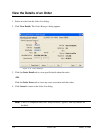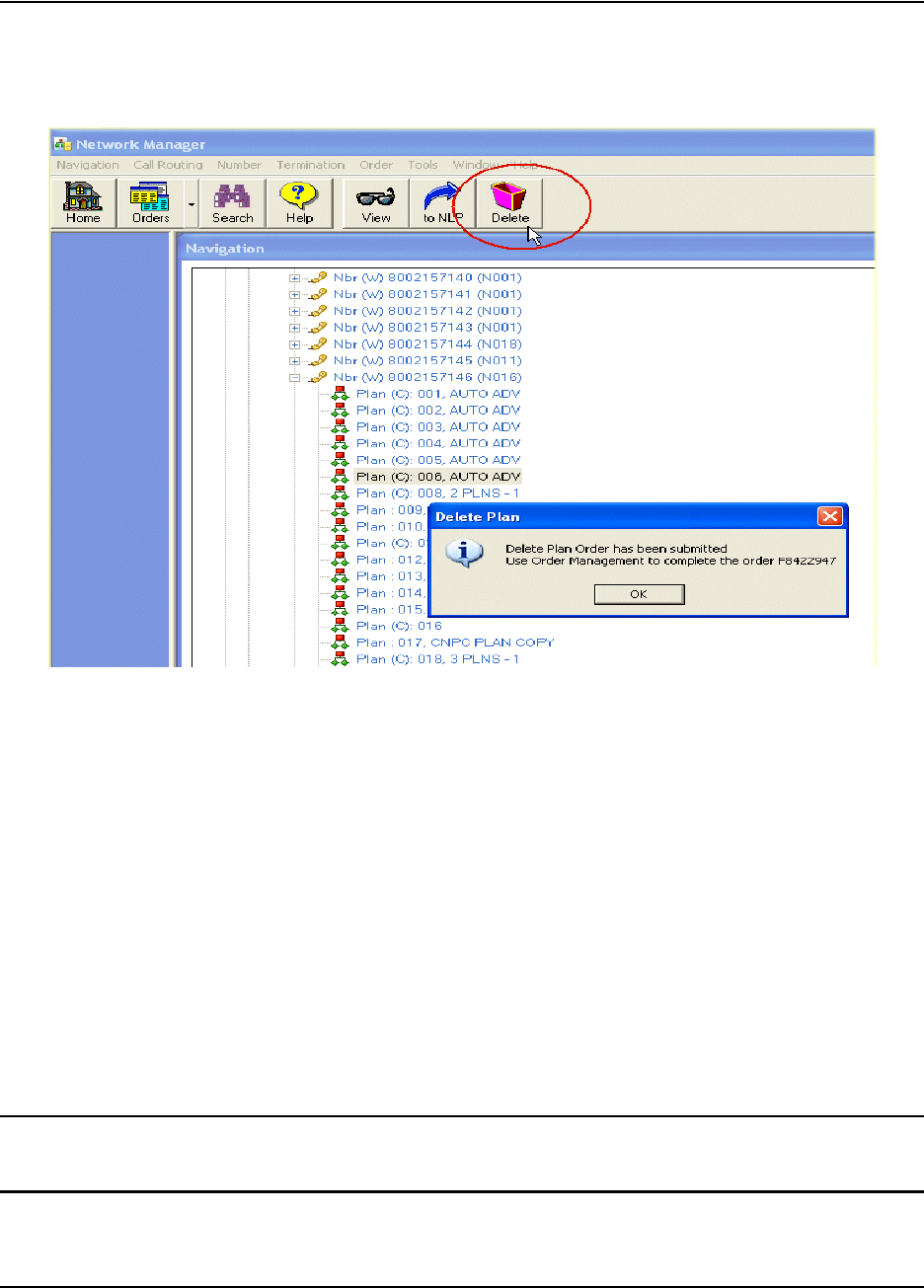
January 15, 2008 Version 1.08 10-5
Delete a Classic Plan
You can delete plans that you no longer need. Deleting a plan requires approval through Order
Management. This is to ensure that you are not deleting a plan unintentionally.
Figure 10-5: Delete a Classic Plan
1. Select the classic plan you want to delete.
2. Click the Delete icon on the toolbar. The Delete Plan dialog appears.
3. Click OK. The Home page reappears.
4. Select the set and click the Refresh icon on the toolbar.
5. Select the delete order from the navigation tree.
6. Right-click and select View/Edit Order. The Order Manager dialog appears.
7. Click Approve. The navigation redisplays.
Note: You can only delete a plan that is not the main plan and does not have any orders
pending against it.
8. Click Refresh on the number until the plan no longer displays.